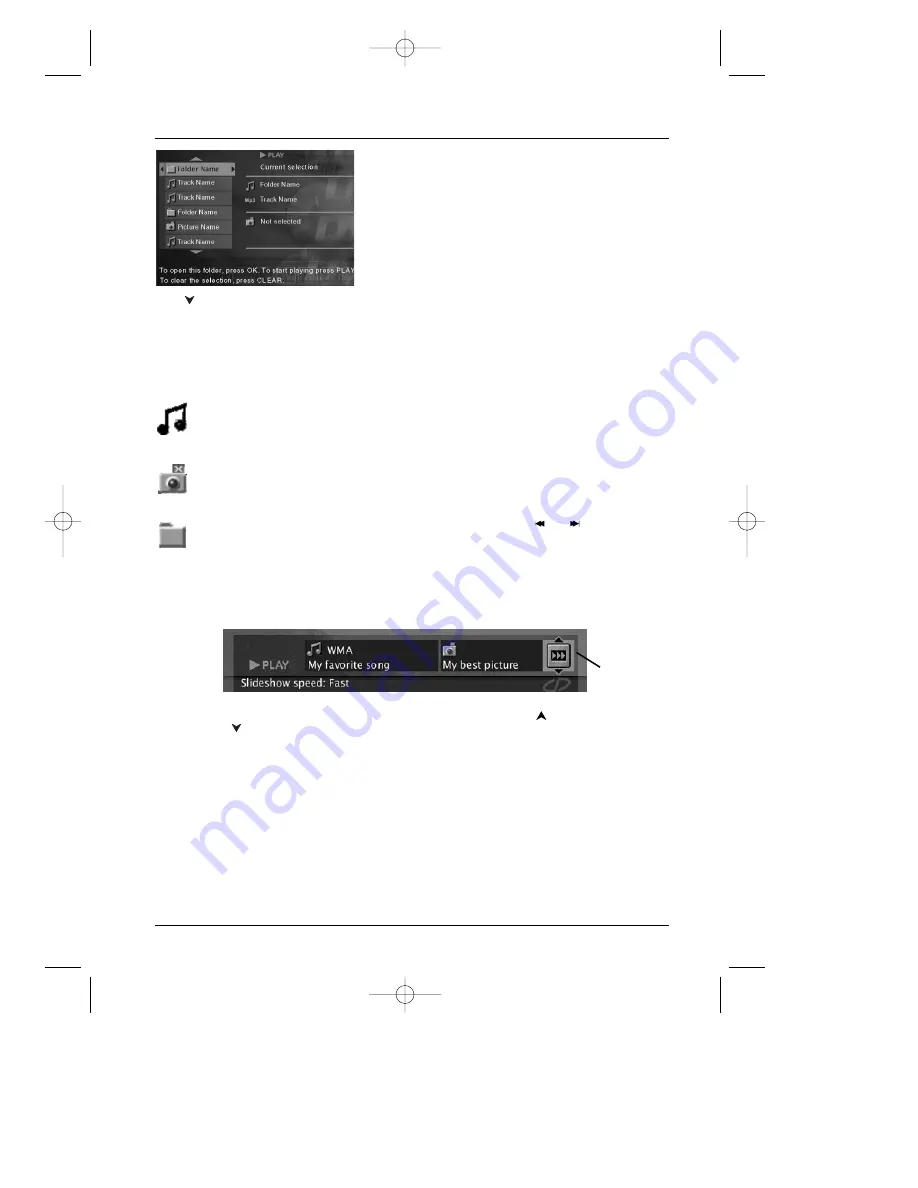
23
Playing Discs
Music icon: denotes an mp3 or
WMA music file
Camera icon: denotes a JPEG
picture file
Folder icon: to play all the
files in the folder, highlight the
folder and press PLAY.To see
the files inside the folder,
press OK.
Press
(the down arrow button) on the
remote control to see the other files/folders
that are on the disc.
Basic Playback
1.
Place the disc in the tray with the printed side facing
up, and close the disc tray.
2.
If you selected
AutoPlay On
in the
Play Mode
menu
(see page 27), the files/folders on the disc appear
automatically. If the file/folders don’t appear, press
PLAY (the disc’s contents appear).
When a folder is highlighted:
1.
Press OK to see the files in the folder.
2.
Press PLAY to play the files in the folder.
When a file is highlighted, press PLAY to play the file.
Playback Details
Once you’ve inserted the disc and selected your
file/folder from the on-screen list and you start playing
music:
•
mp3 or WMA file:
the player begins by playing the
selected file, then all the files and subfolders
contained in the same folder.The player then plays
the contents of the folders at the same level as the
folder containing the file selected at the start.
While listening you can use the
or
button to go
back to the previous track or go to the next one.
To see the the disc’s contents, press the MENU button.
To access the Info Display, press the INFO button.
To access Info Display, press INFO during playback.To access repeat
playback features, highlight the play mode icon and use the
and
buttons to scroll through the choices.
Play Mode
icon
DRC240.body 3/16/04 11:41 AM Page 23






























