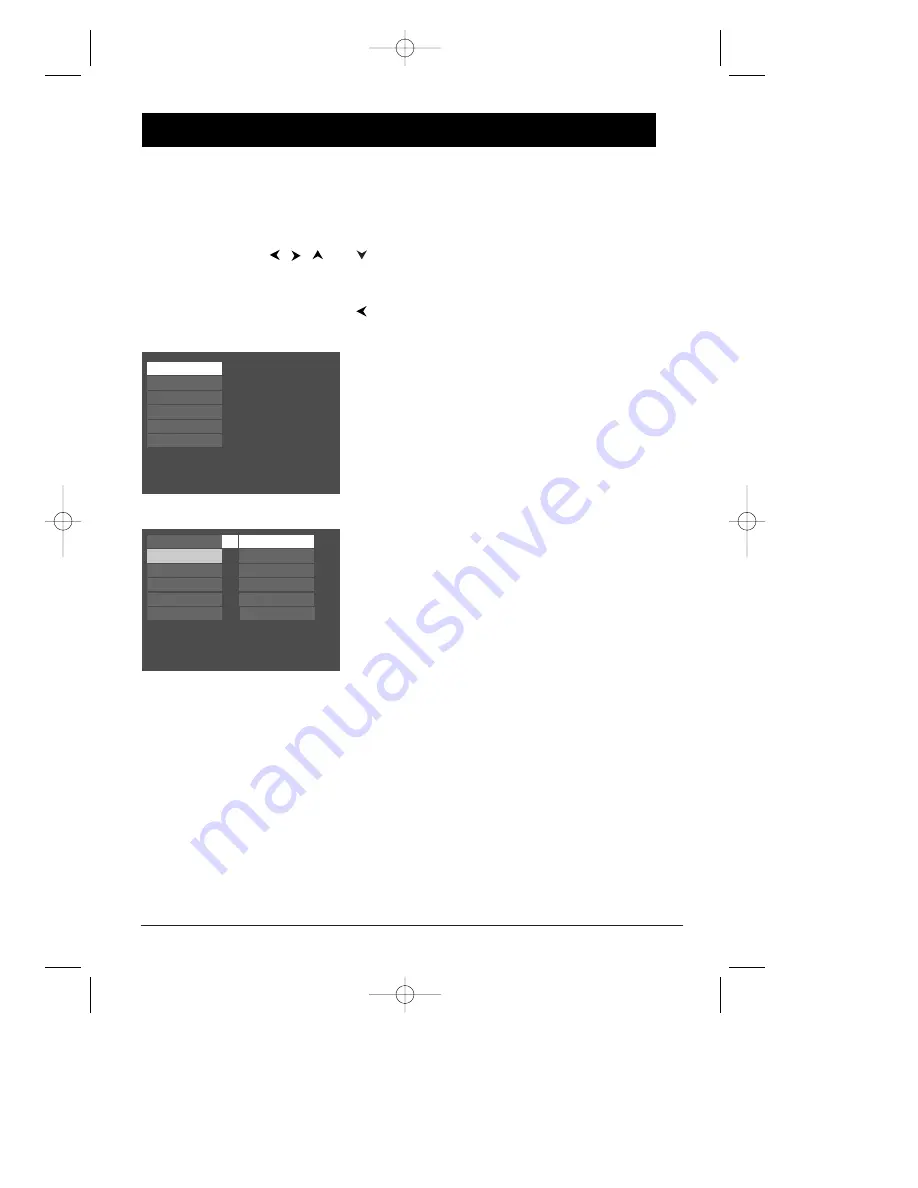
26
The Play Menu
The
Play
menu doesn’t have submenus or options like the
other main menu options. Instead the status changes: if
you’re playing a disc and access the main menu, the menu
appears as
Play
; if you haven’t started playing the disc, the
title of the disc appears next to the
Play
menu.
The Play Mode Menu
Discs are formatted to play chapters (or tracks on audio
CDs) in a certain (standard) order. If you’d like to play
chapters or tracks in a different order, you can use the
Play Mode
menu to do so.You must have a disc in the
player in order to access all of the
Play Mode
items.
Note: All of the play mode options, except for AutoPlay can be
accessed during playback via the DVD player’s Info Display
(page 14).
Start (standard play)
The DVD Player’s default play mode is standard, meaning
the chapters and tracks on a disc play in the order listed
on the disc — starting with chapter (track) 1.
Random Play
The
Random Play
option plays a disc’s tracks in random
order. Use the arrow buttons to highlight
Random Play
,
and press the OK button.
To stop Random playback, press the STOP button twice.
To resume normal playback, press PLAY.
Play
Play Mode
Parental Control
Display
Sound
Languages
Chapter 4
Menu System
The DVD Player Menu System
The DVD player menu system is not the same as the disc menu or the Info Display.The DVD
player menu appears when there’s no disc playing. If you are playing a disc, press STOP on the
remote control to stop playback (the DVD player menu appears). If the screensaver is on the
screen, press STOP or CLEAR.
Use the arrow buttons,
,
,
and
, on the remote to highlight different menu items. Use
the OK button to select a menu that is highlighted.
Throughout the menu system, text appears at the bottom of the page to explain what to do.
To return to a previous menu, press the
(left arrow) button.
Off
Play
Play Mode
Parental Control
Display
Sound
Languages
Start
Random Play
Program Play
AutoPlay
IntroScan
Insert Disc
DivX
DRC240.body 3/16/04 11:41 AM Page 26
















































