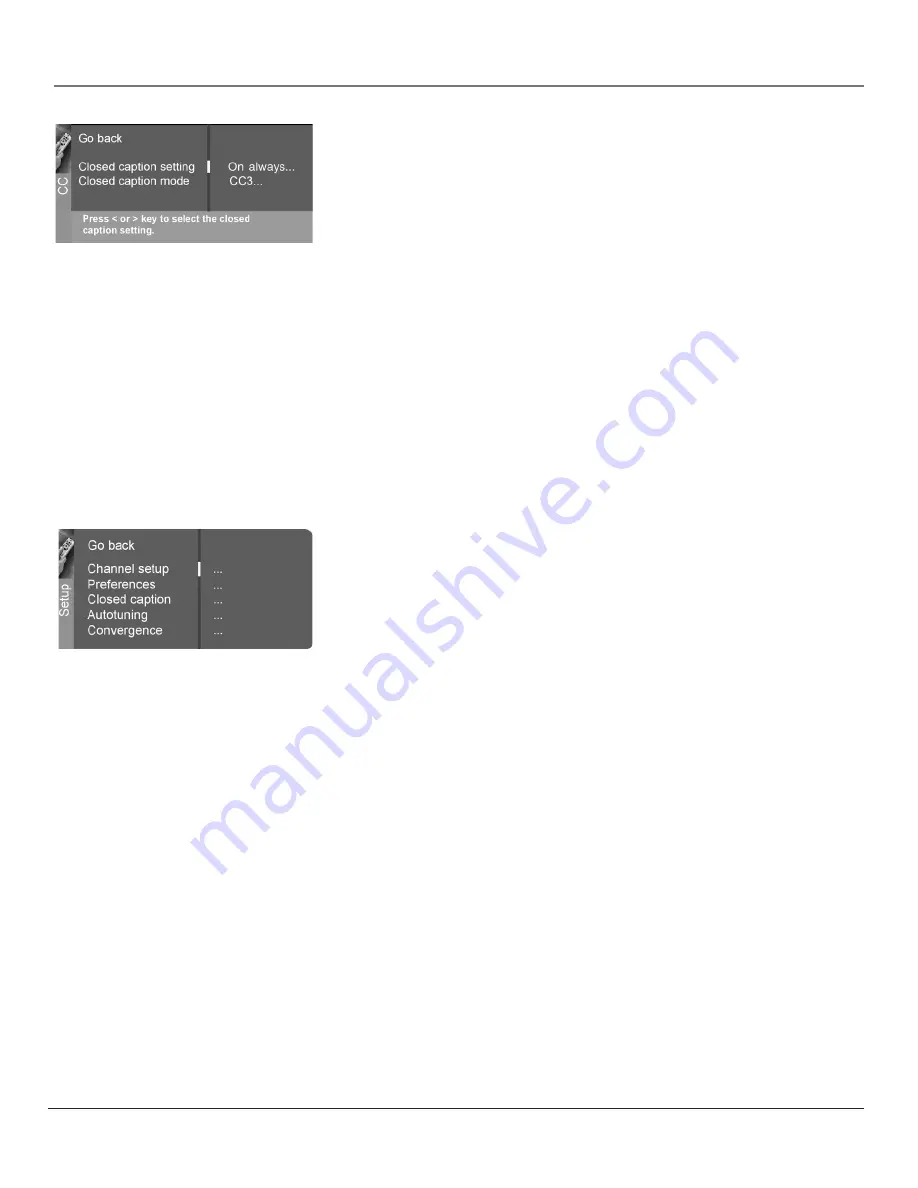
38
Chapter 4
Using the Menu System
Closed Caption
Many programs are encoded with closed-captioning
information, which lets you display the audio portion of a program as text on the
TV screen.
Closed captioning is not available on all channels at all times. Only specific
programs encoded with closed-captioning information. When a program is
closed captioned,
CC
is displayed in the channel banner. See Chapter 3 for more
information about the channel banner. The closed caption options are:
Closed caption setting
Lets you choose the way closed captioning
information appears on the screen.
Off
No captioning information displayed.
On always
Captioning information shown always, when available.
On when mute
Displays captioning information, when available,
whenever the TV’s sound is muted by pressing the MUTE button. The
captioning information is not displayed when the sound is not muted.
Closed-Caption Mode
Displays a choice list that lets you choose which
captioning mode is used for displaying captioning information. If you are
unsure of the differences among the modes, you may prefer to leave the
closed captioned mode set to CC1, which displays complete text of the
program in the primary language in your area.
Autotuning
Displays a choice list that lets you set up the TV to automatically
tune to the correct input channel when you press a component button (DVD
or AUX/HD) on the remote. Go to Chapter 3 for details about the Autotuning
feature.
Convergence
The
Auto convergence
feature automatically adjusts the TV’s tubes
(this may take several minutes, after which you can make fine adjustments to the
convergence settings);
Red convergence
displays the Red convergence screen,
allowing you to use the arrow buttons to align the red and green images;
Blue
convergence
displays the Blue convergence screen, allowing you to use the
arrow buttons to align the blue and green images.
Summary of Contents for d52w14
Page 1: ...HDTV Monitor User s Guide Changing Entertainment Again ...
Page 8: ...Connections Setup 6 Chapter 1 HDTV Tuner 1A 3 4A 5A 5B 1B 4B 5C 4C 6A 6B VCR TV DVD 2 ...
Page 10: ...Connections Setup 8 Chapter 1 Satellite 1A 1B 2 3B VCR TV 1C 3A 3C ...
Page 12: ...Connections Setup 10 Chapter 1 1A 2A 2B 3 DVD 1B 2C VCR TV ...









































