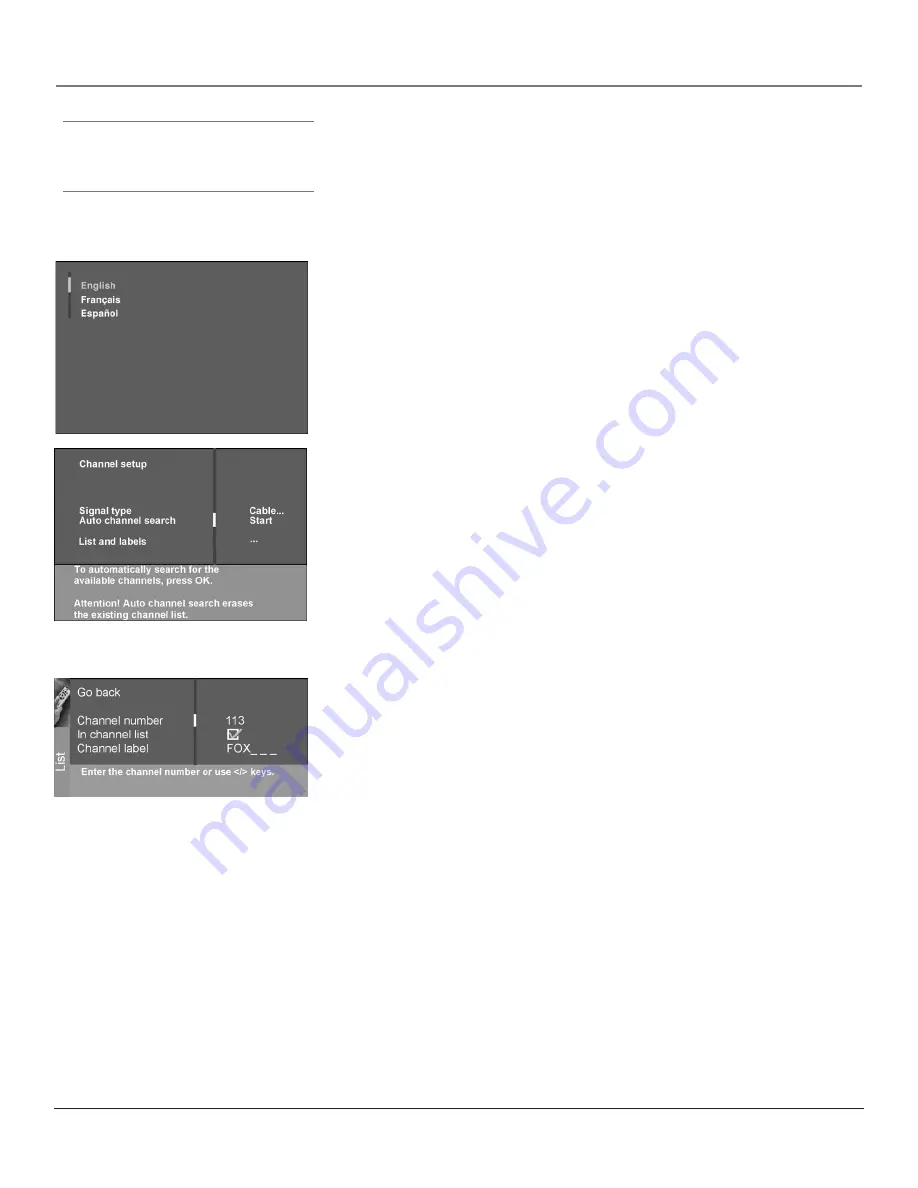
Connections & Setup
14
Chapter 1
Connections & Setup
Chapter 1
15
Complete the Initial Setup
The menu system in your TV allows the TV’s features to work properly. The first
time you turn on your TV, the setup screens appear. Complete the entire setup
sequence including Autoconvergence to prevent the setup screen from appearing
the next time the set is turned on.
Set the Menu Language
The first part of the setup allows you to select your preferred language for the
menu system.
If English is your preferred language, press OK. If you want to choose another
language, press the down arrow button until that language is highlighted, and
press OK.
Tip
To access the setup menus manually, press
MENU and choose SETUP.
Complete Auto Channel Search
The next screen asks you to make sure you've connected the TV to a cable,
satellite, or off-air signal. When you're sure that a signal is connected to your TV,
press OK on your remote to go to the Channel setup screen.
In the Channel setup screen, you can launch the Auto channel search by
pressing OK. The Auto channel search allows the TV to search for all channels
viewable through your antenna or cable TV system. This is sometimes called
auto
programming
. When the channel search is complete, press OK to access the
List &
Labels
screen.
Changing Lists and Labels
The List & Labels part of the setup lets you edit your channel list and choose or
create a personal six-character label for each channel.
Note:
Changing List and Labels can be time consuming. You can change
these at a later time by accessing the Setup menu.
1. Press the left or right arrow to scroll through the channels and choose the one
you want to edit.
2.
Press the down arrow to highlight the
In channel list
option. Press the left
or right arrow button to add (the box is checked) or remove (the box is
unchecked) the channel from the list.
3.
Press the down arrow to highlight the
Channel label
option. Press the left
or right arrow button to scroll through the available list of 25 most common
labels. The last option in the list allows you to create your own six-character
label for the channel (the first letter of the label is highlighted).
4. Press the 1 or 2 number button to change the first letter of the label.
5. Press the right arrow to highlight the second letter, then press the 1 or 2
number button to change the second letter, etc...
6. When you are finished creating your label, press OK. Select
Go back
to go to
the
Auto Convergence
menu.
Continues on next page...
Summary of Contents for d52w14
Page 1: ...HDTV Monitor User s Guide Changing Entertainment Again ...
Page 8: ...Connections Setup 6 Chapter 1 HDTV Tuner 1A 3 4A 5A 5B 1B 4B 5C 4C 6A 6B VCR TV DVD 2 ...
Page 10: ...Connections Setup 8 Chapter 1 Satellite 1A 1B 2 3B VCR TV 1C 3A 3C ...
Page 12: ...Connections Setup 10 Chapter 1 1A 2A 2B 3 DVD 1B 2C VCR TV ...
















































