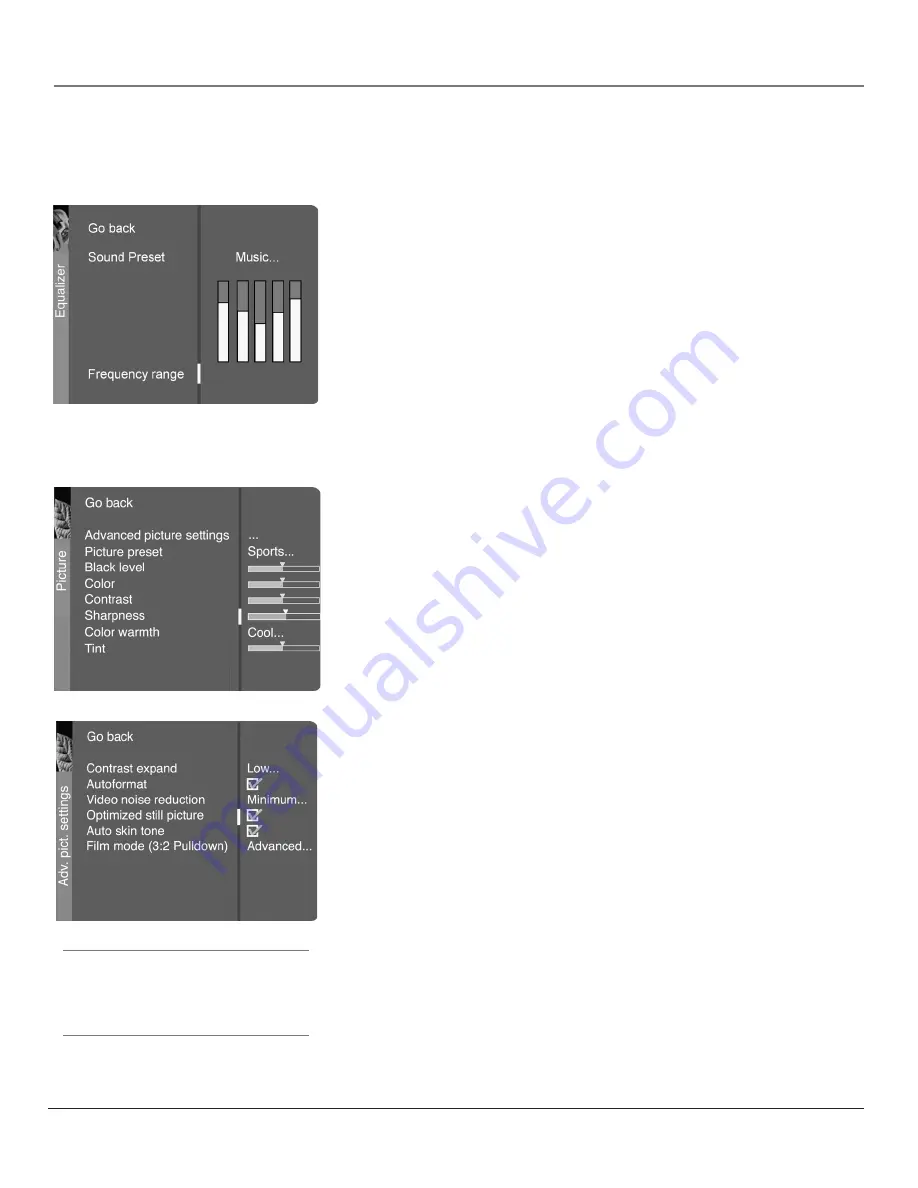
34
Chapter 4
Using the Menu System
Chapter 4
35
Using the Menu System
Headphone settings
Displays a choice list of available settings you can
adjust:
Volume
,
Bass
and
Treble
. The
Headphone sound
option allows you to
choose stereo, mono or automatic. These descriptions are same as for
Sound
Type
(see the previous page).
Graphic equalizer
Allows you to choose a specific preset through the Sound
Preset option. Press the right arrow to cycle through the options:
Standard
,
Movie
,
Voice
,
Music
,
Flat
,
Videogame
,
Video camera
and
Personal
.
The Frequency range
displays the different treble and bass bands set for each
Sound Preset option. You can choose a band and make adjustments. When you
make adjustments, the Sound Preset option automatically changes to Personal.
Press the left or right arrow button to select the frequency (Bass 100Hz, Mid
Bass 500Hz, Medium 1.5kHz, Mid Treble 5kHz, Treble 10kHz) you want to
adjust. Then use the up or down arrow button to adjust the level.
To view the frequency range of another
Sound Preset
option, press the right or
left arrow until no band is selected and
Frequency range
is highlighted. Then
press the up arrow to highlight
Sound Preset
.
Picture Menu
The
Picture
menu contains menus and controls to configure the following video
settings:
Advanced picture settings, Picture presets, Black level
,
Color, Contrast
,
Sharpness
,
Color Warmth
, and
Tint.
The Picture menu options apply to the
video for the main TV and video input selections.
Advanced picture settings
Contrast expand
You can adjust the contrast of the picture to suit the light
of the room. Press the right arrow to choose which of the following best
describes the lighting in the room:
Low
,
Medium
or
High
.
Autoformat
When enabled (box checked) the TV automatically detects
the screen format the signal is sending for each channel, as well as input
channels.
Video noise reduction
Reduce picture “static” or any type of interference.
This feature is especially useful for providing a clearer picture in weak
analog signal conditions. Press the right arrow to choose between:
Off
for
no noise reduction;
Minimum
for a softer, smoother picture that retains
picture sharpness and detail;
Medium
for a slightly softer picture than the
Minimum
setting;
Maximum
for an even softer, smoother picture than the
other settings (the picture detail is somewhat decreased).
Optimized still picture
When enabled (box checked), enhances the picture
specifically for still frames (for example, if you're watching a slideshow on
your HDTV monitor, or if you've paused a frame of a DVD).
Auto Skin Tone
When enabled (box checked), minimizes the flesh tone
variations of the TV picture.
Tip:
If the picture is switching screen formats
abruptly during normal TV viewing, switch the
Autoformat feature off.
Summary of Contents for d52w14
Page 1: ...HDTV Monitor User s Guide Changing Entertainment Again ...
Page 8: ...Connections Setup 6 Chapter 1 HDTV Tuner 1A 3 4A 5A 5B 1B 4B 5C 4C 6A 6B VCR TV DVD 2 ...
Page 10: ...Connections Setup 8 Chapter 1 Satellite 1A 1B 2 3B VCR TV 1C 3A 3C ...
Page 12: ...Connections Setup 10 Chapter 1 1A 2A 2B 3 DVD 1B 2C VCR TV ...



























