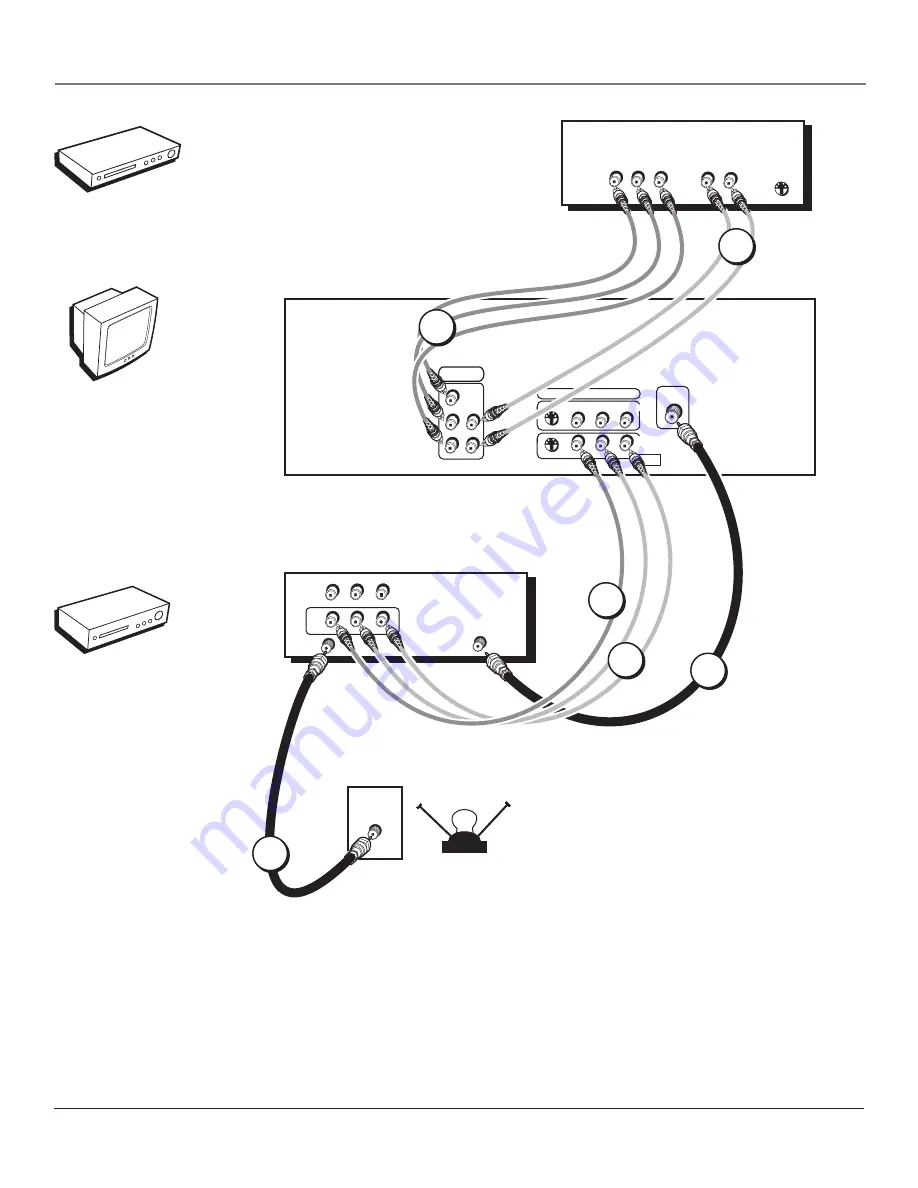
Connections & Setup
10
Chapter 1
Connections & Setup
Chapter 1
11
�
�
����
����
����
����������������
���������
�����
��������
�����
�������
�
�
�
�
�
�
�
�
�����������
��������
�
�
�
��
��
���
���
����������
�����������
�����
�
�
�����
�����
�
�
�����
�����
��������������
�
�
�
�
�
�
�
�
�������
����������
�
�
���������
1A
2A
2B
3
DVD
1B
2C
VCR
TV
Summary of Contents for d52w14
Page 1: ...HDTV Monitor User s Guide Changing Entertainment Again ...
Page 8: ...Connections Setup 6 Chapter 1 HDTV Tuner 1A 3 4A 5A 5B 1B 4B 5C 4C 6A 6B VCR TV DVD 2 ...
Page 10: ...Connections Setup 8 Chapter 1 Satellite 1A 1B 2 3B VCR TV 1C 3A 3C ...
Page 12: ...Connections Setup 10 Chapter 1 1A 2A 2B 3 DVD 1B 2C VCR TV ...













































