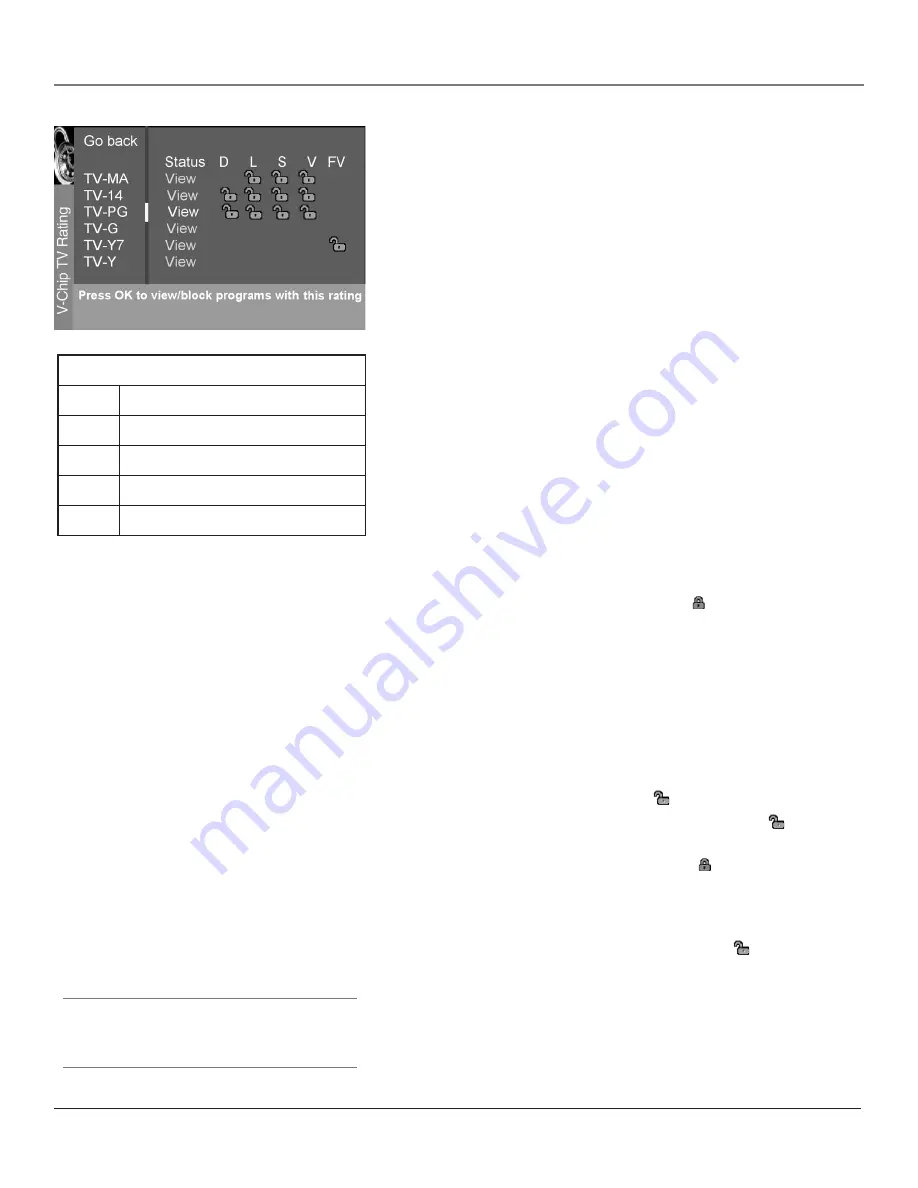
Using the TV’s Features
28
Chapter 3
Using the TV’s Features
Chapter 3
29
Blocking Specific Content Themes
You can block programs based on their content. (Content is represented
by the D, L, S, V and FV on your screen.) When you block a content
theme for a particular rating, you automatically block that content theme
for higher rated programs as well.
To block program content:
1. Determine the content themes you want to block.
2. Press the down arrow button to scroll to the rating whose content
theme you want to change.
3. Press the right arrow button to move the yellow highlight to a
particular content theme status.
4. Press the OK button to change its status to . (In the example to
the left, you block the language (L) corresponding with TV-14. The
language for TV-MA is blocked as well.)
Notes: Broadcasters are not required to provide content themes or
age-based ratings.
You must remember to lock Parental Controls for rating limits to
take effect.
Viewing Specific Content Themes
If you block specific content themes, you have the option of going back
and changing some of the them back to
( ) View
:
1. Determine the content themes you want to change to
( ) View
.
2. Press the down arrow button to scroll to the rating whose
content theme you want to change, such as under language (L)
corresponding with TV-14.
3. Press the right arrow button to move the yellow highlight to a
particular content theme status.
4. Press the OK button to change the status back to . Your child
would then be able to watch programs with the TV-14 adult language
content, but not programs with TV-MA language content.
Note:
Only the content theme status corresponding to TV-14 (L)
language changes to (V) View. Higher rated content themes, such
as that for TV-MA language, do not change.
Content Themes
D
Sexually explicit dialogue
L
Adult language
S
Sexual situations
V
Violence
FV
Fantasy Violence
Viewing Age-Based Ratings
After you block age-based ratings, you can change some of the ratings
back to
View
.
1. Use the up/down arrows to select the rating with a status of
Block
.
2. Press OK to select
View.
Tip
To change all V-Chip movie or TV ratings to View, press
the 0 number button.
Summary of Contents for d52w14
Page 1: ...HDTV Monitor User s Guide Changing Entertainment Again ...
Page 8: ...Connections Setup 6 Chapter 1 HDTV Tuner 1A 3 4A 5A 5B 1B 4B 5C 4C 6A 6B VCR TV DVD 2 ...
Page 10: ...Connections Setup 8 Chapter 1 Satellite 1A 1B 2 3B VCR TV 1C 3A 3C ...
Page 12: ...Connections Setup 10 Chapter 1 1A 2A 2B 3 DVD 1B 2C VCR TV ...
















































