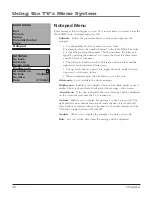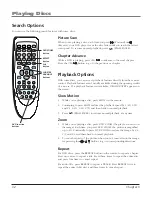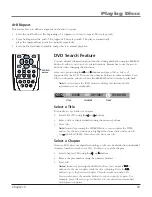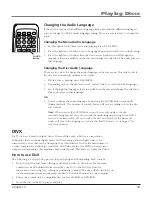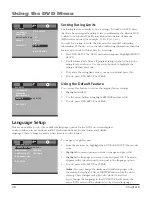Chapter 7: Other Information
1
Graphics contained within this publication are for representation only.
Frequently asked Questions (FaQs)
How do I tell an analog channel from a digital channel?
There are several ways to tell if your channel is digital or not. Press the INFO button to display the channel banner.
Look at the left side for a channel number. Channels with a primary channel and a subchannel are digital channels.
Remember that not all digital channels have subchannels. Look at the left side of the Channel banner, it will show
Analog
for an analog channel or a
Digital
for a digital channel. Go to page 14 for more information on the difference
between analog and digital channels and page 19 for the Channel banner.
Why does the channel search take a long time?
Depending on your connections, when the TV searches for digital channels it is also searching for each sub-channel
of that digital channel. This sometimes takes longer, but once you have your channel list setup, you only have to do it
once.
Why does channel search find a lot of channels, but when I try to tune to them there’s nothing there?
Some channels are enabled by the cable company and don’t carry programming, such as video-on-demand. When
channels are unavailable, your TV’s screen displays
Unusable Signal
. You probably want to get rid of these so they no
longer appear in your channel list. Remove these in the
List & Labels
menu. Go to page 26 for more information.
Why are there black bars on my screen and can I get rid of them?
Your TV screen is 4:3 so most digital channels are displayed with gray or black bars at the top and bottom of the
screen because most are sent in a 16:9 format. It depends on how the station is formatting the video. Aspect ratios are
determined by the broadcaster and may change from one program to another. Use the
ZOOM–
and
ZOOM+
buttons
on the remote to see the different TV formats that may eliminate the bars. Go to pages 13 for more information.
No other options are possible for the TV picture, aside from those you see by cycling through this button. However,
the default settings for both analog and digital programming can be changed through the TV menus. Go to page 28 for
more details.
I’m watching a DVD and there are black bars on my screen. Why are they there?
Your TV screen size is 4:3 (standard). So if you’re watching a 16:9 (widescreen) movie and see black bars at the top
and bottom of the screen it’s because the video has to be compressed to fit the aspect ratio (height to width ratio) of
your screen. The
16:9 Format
option in the
DVD menu system allows you to adjust how the DVD video is formatted.
Press DVD SETUP on the remote and highlight
16:9 Format
. Refer to page 37 for more information.
The
DVD ZOOM
button on the remote also formats (enlarges) the DVD video. The options are
Zoom 2, Zoom 3, Zoom
4, Zoom 1/2, Zoom 1/3, Zoom1/4
and
OFF.
Refer to page 18 for a description.