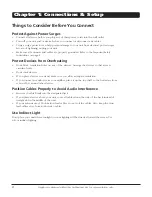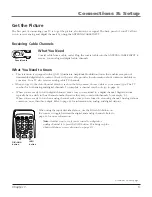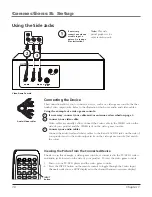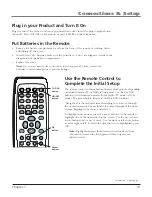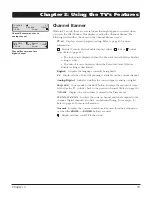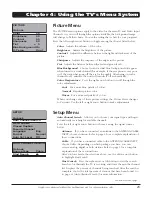Using the Side Jacks
Connecting the Device
This connection allows you to connect a device, such as a video game console, that has
Audio/Video output jacks. Refer to the illustration which uses audio and video cables.
Using the example of a video game console:
1. If necessary, connect your cable and/or antenna as described on page 5.
2. Connect your video cable.
Video cables are usually yellow. Connect the Video cable to the VIDEO jack on the
side of your product and the VIDEO jack on the video game console.
3. Connect your audio cables.
Connect the audio (red and white) cables to the R and L AUDIO jacks on the side of
your product and to the audio output jacks on the video game console. Just match
the colors.
audio/Video cables
Viewing the Picture from the Connected Device
The device in this example, a video game console, is connected to the TV/DVD’s video
and audio jacks located on the side of your product. To view the video game console:
1. Turn on your TV/DVD player and the video game console.
2. Press the INPUT button on the remote control to toggle through the Video Input
Channels until you see
FRNT
displayed in the channel banner (on-screen display).
VIDEO
OUTPUT
S-VIDEO
OUT
L
R
AUDIO
L
R
AUDIO
VIDEO
AUDIO
R
L
H
E
A
D
P
H
O
N
E
2
3
INPUT
button
Video game Console
Note:
This side
panel graphic is for
representation only.
If necessary,
connect an antenna
or cable to get a
picture. Go to page
for instructions.
Connections & Setup
10
Chapter 1