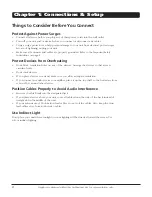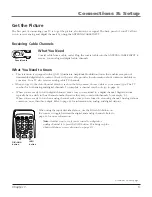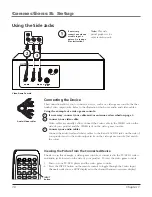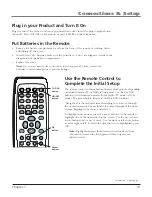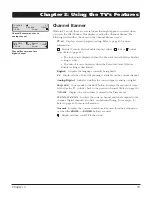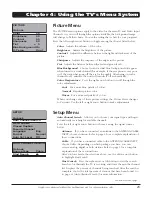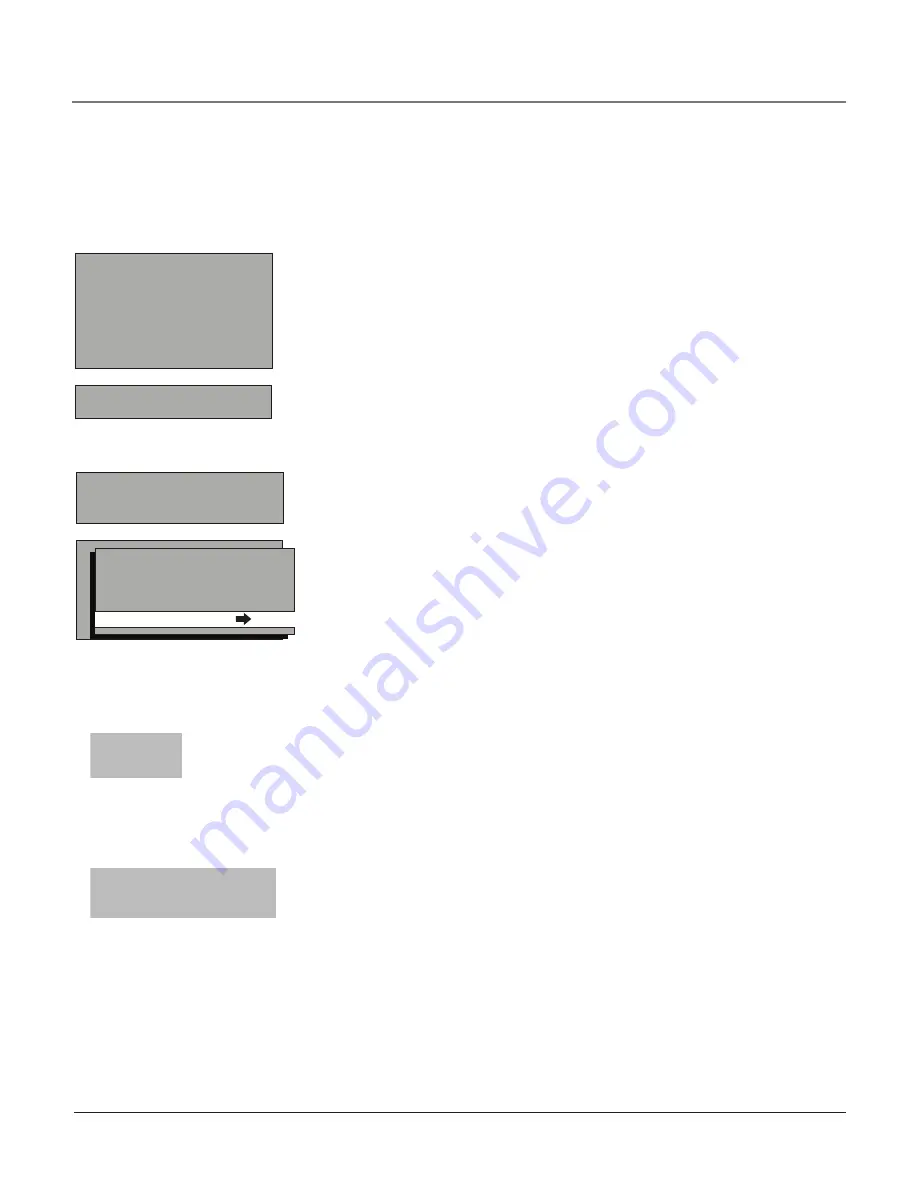
_12
analog channel
entry
012-1_ _
Digital channel
entry
Tuning to a Channel
The DIG•ANA button toggles between analog and digital channels. Analog
channels display in a rectangle as you enter the numbers. In the example to
the left, you can enter 12 or 012 to get the same channel. To enter a one-digit
channel, such as channel 8, just press 8. After entering the channel, press OK.
The CLEAR button on the remote clears all entries.
Digital channels can have both primary channels (like the analog channel
number) and subchannels. Digital channel numbers can contain up to six
numbers. Numbers to the left of the - (dash) are the main channel number;
numbers to the right are the subchannel numbers for stations that broadcast
more than one signal.
In the example, press “1”, then press “2” (although 012 is shown in the example,
pressing “0” isn’t required). Now press the right arrow button to move to the
subchannel. Press “1” and then “OK.” Your product tunes to channel 12-1. If
channel 12 is broadcasting subchannel signals, you would enter numbers that
access the other signals. (Example: 12-1, 12-2, 12-3). If the selection times out,
you must start over.
SETUP
Go back
Auto Channel Search
List & Labels
Closed Caption
Favorite Channel
Language
Eng.
Format
Normal
Auto Vol. Level Off
AUTO CHANNEL SEARCH
Go back
Source Type
Cable
Start Search
Complete the Initial Setup
Customizing items in the Setup menu allows your product to perform correctly. Make sure
you’ve connected the TV to cable or an off-air signal before you continue.
SETUP
Go back
Auto Channel Search
List & Labels
Closed Caption
Favorite Channel
Language
Eng.
Format
Normal
Auto Vol. Level
Off
Set the Menu Language
If English is your preferred language, skip this step and go to the Auto Channel
Search.
To choose another language, press the TV MENU button and then select OK.
This brings up the TV’s Main menu. Press the down arrow button to highlight
Setup
and press OK. From the Setup menu, highlight
Language
and press OK.
To choose a language other than English, press the right arrow button on the
remote.
Note:
Make sure you’re in TV mode by pressing the TV•DVD button.
auto Channel Search
Auto Channel Search
is located from this path
Main Menu/Setup/Auto Channel
Search
. It allows your unit to search for all channels available through your
ANTENNA/CABLE INPUT jack. This is sometimes called auto programming.
1. From the Auto Channel Search menu press the right arrow button to choose
the
Source Type
(
Cable
or
Antenna
). The default is
Cable.
2. With the
Signal Source
chosen, highlight
Start Search
and press OK. Auto
Channel Search runs as it finds all the available channels. The channel search
finds both analog and digital channels. (When searching for cable channels,
this step can take some time. It can take approximately 30 minutes).
3. Once the search is complete, your unit tunes to a channel. For information
on customizing your channels or menu options, go to Chapter 4.
Connections & Setup
1
Chapter 1