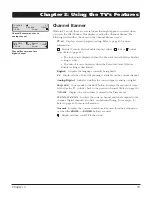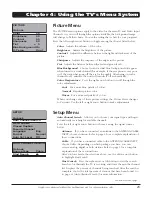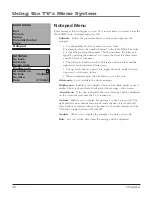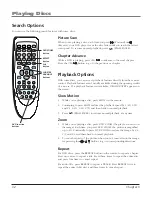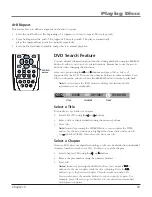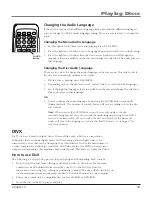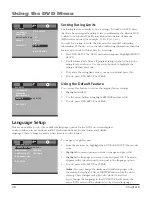Chapter
Search Options
You can use the following search features with some discs:
DVD function
buttons
REPEAT
button
CHAPTER
ADVANCE
buttons
DVD ZOOM
button
Picture Scan
When you’re playing a disc, each time you press
(Forward) or
(Reverse), your DVD player scans the disc faster until you reach the fastest
scan speed. To resume normal playback, press
(PLAY•PAUSE).
Chapter advance
While a DVD is playing, press CH+/
to advance to the next chapter.
Press the CH-/
button to go to the previous or chapter.
Playback Options
With some discs, you can access playback features directly from the remote
control. Playback features aren’t usually available during the opening credits
of a movie. If a playback feature isn’t available,
INVALID ENTRY
appears on
the screen.
Slow Motion
1. While you’re playing a disc, press SLOW on the remote.
2. Continuing to press SLOW reduces the playback speed by 1/2X, 1/3X,
and 1/4, 1/5X, 1/6X, 1/7X and then back to normal playback.
3. Press
(PLAY•PAUSE) to resume normal playback at any time.
Zoom
1. While you’re playing a disc, press DVD ZOOM (the player zooms in on
the image). Each time you press DVD ZOOM, the picture is magnified
up to 4X. Continually to press DVD ZOOM to reduce the image by 1/2,
1/3, and 1/4 and then back to normal playback
2. To see other parts of the picture when you’ve zoomed in on the image,
try pressing the / / / buttons to go in corresponding directions.
Repeat
For DVD discs, press the REPEAT button on the remote to repeat a chapter.
Press once more to repeat a title. Press three times to repeat the entire disc,
and press four times to cancel repeat.
For audio CDs, press REPEAT to repeat a TRACK. Press REPEAT twice to
repeat the entire (ALL) disc, and three times to cancel repeat.
A•B
button
Playing Discs