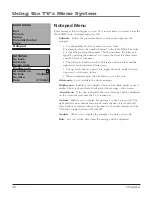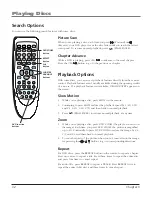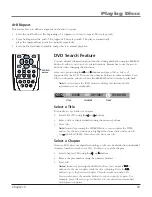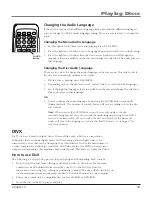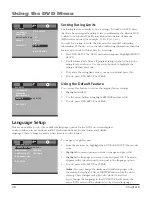0
Chapter
D.R.C. (Dynamic Range Compression)
In Dolby Digital mode, this feature reduces sudden volume changes by
letting you adjust the difference between soft and low sounds.
Set the compression ratio to
FULL
,
6/8, 4/8, 2/8
, and
OFF
. For the most
range compression, choose
FULL
. The further down on the list you go,
the less dynamic range compression available. Therefore,
OFF
has no
compression. The default is
OFF
.
To change the D.R.C.:
1. Press DVD SETUP, the DVD’s main menu appears. Select AUDIO
SETUP, the third icon.
2. Highlight
D.R.C.
3. Use the arrow buttons to highlight your choice and press OK.
4. To exit, press DVD SETUP or CLEAR.
Down Sample
If your amplifier has 96kHz sampling, choose that, if not, select 48kHz.
1. Press DVD SETUP, the DVD’s main menu appears. Select AUDIO
SETUP, the third icon.
2. Highlight
DOWN SAMPLE.
3. Use the arrow buttons to highlight your choice and press OK.
4. To exit, press DVD SETUP or CLEAR.
Notes:
When 96kHz is set, only 96kHz digital audio signals are
output from the COAXIAL jack. So if your amplifier only handles
48kHz, you won’t hear any audio.
If you’re unsure which selection to make, keep the setting at
48kHz, that’s the default.
AUDIO SETUP
EXIT SETUP
DVD AUDIO OUT
DOWNMIX
48K
96K
D.R.C.
DOWN SAMPLE
AUDIO SETUP
DOWN SAMPLE
EXIT SETUP
DVD AUDIO OUT
DOWNMIX
4/8
2/8
OFF
FULL
6/8
D.R.C.
Using the DVD Menu