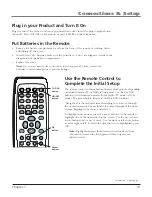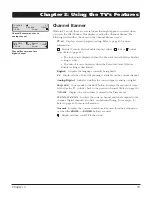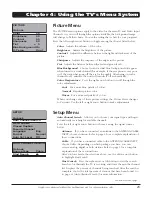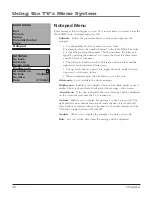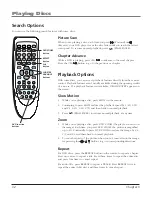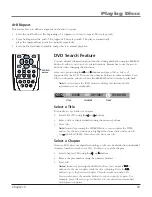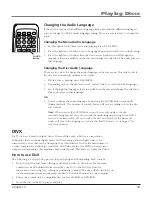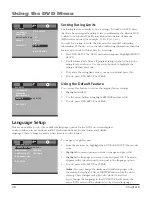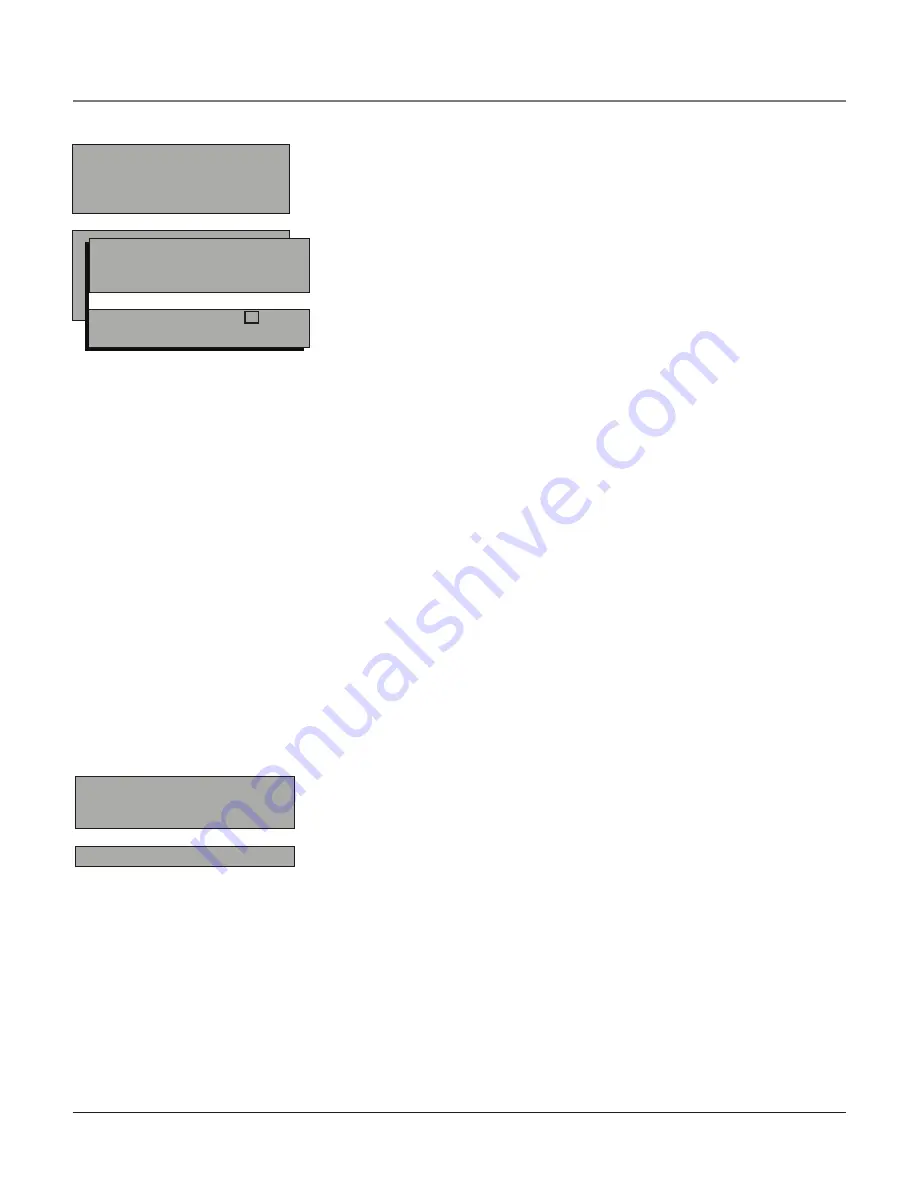
Chapter
List & Labels
Edit the channels in the list or choose labels for each
channel. Select
Lists & Labels
from the
SETUP
menu and press the right or
left arrow button.
Channel
Press the right or left arrow button to select the channel
number that you want to label. Press the down arrow button to highlight
Label
.
In List
This option allows you to keep or delete a channel from the
channel list.
Follow the procedure for
Channel
(see above) to select the
channel. Then highlight
In List
and press the right arrow button to add
the check mark. The channel is added to the list. To delete the channel,
press the right arrow button to uncheck the box. Press the up arrow
button to highlight
Go Back
and press
OK
to exit.
Label
For example, if channel 12 has the call letters
ABC
, you can use
this feature to label it
ABC
so it appears on-screen as part of the Channel
Banner.
1. Press the right arrow button to highlight the first space.
2. Use the number buttons on your remote to enter your new label.
For example, above the number button 7 is the label
PQRS
. The letter
P
is typed by pressing the number 7 button one time; the letter
Q
is typed
by pressing the number 7 two times; the letter
R
is three times and the
letter
S
is four times.
3. Move spaces with the right and left arrow buttons.
4. Use the up arrow button to highlight
Go Back
and press
OK
to exit
this menu when you have finished.
Closed Caption
Many programs are encoded with closed-captioning
information, which lets you display the audio portion of a program as text
on screen. Closed captioning is not available on all channels at all times.
Only specific programs encoded with closed-captioning information are
applicable. When a program is closed-captioned,
CC
is displayed in the
Channel Banner. Refer to page 26 for more information. Press the left or right
arrow button to toggle among the choices below:
The following
Closed Caption
options are
available for analog signals:
CC Display
Choose the way closed-captioning information is shown
on the screen.
Off
No captioning information displayed.
On
Captioning information appears, when available.
Muted=On
Displays captioning information when available,
when the TV’s sound is muted. Captioning information is not
displayed if the sound is not muted.
Analog Closed Caption
Choose which captioning mode is used for
displaying captioning information. If you are unsure of the differences
among the modes, you may prefer to leave the closed-captioned mode
set to
CC1
, which displays text of the program in the primary language
in your area.
LIST & LaBELS menu for analog signals.
CLOSED CaPTIOn menu for analog
signals.
CLOSED CAPTION
Go back
CC Display
On
Analog CC
CC1
SETUP
Go back
Auto Search
List & Labels
Closed Caption
Favorite Channel
Language
Eng.
Format
Normal
Auto Vol. Level Off
List & Labels
Go back
Channel
8
In List
Label
ABC
Using the TV’s Menu System