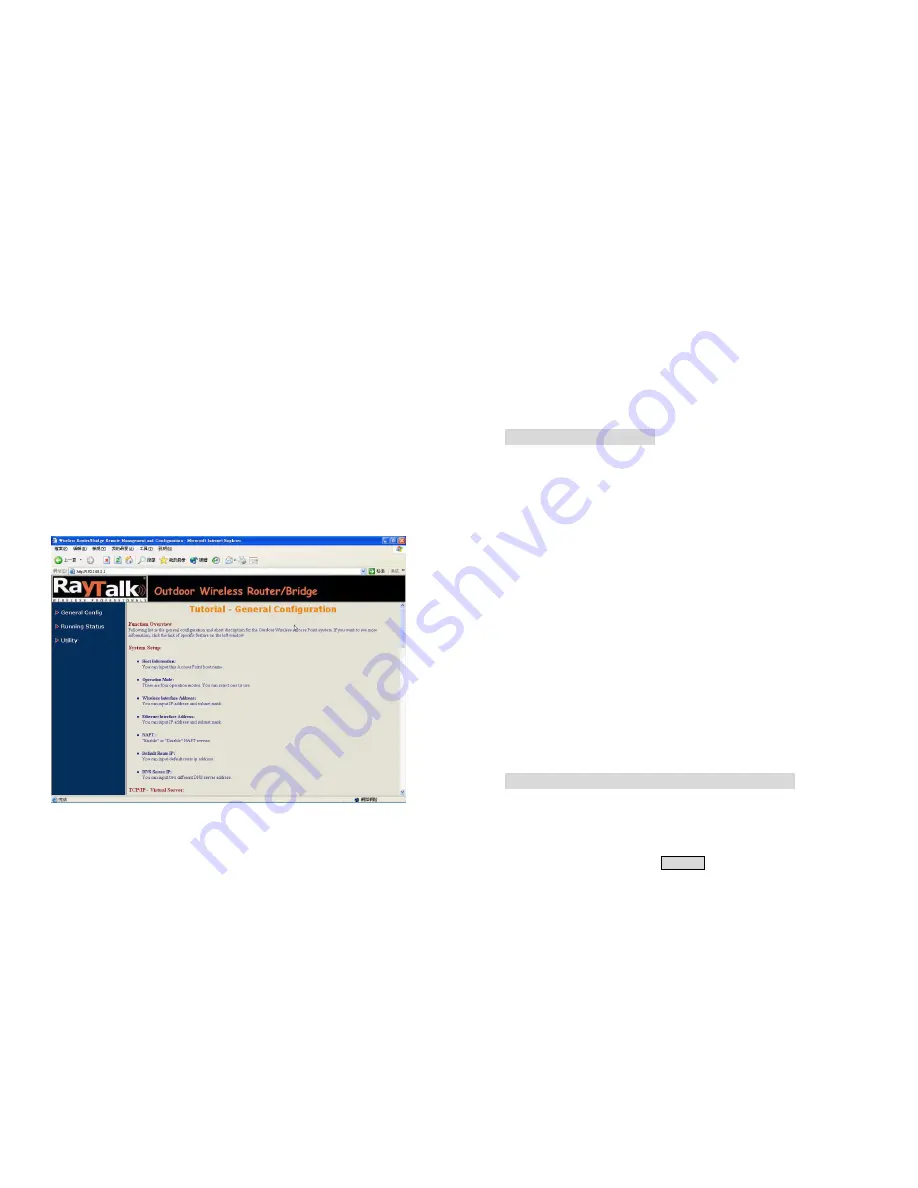
●
Advance
▽
Running Status
●
System Info
●
DHCP Info
●
Station Info
●
Statistic Info
●
Wireless Link Info
(Remote Extension RB only)
▽
Utility
●
Software Upgrade
●
Administration
Move through the tree by clicking on an icon to expand or collapse the tree.
The nodes on the tree represent web pages that allow you to view and
modify the parameters.
Figure 3-4 Web Configuration Structure
Chapter 4. Configuration
4.1
Introduction
What you Need to Know
The RB can be configured into two operation roles:
Central Wireless Router/Bridge (Central RB) and Remote Wireless
Router/Bridge (Remote RB).
Central RB can performed in four operation modes
:
Central Wireless Bridge
Central Wireless Router with PPPoE Ethernet connection
Central Wireless Router with dynamic IP address Ethernet
Central Wireless Router with static IP address Ethernet
Remote RB can performed in two operation modes
:
Remote Wireless Bridge
Remote Wireless Router
The RB is shipped with default configuration is as a bridge between an
Ethernet and wireless network. Users simply need to attach the RB to your
wired LAN. If users would like to configure the RB, please refer to the
following procedures.
4.1.1 Basic Configuration Steps
Modify the Default Settings and Apply the New
This section will describe a 5-step configuration to setup your Outdoor
Wireless Router/Bridge (RB) workable.
1. Select an operation mode for your RB on the web page
“
/
General
Config/System/
”
,
and click
FINISH
to refresh this page
.
























