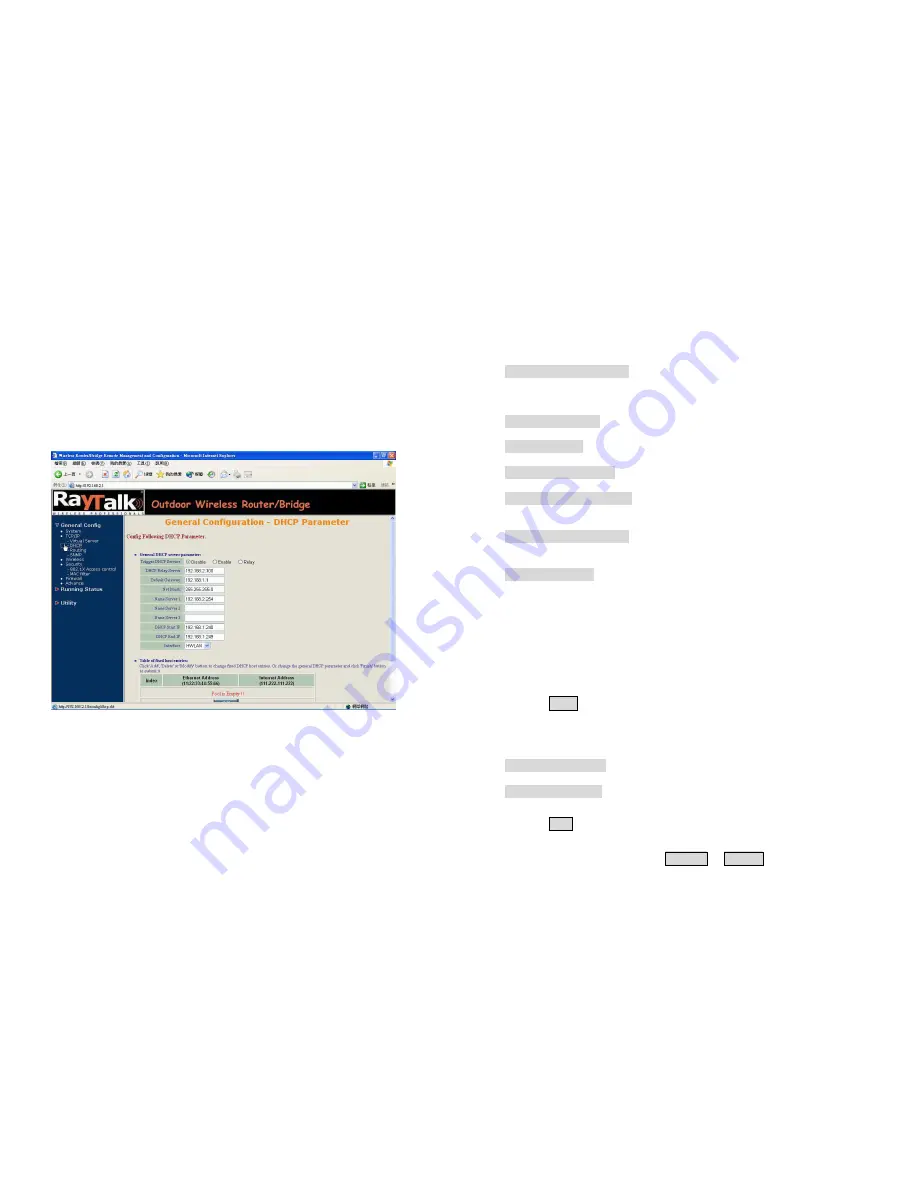
4.4
Configure DHCP server
Sometimes, the operator want to managing a large TCP/IP network
requires maintaining accurate and up-to-date IP address and domain name
information. In this situation, it needs manually configure and enable the
DHCP server service.
Select the
“
/General Config/ DHCP/
”
,
and then the
General Configuration
–
DHCP Parameter screen appears. Figure 4-5
shows the general DHCP parameters and the fixed host entry table.
(Default fixed host entry pool is empty).
Figure 4-5 DHCP Parameter
4.4.1 G
eneral DHCP
Server Parameter
- Trigger DHCP Service.
Select
Enable
to allow the RB to assign
IP Addresses from IP Pool Table. Select
Disable
to prevent IP Address
assignment from the RB
- Default Gateway.
Enter the default Gateway IP Address.
- Subnet Mask
. Configure the subnet for the client.
- Name Server 1, 2, 3.
Configure the DNS servers IP for the client.
- DHCP Start IP address.
Enter the starting IP Address for this IP Pool
Table.
- DHCP End IP address.
Enter the ending IP Address for this IP Pool
Table.
- Apply Interface.
Enable DHCP server service on Wireless or Ethernet
interface.
4.4.2 Fixed Host Entries
Figure 4-5 shows the general DHCP parameters and the fixed host entry
table. (Default fixed host entry pool is empty).
1. Click
Add
.
The Fixed Host Entry Edit page
Figure 4-6
appears.
2. To edit the Fixed Host Entry, specify the Ethernet and Internet Address
fields.
- Ethernet Address.
Enter the MAC address for a fixed IP user.
- Internet Address.
Assign a fixed IP Address to this special user.
3. Click
OK
. The Fixed Host Entry Table appears with the entries list.
4. To modify or delete a fixed host entry, click the select button beside the
entry index number and click
Modify
or
Delete
.






























