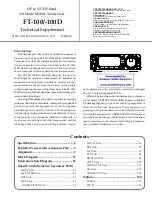8-8
SL70MRC & SL70CRC PLUS Pathfinder Radar/Chartplotter Displays
C
abl
e R
uns
8.4 Cable Runs
Consider the following before installing the system cables:
•
You need to attach the power cable and the scanner cable. Additional
cables will be required if you are installing an integrated system.
•
All cables should be adequately secured, protected from physical damage
and protected from exposure to heat. Avoid running cables through bilges
or doorways, or close to moving or hot objects.
•
Acute bends must be avoided
•
Where a cable passes through an exposed bulkhead or deckhead, a water-
tight feed-through should be used.
•
Secure cables in place using tie-wraps or lacing twine. Coil any extra cable
and tie it out of the way.
You need to run the following cables:
•
Power/NMEA Input cable
, supplied with the display unit. This has a con-
nector plug at one end for connecting the display unit, and 7 wires at the
other end for connecting the power supply and optional NMEA inputs (see
Section 8.8, Integrated Systems
).
CAUTION:
Do not pull the cable through the bulkheads using a cord attached to the
connector. This could damage the connections.
•
Inter-unit cable
, supplied with the scanner unit. This is Vinyl-covered and
shielded, with a connector plug at one end for connecting to the display unit
or extension cable.
•
SeaTalk cable
, optional, with SeaTalk connector(s) at one or both ends.
•
NMEA Output cable
, optional, with an NMEA OUT connector at one
end only.
Power Cable
The display system (i.e. with a scanner connected) is intended for use on ships’
DC power systems rated as follows:
12 V or 24 V systems
Radome Scanner System
12 V, 24 V or 32 V systems
4 kW Open Array Scanners System
24 V or 32 V systems
10 kW Open Array Scanners System
A 5 ft. (1.5 m) power cable is supplied for connecting the ship’s DC power to
the display unit. Longer power cable runs may require larger wire gauges to
minimise any voltage drop in the cable. The scanner type and the length and
type of the inter-unit cable also affect the wire gauge required for the extension
81206_1.book Page 8 Wednesday, March 6, 2002 9:44 AM
Summary of Contents for SL70RC PLUS Series
Page 3: ......
Page 15: ...xiv SL70MRC SL70CRC PLUS Pathfinder Radar Chartplotter Displays...
Page 33: ...1 18 SL70MRC SL70CRC PLUS Pathfinder Radar Chartplotter Displays Database Lists Database Lists...
Page 145: ...5 42 SL70MRC SL70CRC PLUS Pathfinder Radar Chartplotter Displays SmartRoute...
Page 157: ...6 12 SL70MRC SL70CRC PLUS Pathfinder Radar Chartplotter Displays Data Log Mode...
Page 227: ...C 6 SL70MRC SL70CRC PLUS Pathfinder Radar Chartplotter Displays C MAP Chart Card Features...