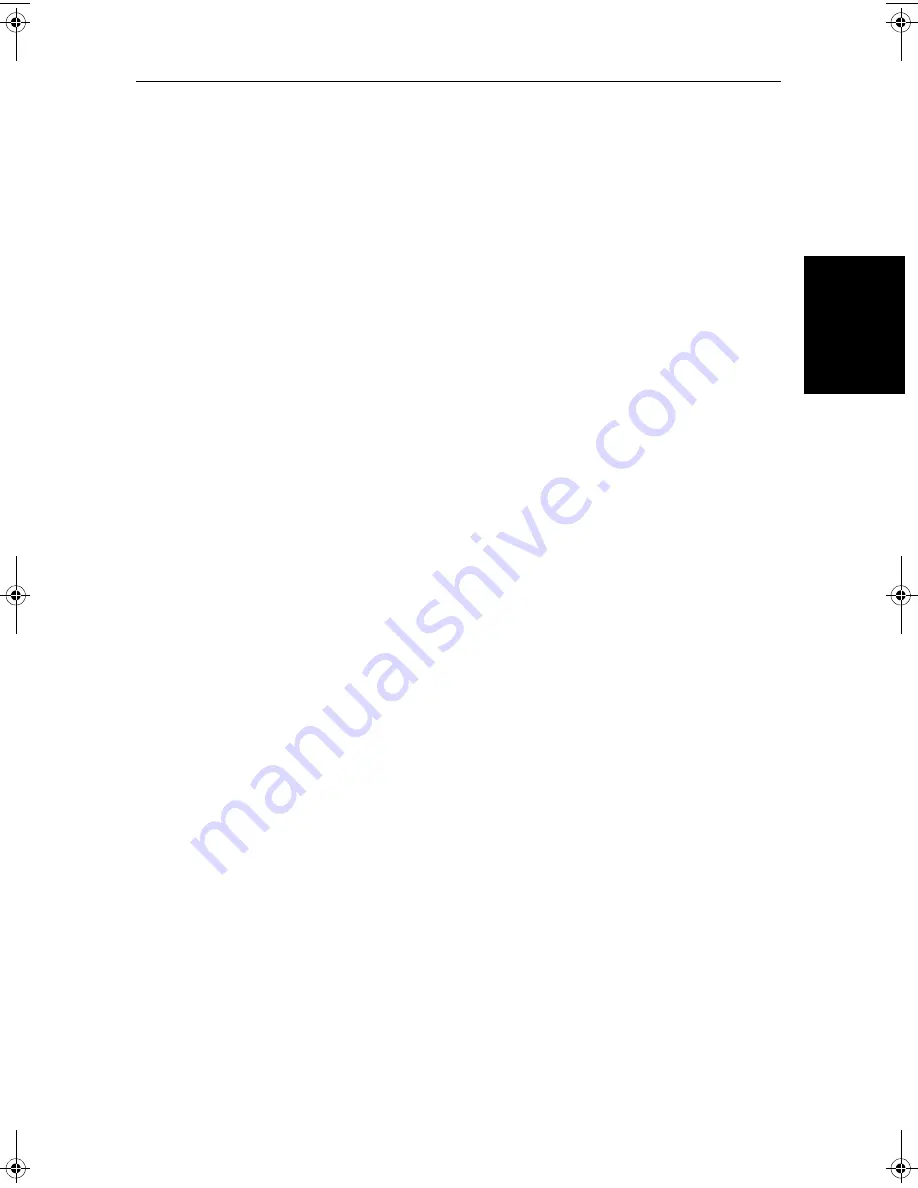
Chapter 3: Standard Radar Operations
3-25
Us
in
g M
A
RP
A
Target Vector and History
The MARPA targets can be displayed with a vector line showing where they
will be at a certain time in the future, (assuming present course and speed).
You can select a relative or true vector and the vector length. The vector type
(RV or TV) and length are shown in the status bar.
You can also select to view the target’s history, this appears as a series of dots
that are dropped by the target as it makes way. The interval between them is
selectable.
A
relative vector
indicates the target’s motion related to your own ship’s
motion. The target’s relative course and speed are calculated to produce a
vector that is displayed on the target only. This mode is used for collision
avoidance and threat assessment.
A
true vector
indicates the target’s motion over ground. In this mode true
vectors for the target and your own ship are displayed. MARPA measures the
direction in which the target and own ship are actually moving over the
ground. The result is the vessel’s
true course
, the rate of motion is the vessel’s
true speed.
Consider this motion as if you were in a helicopter looking down
watching the targets move across the water. This mode can aid navigation.
Section 7.5
describes how to set the target vector and history parameters.
Data Transfer
MARPA data is sent on NMEA allowing any other equipment, with the
necessary functionality, to show the tracked targets’ data.
Radar Range Scales
MARPA target acquisition is only available at radar range scales of up to
12nm, although tracking continues at all ranges.
Note:
If you change to a lower range scale, targets may be beyond the range
of the scanner and will be lost. In such cases an alarm pop-up indicates the
target is off-screen.
Using MARPA
The MARPA functions are accessed through the
MARPA
default soft key, and
some options are available with the context sensitive cursor, or through the
MARPA database list. Where there are two ways of performing a certain
function this section describes both ways. Information on how to set up the
MARPA system is in
Section 7.5
.
81206_1.book Page 25 Wednesday, March 6, 2002 9:44 AM
Summary of Contents for SL70RC PLUS Series
Page 3: ......
Page 15: ...xiv SL70MRC SL70CRC PLUS Pathfinder Radar Chartplotter Displays...
Page 33: ...1 18 SL70MRC SL70CRC PLUS Pathfinder Radar Chartplotter Displays Database Lists Database Lists...
Page 145: ...5 42 SL70MRC SL70CRC PLUS Pathfinder Radar Chartplotter Displays SmartRoute...
Page 157: ...6 12 SL70MRC SL70CRC PLUS Pathfinder Radar Chartplotter Displays Data Log Mode...
Page 227: ...C 6 SL70MRC SL70CRC PLUS Pathfinder Radar Chartplotter Displays C MAP Chart Card Features...
















































