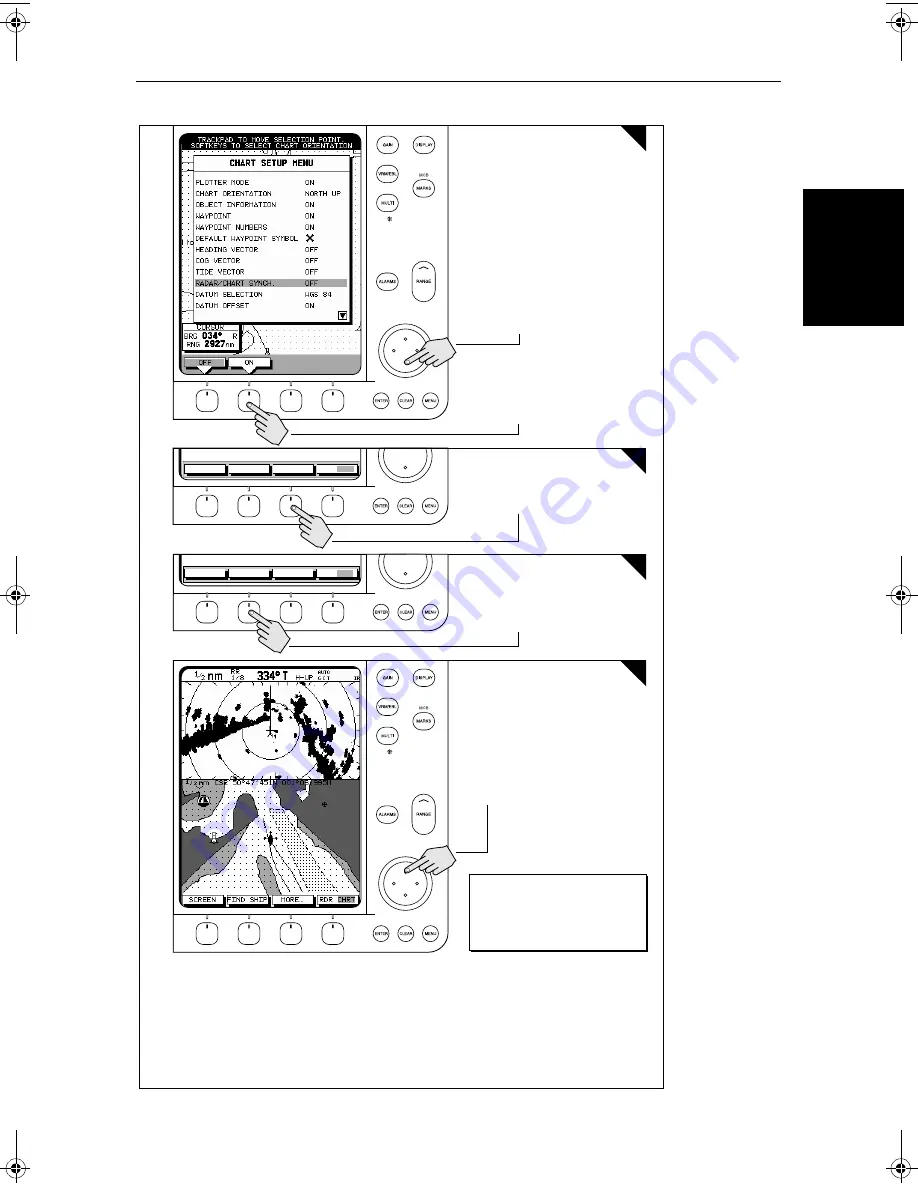
Chapter 2: Getting Started & Adjusting the Display
2-35
Di
splaying t
he
R
ad
ar
an
d S
ync
hr
on
iz
in
g
Ra
da
r & C
har
t
f
FIND SHIP
MORE¬
SCREEN
RDR CHRT
GOTO
MORE¬
ROUTE
RDR CHRT
6
5
7
Press the soft key to synchronise the
chart & radar images.
The radar and chart windows are
synchronised and the cursor is
'homed' on the vessel
D4293-1a
Press the soft key.
See:
2.3 Controlling the Display
6.5 Cursor Echo
7.3 System Parameters
7.6 Chart Set Up
4
2.
Press the soft key.
3
.
Press
ENTER
twice.
1. Move selection bar over
Radar/Chart Synch.
Move the chart cursor -- you can see
chart cursor move on the radar
screen.
You can move the cursor over
a radar target to determine its
identity on the chart
81206_1.book Page 35 Wednesday, March 6, 2002 9:44 AM
Summary of Contents for SL70RC PLUS Series
Page 3: ......
Page 15: ...xiv SL70MRC SL70CRC PLUS Pathfinder Radar Chartplotter Displays...
Page 33: ...1 18 SL70MRC SL70CRC PLUS Pathfinder Radar Chartplotter Displays Database Lists Database Lists...
Page 145: ...5 42 SL70MRC SL70CRC PLUS Pathfinder Radar Chartplotter Displays SmartRoute...
Page 157: ...6 12 SL70MRC SL70CRC PLUS Pathfinder Radar Chartplotter Displays Data Log Mode...
Page 227: ...C 6 SL70MRC SL70CRC PLUS Pathfinder Radar Chartplotter Displays C MAP Chart Card Features...






























