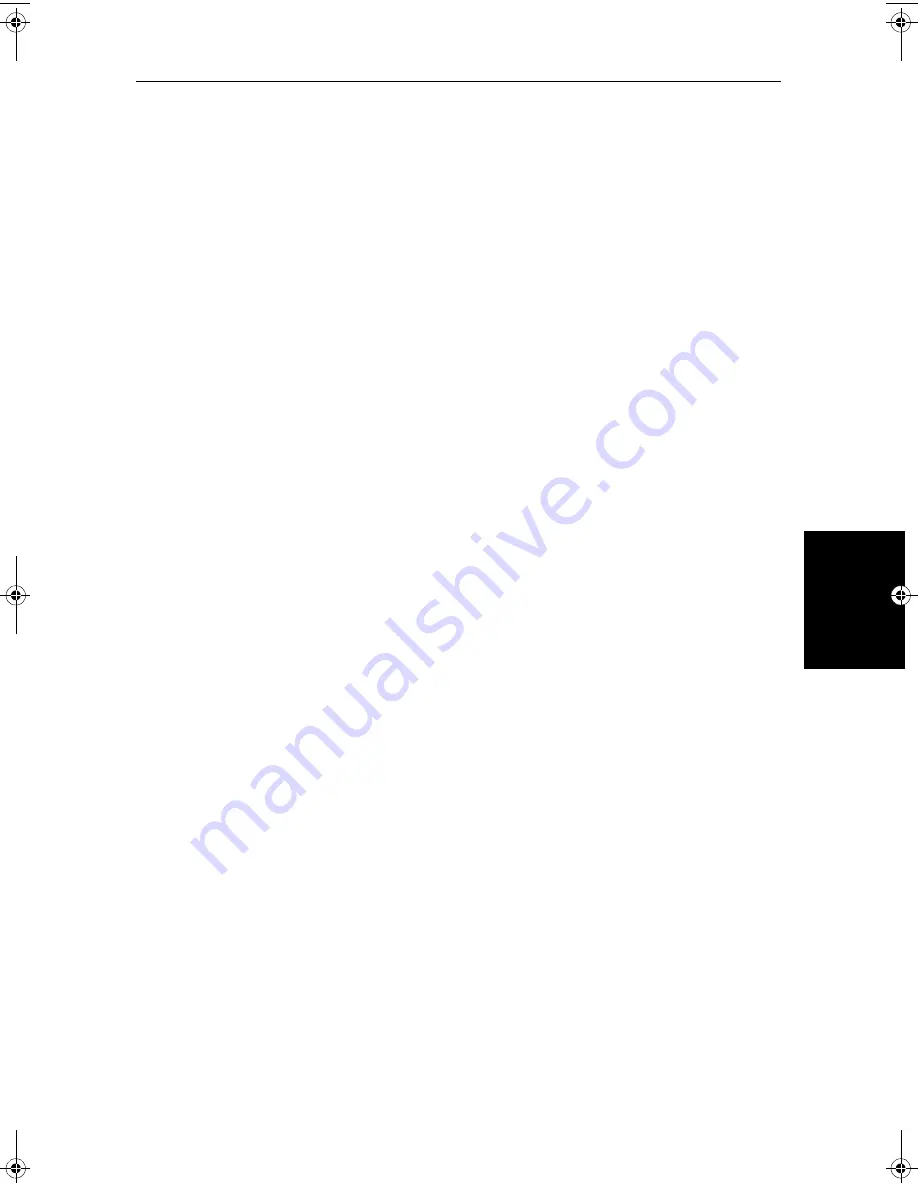
Chapter 7: Setting Up the System Defaults
7-9
NMEA Out
Set Up
For example, if you have a course computer connected on SeaTalk and
NMEA, and an active compass connected on NMEA(for MARPA), SeaTalk
data overrides NMEA data in the course computer. You should therefore
switch
OFF
the Bridge NMEA Heading option to ensure the course computer
receives the same NMEA heading input as the radar system.
NMEA Out Set Up
This option lets you switch off individual NMEA out sentences.
Cursor Echo
You can set up an integrated system so that radar and chartplotter displays
connected via SeaTalk can display each other’s cursors.
Cursor echo functions so that you can display a chart cursor on the radar
picture, or a radar cursor on the chart picture (you cannot display a remote
radar cursor in a radar window nor a remote chart cursor in a chart window).
When the appropriate options are switched on, each display shows its own
cursor, plus the cursor of the other display with appropriate cursor text (
RDR
or
CHT
) to indicate its origin. This means that you could move the cursor over a
target on the radar display, and check the identity of the target by looking at the
radar cursor position on the chartplotter.
Press the
CURSOR ECHO
soft key to display the cursor transfer soft keys. The
following options can be toggled
ON
or
OFF
:
•
Radar Cursor In:
displays the cursor from another radar on the chart dis-
play or chart window (default -
OFF
).
•
Chart Cursor In:
displays the cursor from another chartplotter on the
radar display or radar window (default -
OFF
).
Note:
The remote display must have SeaTalk Cursor Out enabled. Raymarine
recommend that in multi-display systems, you do
not
enable Cursor Out on
more than two displays. If multiple displays have cursor out enabled, the cur-
sors will not be displayed simultaneously, but will flash on/off.
•
SeaTalk Cursor Out:
enables the output, onto SeaTalk, of the display’s
own cursor (default -
OFF
).
•
Cursor Echo Local:
echoes the cursor position between open windows on
the same display (default -
ON
).
If you set the options to
OFF
, no cursor echo information is displayed.
Date and Time Settings
Set your preferred date format (DD/MM/YY or MM/DD/YY) and time
format (12 or 24 hour). If you wish to display local time, use the soft keys to
change from UTC to the required time offset. This can be up to plus or minus
13 hours, in hourly steps.
81206_1.book Page 9 Wednesday, March 6, 2002 9:44 AM
Summary of Contents for SL70RC PLUS Series
Page 3: ......
Page 15: ...xiv SL70MRC SL70CRC PLUS Pathfinder Radar Chartplotter Displays...
Page 33: ...1 18 SL70MRC SL70CRC PLUS Pathfinder Radar Chartplotter Displays Database Lists Database Lists...
Page 145: ...5 42 SL70MRC SL70CRC PLUS Pathfinder Radar Chartplotter Displays SmartRoute...
Page 157: ...6 12 SL70MRC SL70CRC PLUS Pathfinder Radar Chartplotter Displays Data Log Mode...
Page 227: ...C 6 SL70MRC SL70CRC PLUS Pathfinder Radar Chartplotter Displays C MAP Chart Card Features...






























