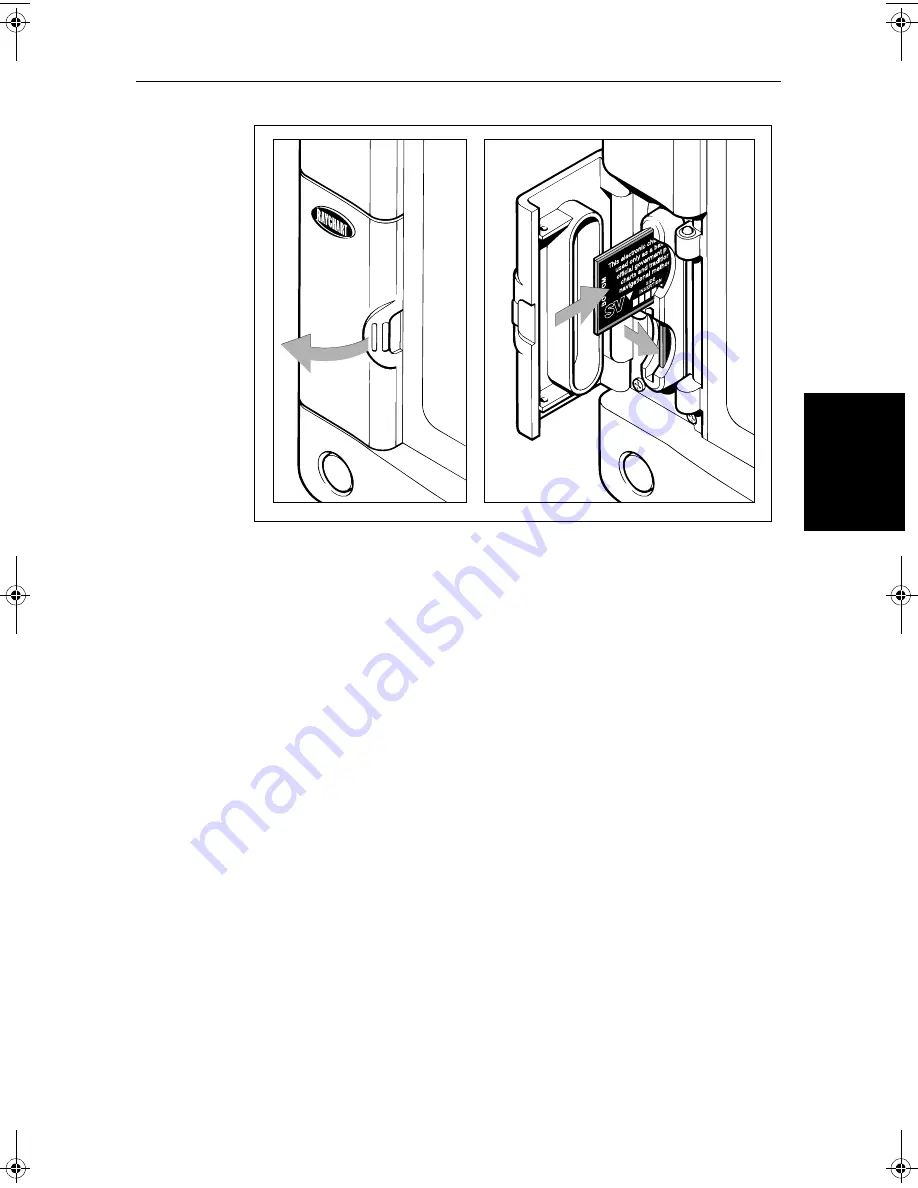
Chapter 5: Standard Chart Operations
5-3
Re
m
ovin
g a
C
har
t
Card
Figure 5-1:
Removing the Chart Card
Removing a Chart Card
We recommend that before you remove a chart cartridge, you ensure the chart
is not being used on any other display unit. Removing a chart cartridge whilst
a display unit is accessing the chart may cause an operational error.
➤
To remove a chart card:
1. Open the card cover, at the lower left of the display front panel.
2. Press on the card you wish to remove, and move the top of the card to the
left to clear the retaining pegs.
The card will spring half-way out, enabling you to grip the card and
remove it from the slot.
3. Remember to close the card cover so that it clicks shut, to prevent water
from entering the card reader assembly.
Displaying the Chart Data
The new chart information will be displayed when you move the cursor into an
area covered by the new chart or, if it is already in the area, change the range
scale.
The boundary of each chart digitized in the current card is defined by a box or
rectangle. (You can switch off the chart boundaries display if you wish, as part
of the chartplotter set up described in
Section 7.7
.)
D4158-1
81206_1.book Page 3 Wednesday, March 6, 2002 9:44 AM
Summary of Contents for SL70RC PLUS Series
Page 3: ......
Page 15: ...xiv SL70MRC SL70CRC PLUS Pathfinder Radar Chartplotter Displays...
Page 33: ...1 18 SL70MRC SL70CRC PLUS Pathfinder Radar Chartplotter Displays Database Lists Database Lists...
Page 145: ...5 42 SL70MRC SL70CRC PLUS Pathfinder Radar Chartplotter Displays SmartRoute...
Page 157: ...6 12 SL70MRC SL70CRC PLUS Pathfinder Radar Chartplotter Displays Data Log Mode...
Page 227: ...C 6 SL70MRC SL70CRC PLUS Pathfinder Radar Chartplotter Displays C MAP Chart Card Features...






























