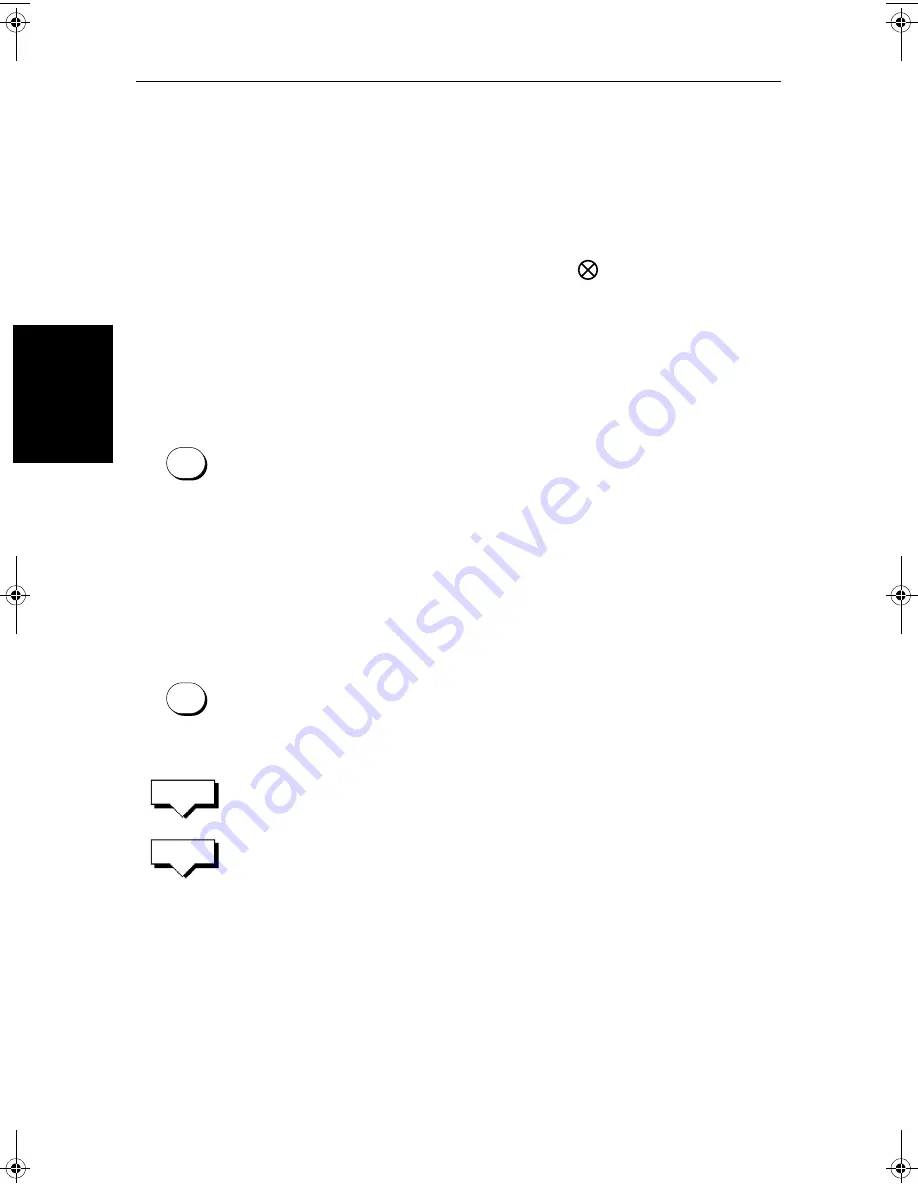
4-4
SL70MRC & SL70CRC PLUS Pathfinder Radar/Chartplotter Displays
Us
in
g M
ar
ks
4.3 Using Marks
The Marks function allows you to place a mark anywhere on the radar picture.
You can also move existing marks or delete them. You should be aware that
radar marks are not the same as chart waypoints and cannot be used in routes,
nor can they be transferred to other displays.
Marks are placed with the default mark symbol
at either cursor or vessel
position. If you wish to use a different symbol, you can change the default
setting from the
RADAR SET UP
menu (see
Section 7.4
). Mark symbols are
always displayed within a circle.
Marks are stored with their latitude, longitude and symbol; the information is
retained when the radar is turned off. Up to 100 marks can be stored in each
display unit.
Note:
When you use the
MARKS
key to access the Marks function, simply
press the key momentarily and release it. If you hold it down for two seconds,
the Pathfinder Radar will enter man overboard (MOB) mode, as described in
Section 4.4.
The Marks function is only available when your vessel’s position is known via
the SeaTalk or NMEA connection.
Placing a Mark
➤
To place a mark symbol:
1. Press the
MARKS
key. The soft keys
PLACE MRK AT CURSOR
and
PLACE
MRK AT VESSEL
are displayed.
2. To place a mark at the cursor, position the cursor at the required point. If
you are displaying the cursor position box showing the lat/long position,
you can check the coordinates to place the mark accurately.
Press the
PLACE MARK AT CURSOR
softkey.The mark is placed using the
default symbol.
3. To place a mark at the vessel position, press
PLACE MRK AT VESSEL
. The
mark is placed using the default symbol.
Note:
If the Mark database is full, a warning message is displayed, with the
position (in latitude and longitude) of the oldest mark. You have the following
options:
i. Press the
YES
soft key to replace this old mark with the new mark.
ii. Press the
NO
soft key to keep the old mark and display the next oldest
mark. You can keep pressing
NO
to step through the mark database until
a mark you wish to replace is displayed, and then press
YES
.
iii. Press
CLEAR
to keep all the existing marks, and cancel the new mark
placement.
MARKS
MARKS
PLACE MRK
AT CURSOR
PLACE MRK
AT VESSEL
81206_1.book Page 4 Wednesday, March 6, 2002 9:44 AM
Summary of Contents for SL70RC PLUS Series
Page 3: ......
Page 15: ...xiv SL70MRC SL70CRC PLUS Pathfinder Radar Chartplotter Displays...
Page 33: ...1 18 SL70MRC SL70CRC PLUS Pathfinder Radar Chartplotter Displays Database Lists Database Lists...
Page 145: ...5 42 SL70MRC SL70CRC PLUS Pathfinder Radar Chartplotter Displays SmartRoute...
Page 157: ...6 12 SL70MRC SL70CRC PLUS Pathfinder Radar Chartplotter Displays Data Log Mode...
Page 227: ...C 6 SL70MRC SL70CRC PLUS Pathfinder Radar Chartplotter Displays C MAP Chart Card Features...






























