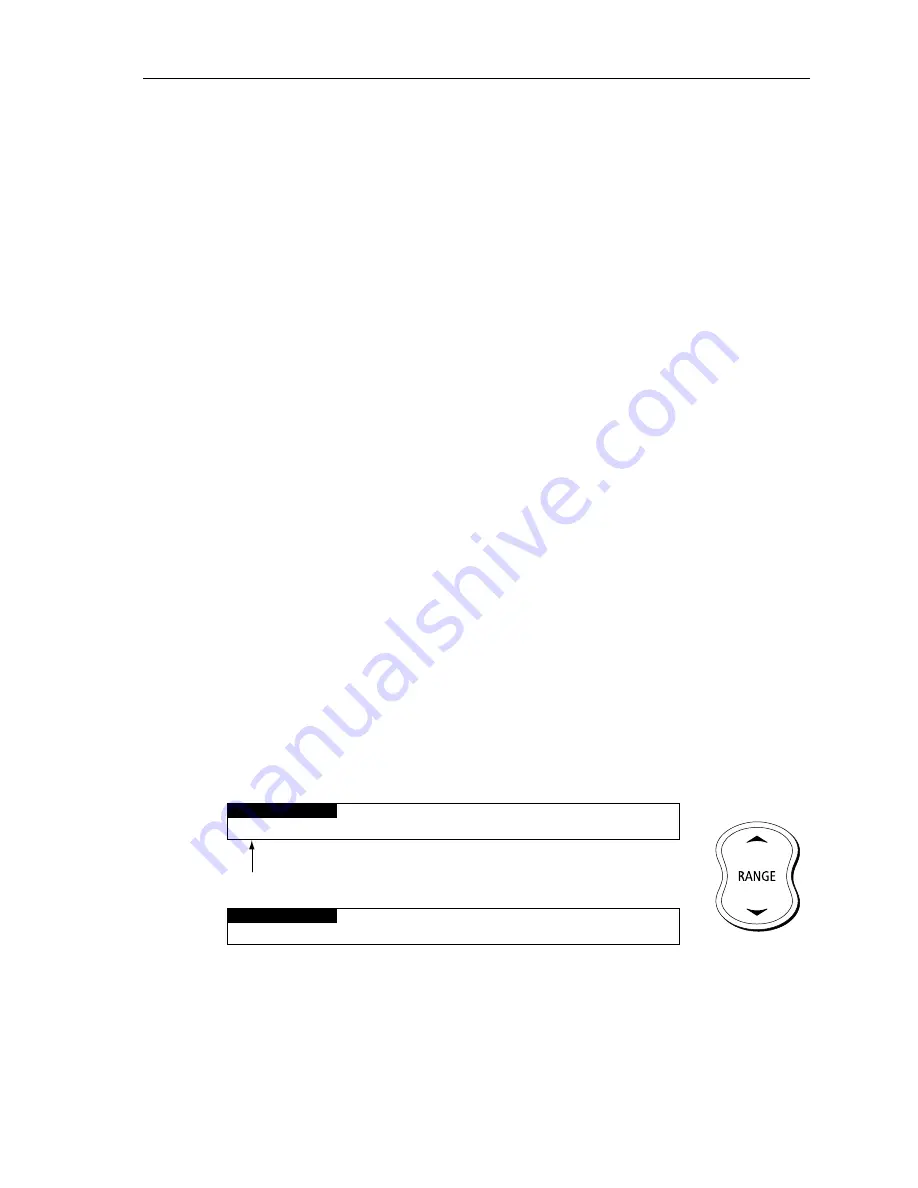
Chapter 3: Getting Started
27
• When the vessel moves near the edge of the chart window, the chart
is redrawn with the vessel at the center and the cursor homed on the
vessel.
• While homed, the status bar indicates position,
SOG
and
COG
.
• If
SCREEN AMPLIFIER
is enabled, the screen displays the vessel off-
set from center, to increase forward visibility, see
Chapter 4:Setting
Up
.
3. To release the cursor from homed mode press the trackpad to move
the cursor away from the vessel’s current position. The status bar
shows the cursor position, range and bearing from the vessel.
Changing the Chart Scale
The
RANGE
key changes the chart scale so that a larger or smaller area is
shown on the available cartography.
Plotter mode is available to allow you to zoom into a smaller area, even
when no chart data is available for that scale. To enable plotter mode, see
Chapter 4:Setting Up
.
You can change the chart scale for two purposes:
•
To see either a smaller area (in more detail) or a larger area (in less
detail)
•
To move the display to another area of the chart, by zooming out to a
small scale chart, then zooming in to another location
Each time you press the
RANGE
key, the chart scale changes to the next
available setting. The Status Bar at the top left-hand side of the screen
indicates the distance, from top to bottom of the display, in nautical miles.
➤
For rapid scale change, press and hold the desired arrow on the
RANGE
key.
The distance indicator at the left-hand end of the status bar is updated
whenever you change the chart scale.
BRG 231°T
RNG 40.91nm
128nm
CSR 48°30.367'N
POS 1°35.636'W
SIM NU
BRG 231°T
RNG 40.91nm
64nm
CSR 48°30.367'N
POS 1°35.636'W
SIM NU
D6234-1
Chart zoom out
Chart zoom in
Vertical distance displayed on chart















































