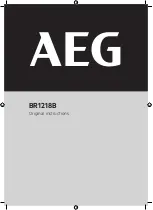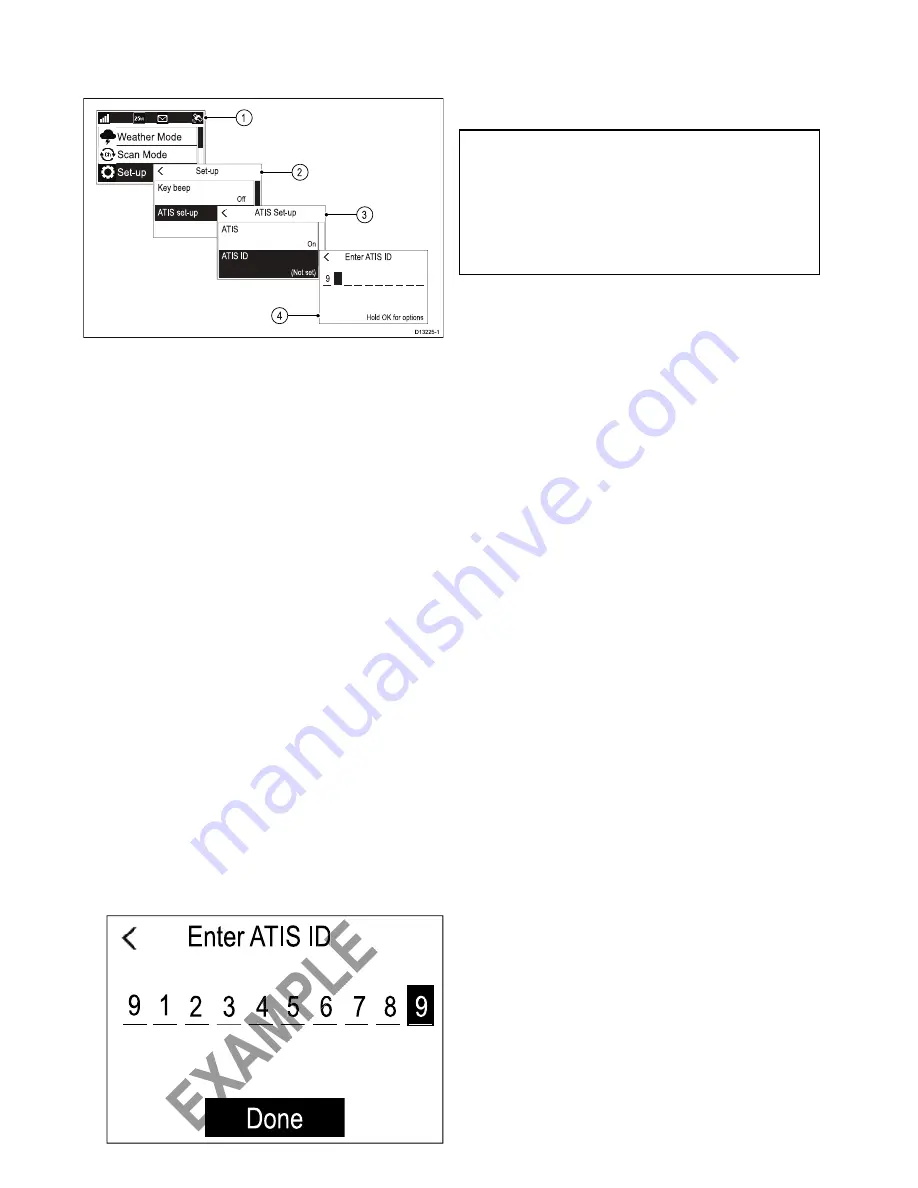
6.13 Entering your ATIS ID
When ATIS mode is enabled a unique ATIS ID must
be entered.
D13225-1
1
2
3
4
From the Main menu.
1. Select
Set-up
.
2. Select
ATIS set-up
.
3. Select
ATIS ID
.
(Not set)
will be displayed if no ATIS ID has been
set.
The first digit is set to a ‘9’ and cannot be
changed, this is because all ATIS IDs start with
a ‘9’.
As most ATIS IDs consist of a ‘9’ followed by your
9 digit MMSI number; if your radio already has
an MMSI number the ATIS ID will be pre-filled
in this format.
4. If the ATIS ID has been pre-filled, check it
carefully against your issued ATIS ID.
5. To enter your ATIS ID manually, use the
Rotary
knob
to cycle through the available numbers and
press
OK
to confirm each number and move to
the next digit.
You should only enter the unique 10 digit ATIS
ID provided by your licensing authority.
6. Press the
Back
button at any time to edit digits
you have already entered.
7. Press and hold the
OK
button to display options
to
Move cursor
back and forward through the
digits.
8. When the final digit is confirmed select
DONE
.
Example
Enter ATIS ID
Done
9
1 2 3 4 5 6 7 8 9
E
XA
M
PL
E
Enter
ATIS ID
EX
AM
PL
E
EX
AM
PL
E
EX
AM
PL
E
EX
AM
PL
E
4 5 6
9. The ATIS ID is displayed onscreen, check that
it is correct, then:
i.
Select
Yes – Save
, or
ii. if the number entered is not correct select
No
– Retry
.
Caution: MMSI and ATIS ID entry
You can only enter the MMSI number and
ATIS ID once!
If you store an incorrect MMSI number
or ATIS ID in your product, it will have to
be reset by an authorized
Raymarine
®
dealer.
52
Ray50 / Ray60 / Ray70
Summary of Contents for RAY50
Page 2: ......
Page 4: ......
Page 14: ...14 Ray50 Ray60 Ray70...
Page 26: ...26 Ray50 Ray60 Ray70...
Page 74: ...74 Ray50 Ray60 Ray70...
Page 78: ...78 Ray50 Ray60 Ray70...
Page 82: ...82 Ray50 Ray60 Ray70...
Page 92: ...92 Ray50 Ray60 Ray70...
Page 98: ...98 Ray50 Ray60 Ray70...
Page 102: ...102 Ray50 Ray60 Ray70...
Page 115: ......
Page 116: ...www raymarine com...