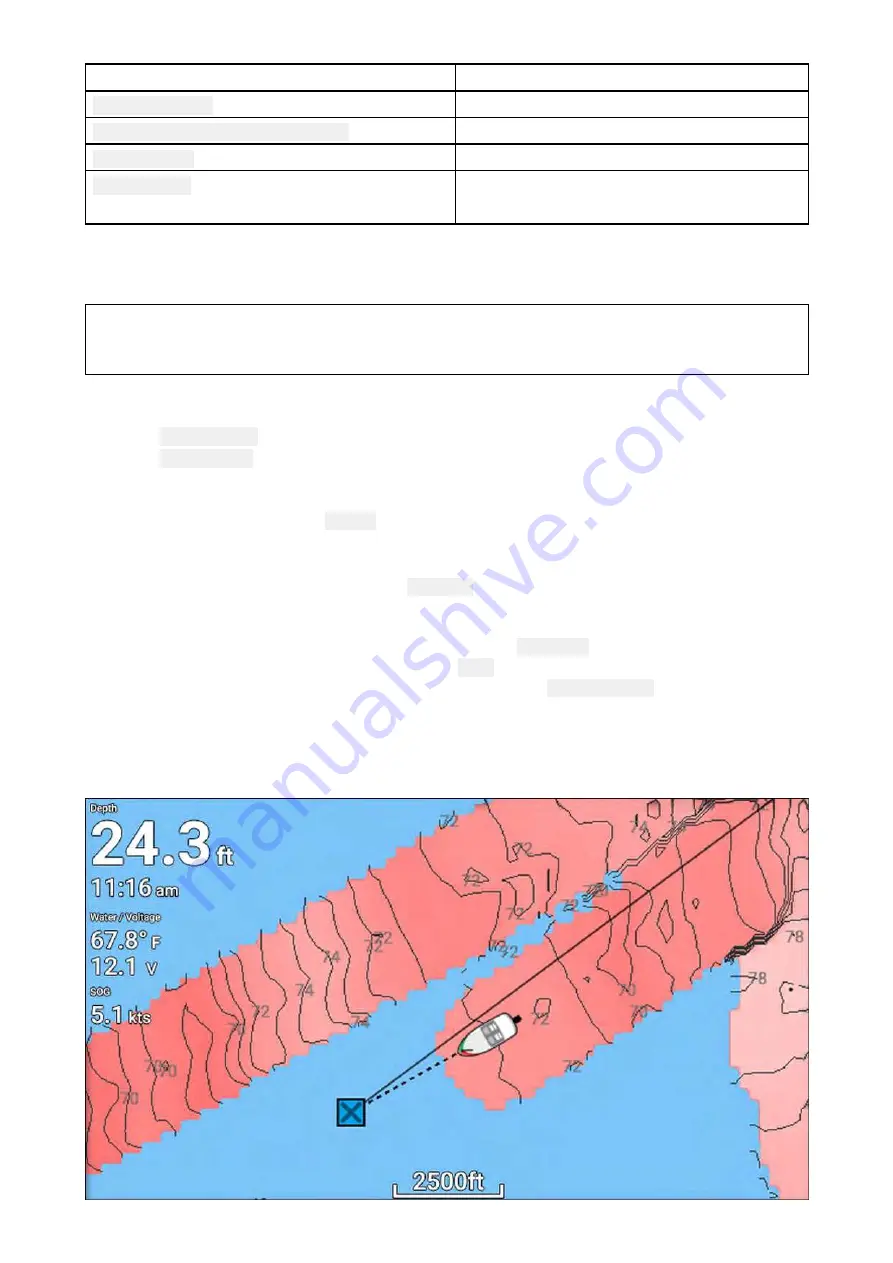
Object
Cartography
Point of Interest
• C-MAP®
Outdoor Recreational Areas (ORA)
• C-MAP®
ORA Services
• C-MAP®
Port Services
• Navionics®
• C-MAP®
Search using find nearest
To search for nearby objects, follow the steps below.
Note:
The list is sorted by an object’s proximity to the selected location. However, the Range and Bearing
displayed is relative to your vessel’s position.
1. Select a location near where you want to search.
The chart context menu is displayed.
2. Select
more options
.
3. Select
Find nearest
.
4. Select the required object type.
5. If required, select a sub-category or when searching for a port, use the onscreen keyboard to
enter a port name and select
Search
.
6. A list of nearby objects is displayed.
7. Select an object from the list.
The Pop-over menu is displayed and the
LiveView
on the right of the screen will highlight and
zoom to the selected object.
8. From the Pop-over menu you can:
i.
View more information about the object by selecting
More info
.
ii. Navigate to the selected object by selecting
Goto
.
iii. Display the selected object in the Chart app by selecting
Show on chart
.
7.5 RealBathy™
You can create precise personal bathymetric charts in real time using Raymarine’s RealBathy™ feature.
89
Summary of Contents for Lighthouse Sport 3.10 Series
Page 2: ......
Page 4: ......
Page 10: ...10...
Page 16: ...16...
Page 42: ...42...
Page 56: ...56...
Page 72: ...72...
Page 100: ...100...
Page 116: ...116...
Page 128: ...128...
Page 152: ...9 Ensure Reboot system now is highlighted 10 Press the OK button 152...
Page 158: ...158...
Page 170: ......
Page 176: ......
Page 177: ......






























