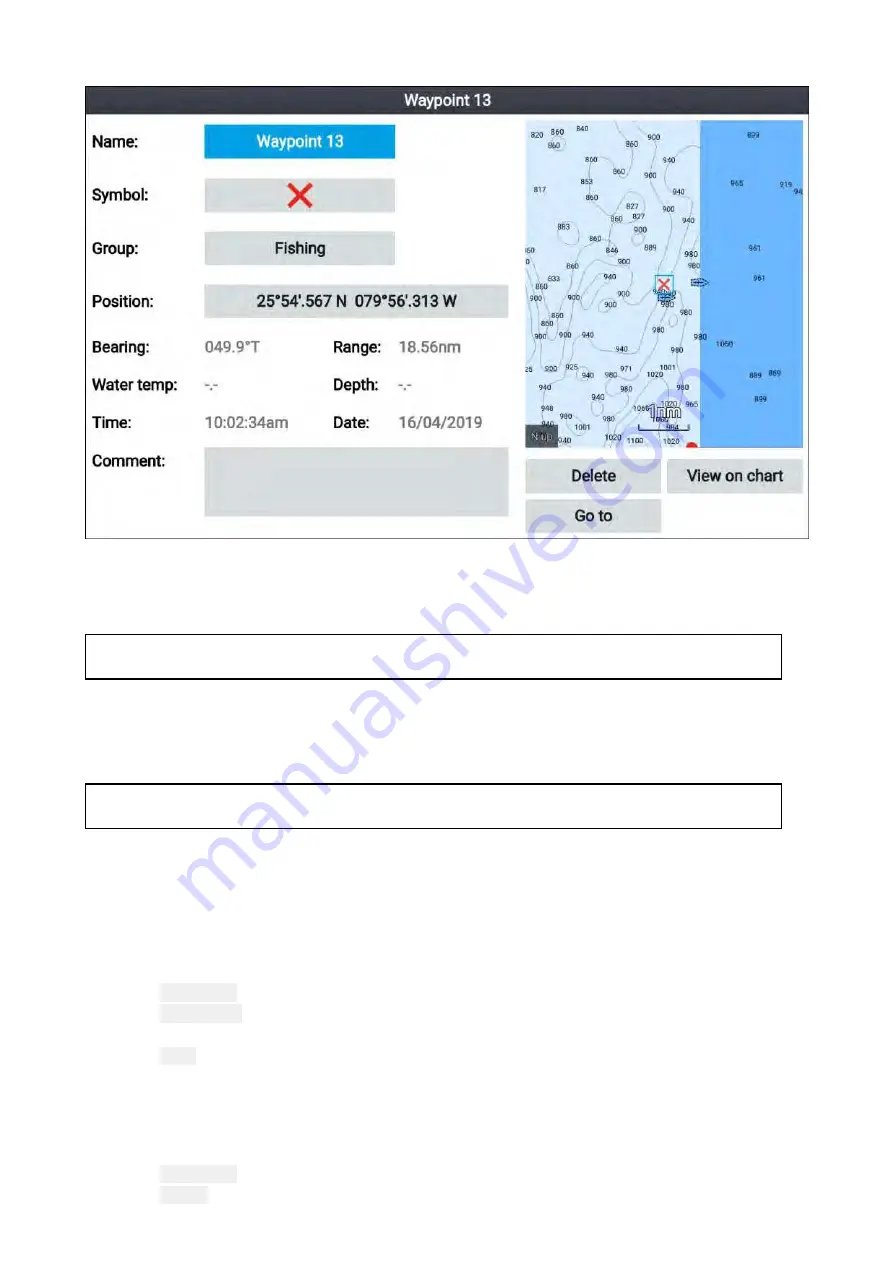
Waypoint details
Selecting a waypoint from the list displays customizable details for that waypoint. The waypoint’s
location is also displayed in the LiveView pane on the right side of the screen
With the waypoint details displayed you can:
• Edit the waypoint’s Name.
Note:
Waypoint names can be any combination of letters, numbers, symbols and special
characters and can include up to 16 characters. Waypoint names must be unique.
• Change the waypoint’s symbol.
• Assign or change the waypoint group.
• Enter new position coordinates for the waypoint.
• Add or edit the waypoint comment.
Note:
Waypoint comments can be any combination of letters, numbers, symbols and special
characters and can include up to 32 characters.
• Delete the waypoint.
• Perform a Go to.
• View the waypoint in the Chart app.
Creating a waypoint group
To create a new waypoint group follow the steps below.
From the homescreen:
1. Select
Waypoints
.
2. Select
New group
.
3. Enter a name for the group using the onscreen keyboard.
4. Select
Save
.
The new waypoint group will become the new default group for all new waypoints.
Deleting a waypoint group
To delete a waypoint group follow the steps below.
From the homescreen:
1. Select
Waypoints
.
2. Select
Delete
.
62
Summary of Contents for Lighthouse Sport 3.10 Series
Page 2: ......
Page 4: ......
Page 10: ...10...
Page 16: ...16...
Page 42: ...42...
Page 56: ...56...
Page 72: ...72...
Page 100: ...100...
Page 116: ...116...
Page 128: ...128...
Page 152: ...9 Ensure Reboot system now is highlighted 10 Press the OK button 152...
Page 158: ...158...
Page 170: ......
Page 176: ......
Page 177: ......






























