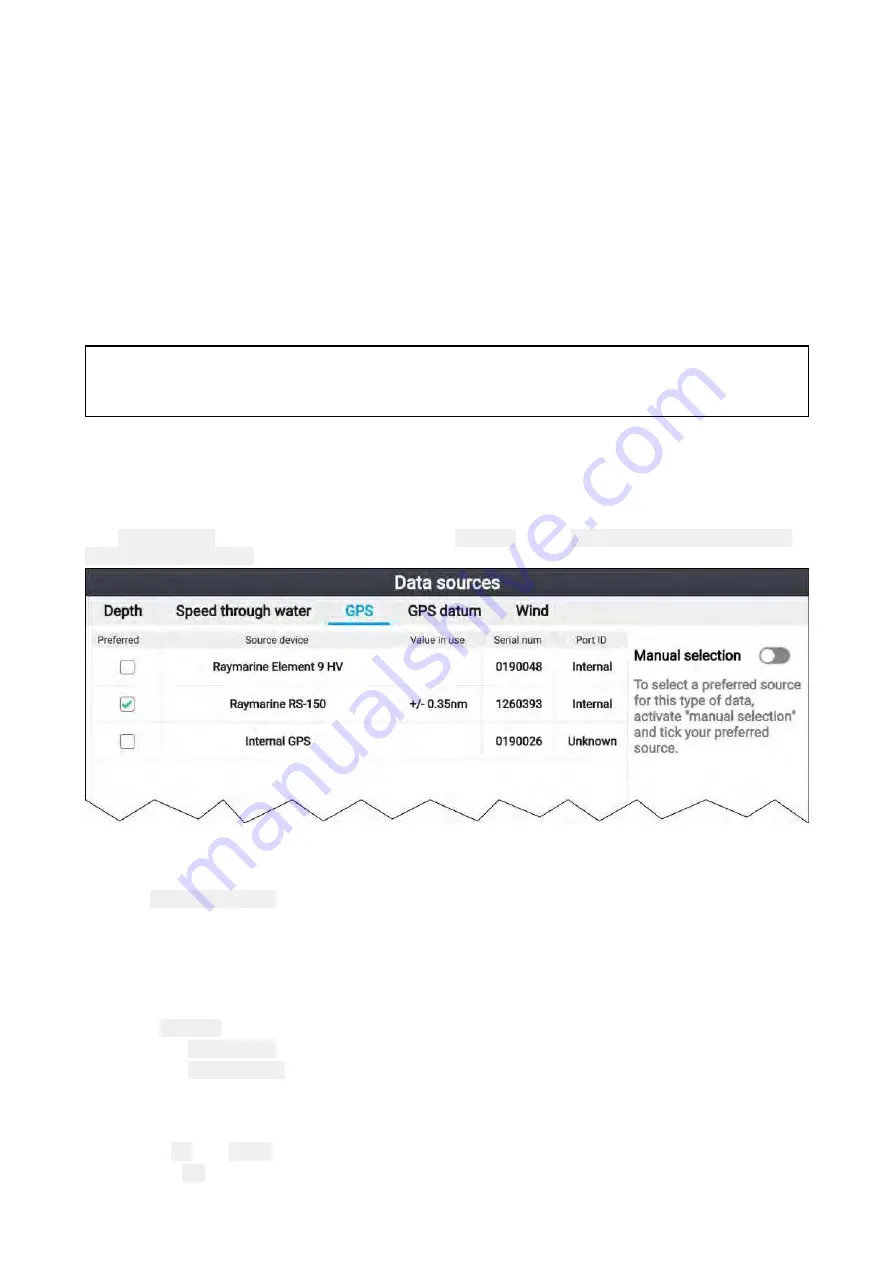
• GPS Datum
• Time & Date
• Heading
• Depth
• Speed
• Wind
For MDS to be available on your system, all products in the system that use the data sources must
be MDS-compliant. The system will report any products that are NOT MDS-compliant. It may be
possible to upgrade the software for these non-compliant products, to make them compliant. Visit
the Raymarine website (
) to obtain the latest software for your products.
If MDS-compliant software is not available for the product and you do NOT want to use the system’s
preferred data source, you must remove any non-compliant products from the system. You should
then be able to select your preferred data source.
Note:
Once you have completed setting up your preferred data sources, you may be able to add
non-compliant products back into the system.
Data sources menu
When a network / system includes multiple sources of the same data type, such as GPS / GNSS
position data, the display will choose the most appropriate source for the data. If you prefer, you can
manually select your own source for the data.
The
Data sources
menu can be accessed from the
Settings
menu:
Homescreen > Settings > This
display > Data sources
.
Each tab in the data sources menu enables you to view and select your preferred data source for that
type of data. The currently active data source will display its current ‘value in use’. By default data
sources are selected automatically and the source for the data may change depending on conditions.
With the
Manual selection
toggle enabled, you can manually assign your preferred source for the
data. Manually selected data sources will not change.
Manually assigning a data source
To manually assign a data source follow the steps below.
From the Homescreen:
1. Select
Settings
.
2. Select the
This display
tab.
3. Select the
Data sources
button.
4. Select the tab for the type of data you want to assign a source for.
Once a tab is selected the display will search the network and list all compatible devices that
provide that data type.
5. Use the
Up
and
Down
buttons to highlight a device.
6. Press the
OK
button to select the device as the source for that data type.
The selected device will become the only source used for that data.
40
Summary of Contents for Lighthouse Sport 3.10 Series
Page 2: ......
Page 4: ......
Page 10: ...10...
Page 16: ...16...
Page 42: ...42...
Page 56: ...56...
Page 72: ...72...
Page 100: ...100...
Page 116: ...116...
Page 128: ...128...
Page 152: ...9 Ensure Reboot system now is highlighted 10 Press the OK button 152...
Page 158: ...158...
Page 170: ......
Page 176: ......
Page 177: ......






























