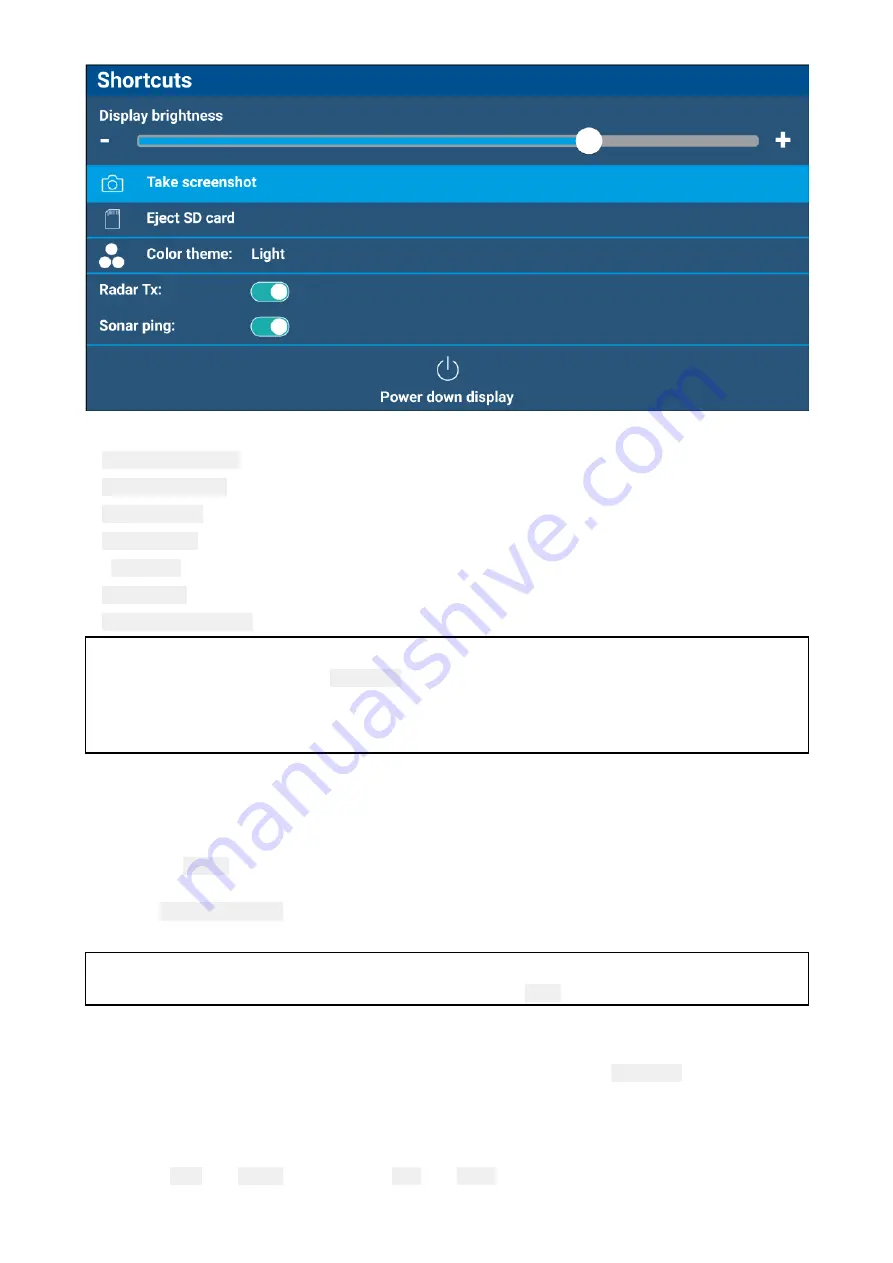
The following shortcuts are available:
•
Display brightness
•
Take Screenshot
•
Eject SD card
•
Color theme:
•
(1)
Radar Tx:
•
Sonar ping:
•
Power down display
Note:
• If no controls are pressed, the
Shortcuts
menu will automatically close after approximately 5
seconds.
•
(1)
Radar transmission controls are only available when the display is paired with a compatible
radar scanner.
Taking a screenshot
You can take a screenshot and save the image to external memory.
1. Insert a memory card into the card reader slot.
2. Press the
Power
button.
The Shortcuts menu is displayed.
3. Select
Take screenshot
.
The screenshot will be saved in .png format to the inserted memory card.
Note:
Screenshots can also be taken by pressing and holding the
Back
button.
Adjusting brightness
Display brightness (backlight illumination level) can be adjusted from the
Shortcuts
menu. Lower
brightness levels are recommended for viewing the display during low light conditions (e.g.: at
night) and higher levels for daylight viewing. Lower brightness levels will also help to preserve
battery power.
With the Shortcuts menu displayed (accessible via the Power button):
1. Use the
Plus
and
Minus
buttons or the
Left
and
Right
buttons to adjust display brightness.
31
Summary of Contents for Lighthouse Sport 3.10 Series
Page 2: ......
Page 4: ......
Page 10: ...10...
Page 16: ...16...
Page 42: ...42...
Page 56: ...56...
Page 72: ...72...
Page 100: ...100...
Page 116: ...116...
Page 128: ...128...
Page 152: ...9 Ensure Reboot system now is highlighted 10 Press the OK button 152...
Page 158: ...158...
Page 170: ......
Page 176: ......
Page 177: ......






























