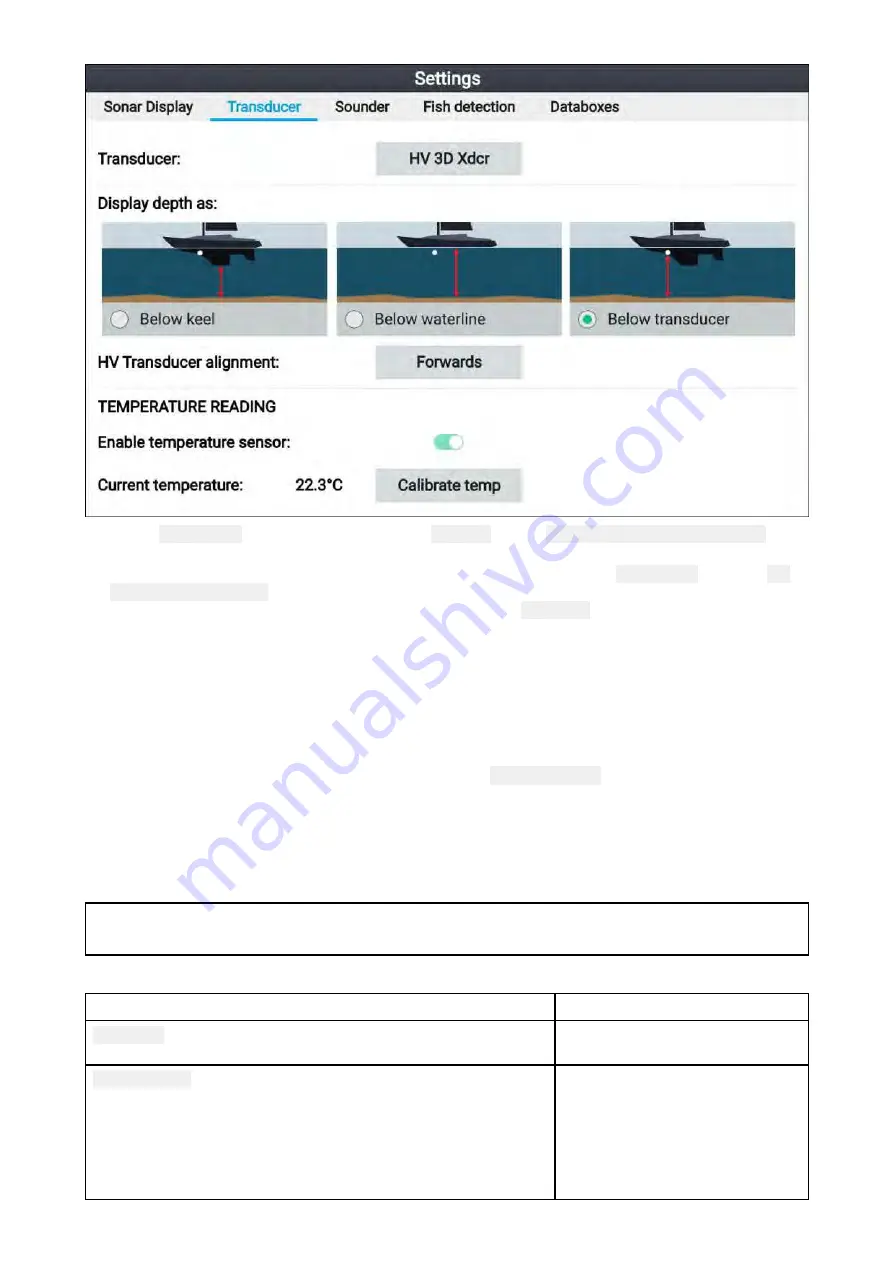
1. Select
Transducer
from the Fishfinder app’s
Settings
menu:
Menu > Settings > Transducer
2. If your installation required you to install an all-in-one transducer backwards (e.g.: this may
occur when connecting the transducer to a trolling motor), then select
Backwards
from the
HV
transducer alignment
option. This ensures that the port and starboard channels appear correctly
orientated onscreen, otherwise keep the default setting:
Forwards
.
3. Select where you want your depth measurements taken from:
i.
Below transducer (default) — No offset required
ii. Below keel — Enter the distance between the transducer face and the bottom of the keel.
iii. Below waterline —Enter the distance between the bottom of your keel and the waterline.
4. You can configure temperature settings as follows:
i.
Enable or disable temperature readings as required.
ii. If enabled, check the temperature reading against the actual water temperature.
iii. If the current reading requires adjustment, select
Calibrate temp
and enter the difference
between your 2 readings.
8.6 Fishfinder settings menu
The table below details the settings available in the Fishfinder app.
Note:
The availability of some fishfinder settings are dependent on the fishfinder channel being viewed.
Sonar display tab (RealVision™ 3D channel)
Menu item and description
Options
Boat icon
Choose which boat icon to use.
List of available boat icons.
Target colors
Changes the color palette used for target returns.
• Rainbow (default)
• Burnt Yellow
• Cool Blue
• Lime Green
• Ruby Red
110
Summary of Contents for Lighthouse Sport 3.10 Series
Page 2: ......
Page 4: ......
Page 10: ...10...
Page 16: ...16...
Page 42: ...42...
Page 56: ...56...
Page 72: ...72...
Page 100: ...100...
Page 116: ...116...
Page 128: ...128...
Page 152: ...9 Ensure Reboot system now is highlighted 10 Press the OK button 152...
Page 158: ...158...
Page 170: ......
Page 176: ......
Page 177: ......






























