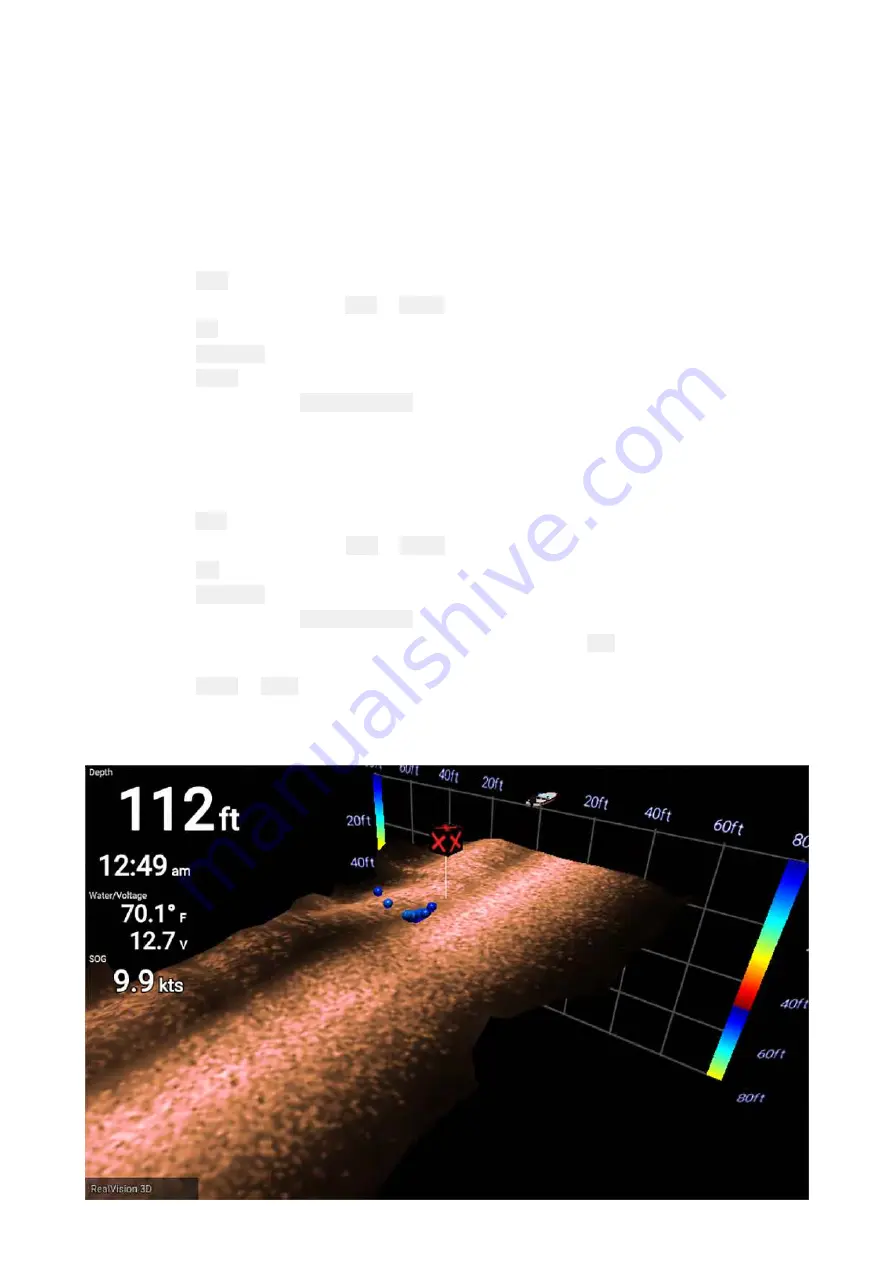
8.2 Fishfinder app controls
The Fishfinder app has 2 control modes, scrolling mode and pause / playback mode. The behavior
of some controls are dependent upon control mode and also the fishfinder channel in use. The
following controls apply to DownVision™, SideVision™ and sonar channels. The controls below do
not apply to RealVision™ 3D channels.
Scrolling mode
Scrolling mode is the default mode when the Fishfinder app is opened. In scrolling mode an image is
displayed which scrolls from right to left across the screen.
Control behavior:
• Pressing the
Plus
button will switch to zoom mode.
• When in zoom mode pressing the
Plus
or
Minus
buttons will increase and decrease the zoom level.
• Pressing the
OK
button displays the onscreen gain controls on the left side of the screen.
• Pressing the
Waypoint
button will place a waypoint at your vessels’s current location.
• Pressing the
Menu
button will open the app menu.
• Pressing any button on the
Directional pad
will switch to pause / playback mode.
Pause / Playback mode
In pause / playback mode the image is temporarily paused and the cursor can be moved around
the screen.
Control behavior:
• Pressing the
Plus
button will switch to zoom mode and the scrolling image remains paused.
• When in Zoom mode pressing the
Plus
or
Minus
buttons will increase and decrease the zoom level.
• Pressing the
OK
button displays the fishfinder context menu.
• Pressing the
Waypoint
button will place a waypoint at the cursor’s location.
• Pressing any button on the
Directional pad
will move the cursor in that direction.
• With the cursor at the far left of the screen, continuing to press the
Left
button will display the
scrolling image history, which enables you to view structure and targets you have already passed.
• Pressing the
Menu
or
Back
button will return the Fishfinder app to scrolling mode.
RealVision™ 3D app controls
When viewing RealVision™ 3D channels the controls behave differently to other fishfinder channels.
106
Summary of Contents for Lighthouse Sport 3.10 Series
Page 2: ......
Page 4: ......
Page 10: ...10...
Page 16: ...16...
Page 42: ...42...
Page 56: ...56...
Page 72: ...72...
Page 100: ...100...
Page 116: ...116...
Page 128: ...128...
Page 152: ...9 Ensure Reboot system now is highlighted 10 Press the OK button 152...
Page 158: ...158...
Page 170: ......
Page 176: ......
Page 177: ......






























