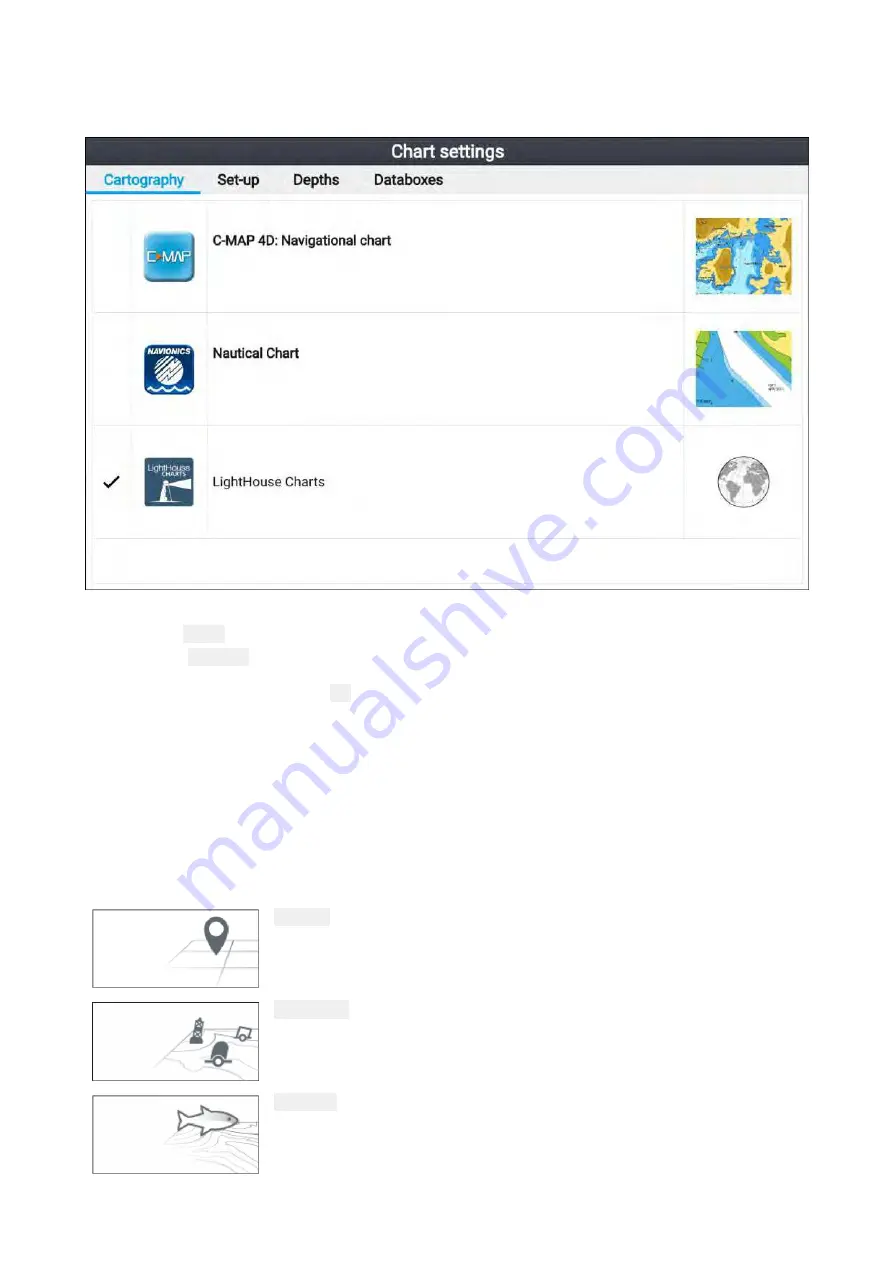
Selecting a chart card
You can use LightHouse™ charts and compatible Navionics and C-MAP electronic charts. The
electronic chart cards must be inserted into your display’s MicroSD card reader.
From the Chart app:
1. Press the
Menu
button.
2. Select the
Settings
icon.
Pressing the Directional pad’s
Up
button once the menu opens will move the selection to the
bottom of the menu and highlight the settings icon.
3. Select the cartography that you want to use from the Cartography tab.
The menu will close and the Chart app will display your chosen cartography.
Chart modes
The Chart app provides preset modes that can be used to quickly set up the Chart app for your
intended use.
To change chart mode select the required mode from the app menu.
SIMPLE
Simple mode suppresses chart detail to provide a clearer, simpler view for
general orientation. In simple mode only navigation-related menu options
are available. Changes made to settings are not saved in simple mode.
DETAILED
Detailed mode is the default mode. Full chart details and menu options
are available. Changes made to settings are saved.
FISHING
Fishing mode optimizes the Chart app for fishing. If supported by your
cartography, fishing mode also displays more detailed contour lines. Full
menu options are available. Changes made to settings are saved.
76
Summary of Contents for Lighthouse Sport 3.10 Series
Page 2: ......
Page 4: ......
Page 10: ...10...
Page 16: ...16...
Page 42: ...42...
Page 56: ...56...
Page 72: ...72...
Page 100: ...100...
Page 116: ...116...
Page 128: ...128...
Page 152: ...9 Ensure Reboot system now is highlighted 10 Press the OK button 152...
Page 158: ...158...
Page 170: ......
Page 176: ......
Page 177: ......






























