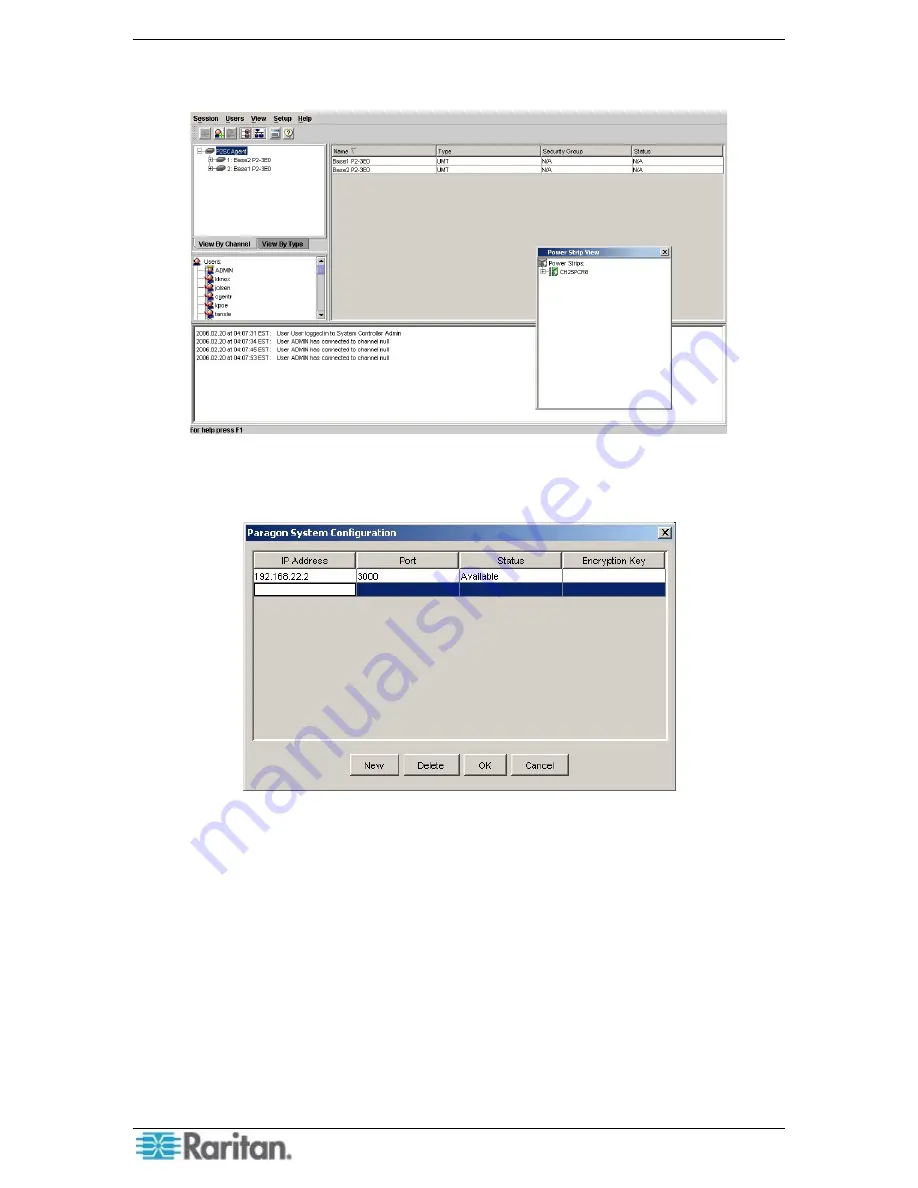
34 P
ARAGON
II
/
C
OMMAND
C
ENTER
I
NTEGRATION
S
OLUTIONS
D
EPLOYMENT
G
UIDE
16.
The System Controller Admin will launch, allowing you to add Paragon II Base Units (that is,
base-tier switches) to your Paragon II System Controller.
Figure 27 Paragon II System Controller Admin
17.
On the
Setup
menu, click
Base UMTs
. The Paragon System Configuration screen appears.
Figure 28 Adding a Base Unit In The System Configuration Window
a.
To add a new Base Unit, click
New
. When the blank line appears in the table, click in the
IP Address
cell and type the IP address of the new Base Unit. Press the
TAB
key on
your keyboard to advance to the
Port
cell and type
3000
(the default value). The
Status
and
Encryption Key
cells will populate automatically. Click
OK
when finished to add
the new Base Unit to the table.
b.
To delete any existing Base Units, select the row of the unit you want to remove and click
Delete
. When you are finished deleting Base Unit, click
OK
.
c.
To close the
Configuration
window without saving any changes, click
Cancel
.
Summary of Contents for Paragon II
Page 4: ......
Page 8: ......
Page 12: ...4 PARAGON II COMMANDCENTER INTEGRATION SOLUTIONS DEPLOYMENT GUIDE...
Page 22: ......
Page 32: ......
Page 36: ...28 PARAGON II COMMANDCENTER INTEGRATION SOLUTIONS DEPLOYMENT GUIDE...
Page 40: ......
Page 50: ...42 PARAGON II COMMANDCENTER INTEGRATION SOLUTIONS DEPLOYMENT GUIDE...
Page 53: ...APPENDIX A P2SC COMPATIBILITY LIST 45...
Page 60: ......
Page 63: ......






























