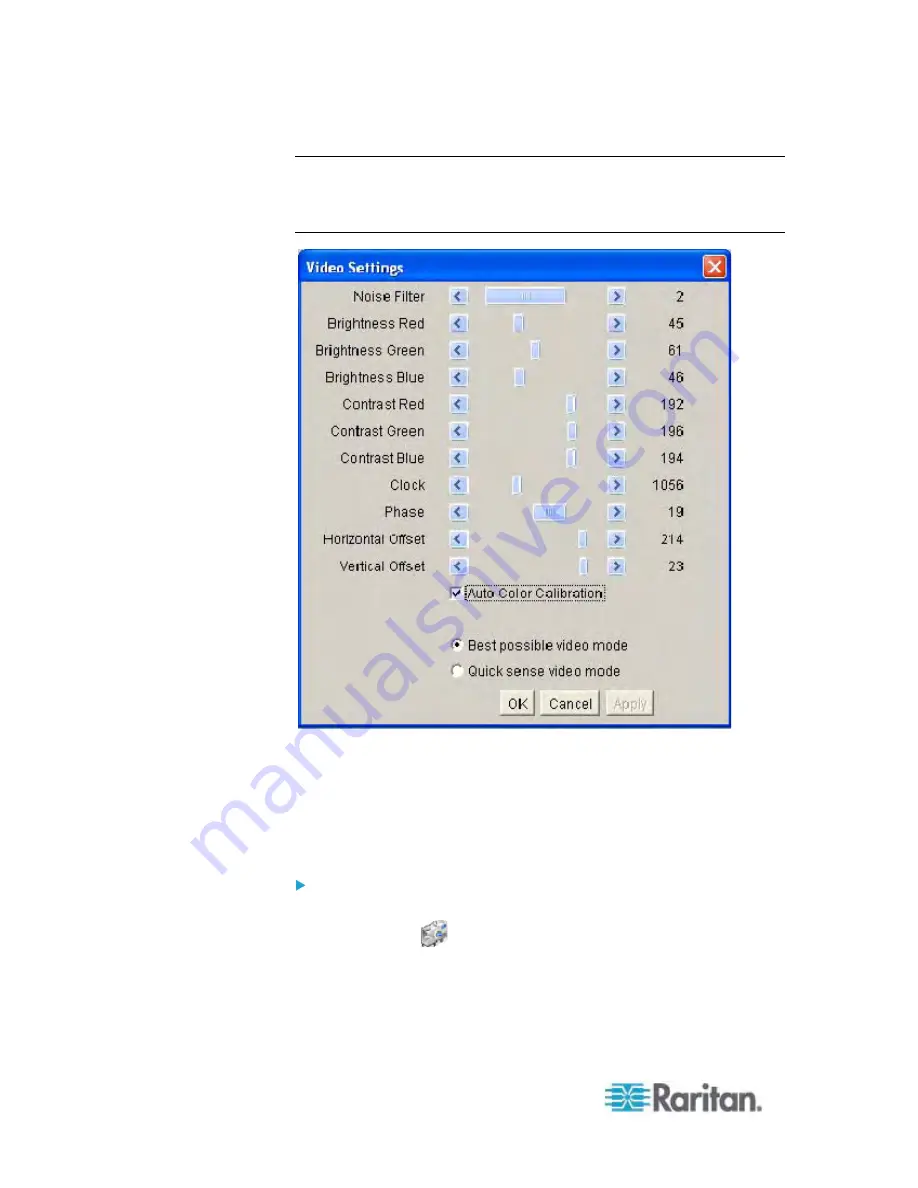
Chapter 3: Working with Target Servers
66
Note: Some Sun background screens, such as screens with very dark
borders, may not center precisely on certain Sun servers. Use a different
background or place a lighter colored icon in the upper left corner of the
screen.
Using Screenshot from Target
You are able to take a screenshot of a target server using the
Screenshot from Target server command. You save this screenshot to a
file location of your choosing and can save it as either a bitmap, JPEG,
or PNG file.
To take a screenshot of the target server:
1. Select Video > Screenshot from Target or click the Screenshot from
Target button
on the toolbar.
2. In the Save dialog, choose the location to save the file, name the file,
and select a file format from the 'Files of type' drop-down.
Summary of Contents for Dominion KX2-832
Page 13: ...Chapter 1 Introduction 4...
Page 15: ...Chapter 1 Introduction 6 Product Photos Dominion KX II KX2 832...
Page 16: ...Chapter 1 Introduction 7 KX2 864...
Page 87: ...Chapter 4 Virtual Media 78...
Page 109: ...Chapter 6 User Management 100...
Page 141: ...Chapter 7 Device Management 132 3 Click OK...






























