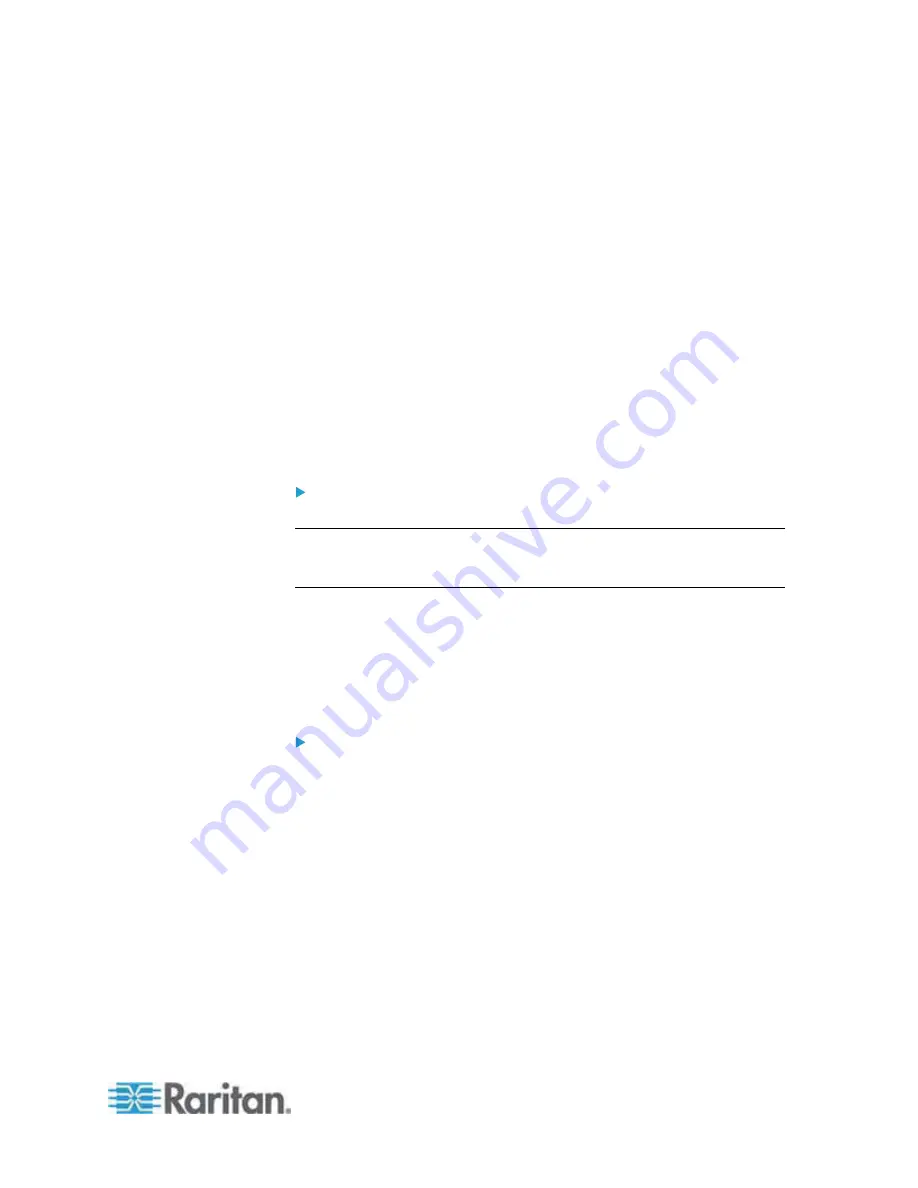
Chapter 7: Device Management
143
Manage KVM Target Servers Associated with Outlets (Port Page)
This Port page opens when you select a port from the Port Configuration
page that is connected to a target server. From this page, you can make
power associations, change the port name to something more
descriptive, and update target server settings if you are using the
D2CIM-VUSB CIM. The (CIM) Type and the (Port) Name fields are
prepopulated; note that the CIM type cannot be changed.
A server can have up to four power plugs and you can associate a
different power strip with each. From this page, you can define those
associations so that you can power on, power off, and power cycle the
server from the Port Access page.
To use this feature, you will need:
•
Raritan remote power strip(s)
•
Power CIMs (D2CIM-PWR)
To make power associations (associate power strip outlets to
KVM target servers):
Note: When a power strip is associated to a target server (port), the
outlet name is replaced by the target server name (even if you assigned
another name to the outlet).
1. Choose the power strip from the Power Strip Name drop-down list.
2. For that power strip, choose the outlet from the Outlet Name
drop-down list.
3. Repeat steps 1 and 2 for all desired power associations.
4. Click OK. A confirmation message is displayed.
To change the port name:
1. Type something descriptive in the Name field. For example, the
name of the target server would be a likely candidate. The name can
be up to 32 alphanumeric characters and can include special
characters.
2. Click
OK.
Summary of Contents for Dominion KX2-832
Page 13: ...Chapter 1 Introduction 4...
Page 15: ...Chapter 1 Introduction 6 Product Photos Dominion KX II KX2 832...
Page 16: ...Chapter 1 Introduction 7 KX2 864...
Page 87: ...Chapter 4 Virtual Media 78...
Page 109: ...Chapter 6 User Management 100...
Page 141: ...Chapter 7 Device Management 132 3 Click OK...
















































