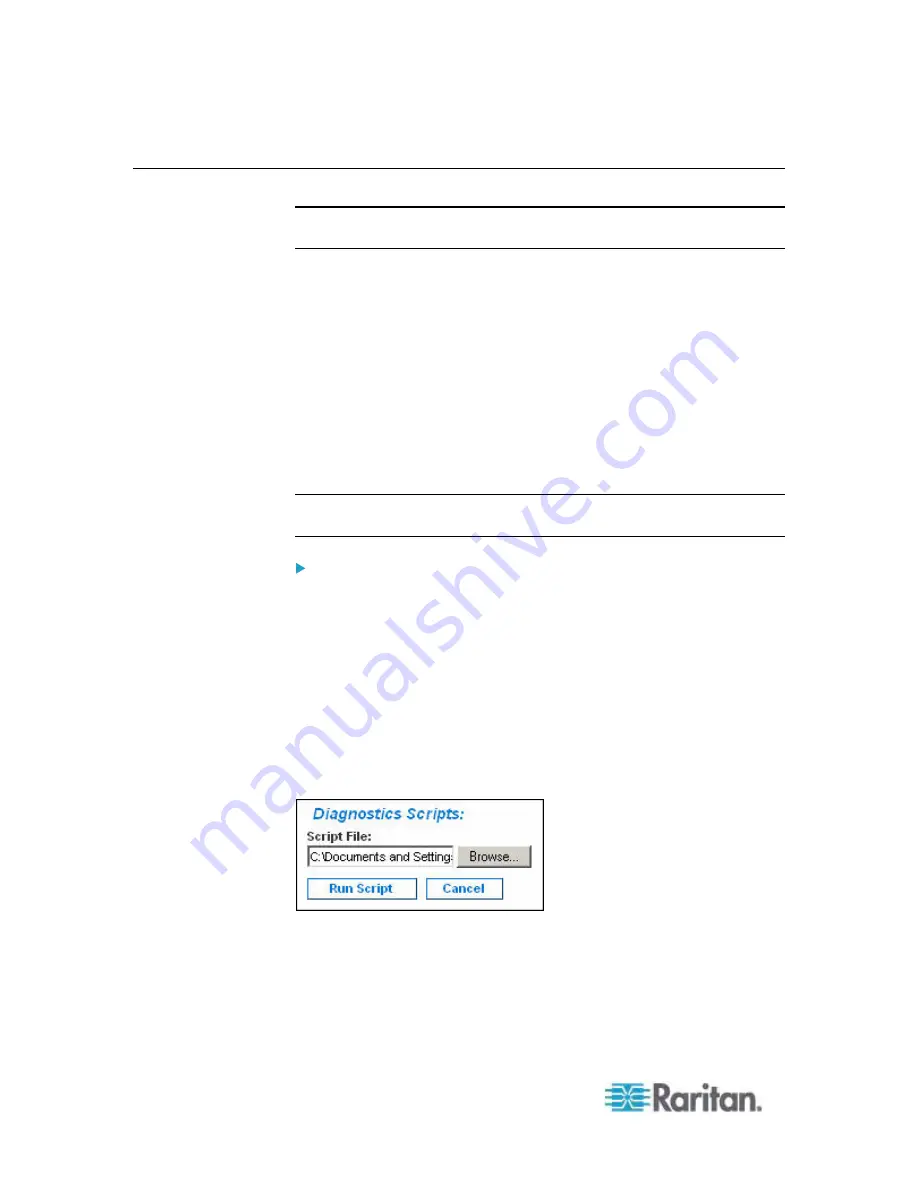
Chapter 11: Diagnostics
208
Device Diagnostics
Note: This page is for use by Raritan Field Engineers or when you are
directed by Raritan Technical Support.
Device diagnostics downloads the diagnostics information from the
Dominion KX II to the client machine. Two operations can be performed
on this page:
•
Execute a special diagnostics script provided by Raritan Technical
Support during a critical error debugging session. The script is
uploaded to the device and executed. Once this script has been
executed, you can download the diagnostics messages through the
Save to File button.
•
Download the device diagnostic log for a snapshot of diagnostics
messages from the Dominion KX II device to the client. This
encrypted file is then sent to Raritan Technical Support. Only Raritan
can interpret this file.
Note: This page is accessible only by users with administrative
privileges.
To run the Dominion KX II System diagnostics:
1. Choose Diagnostics > Dominion KX II Diagnostics. The Dominion KX
II Diagnostics page opens.
2. To execute a diagnostics script file emailed to you from Raritan
Technical Support:
a. Retrieve the diagnostics file supplied by Raritan and unzip as
necessary.
b. Use the Browse button. A Choose File dialog box opens.
c. Navigate to and select the diagnostic file.
d. Click Open. The file is displayed in the Script File field.
e. Click Run Script. Send this file to Raritan Technical Support.
3. To create a diagnostics file to send to Raritan Technical Support:
Summary of Contents for Dominion KX2-832
Page 13: ...Chapter 1 Introduction 4...
Page 15: ...Chapter 1 Introduction 6 Product Photos Dominion KX II KX2 832...
Page 16: ...Chapter 1 Introduction 7 KX2 864...
Page 87: ...Chapter 4 Virtual Media 78...
Page 109: ...Chapter 6 User Management 100...
Page 141: ...Chapter 7 Device Management 132 3 Click OK...






























