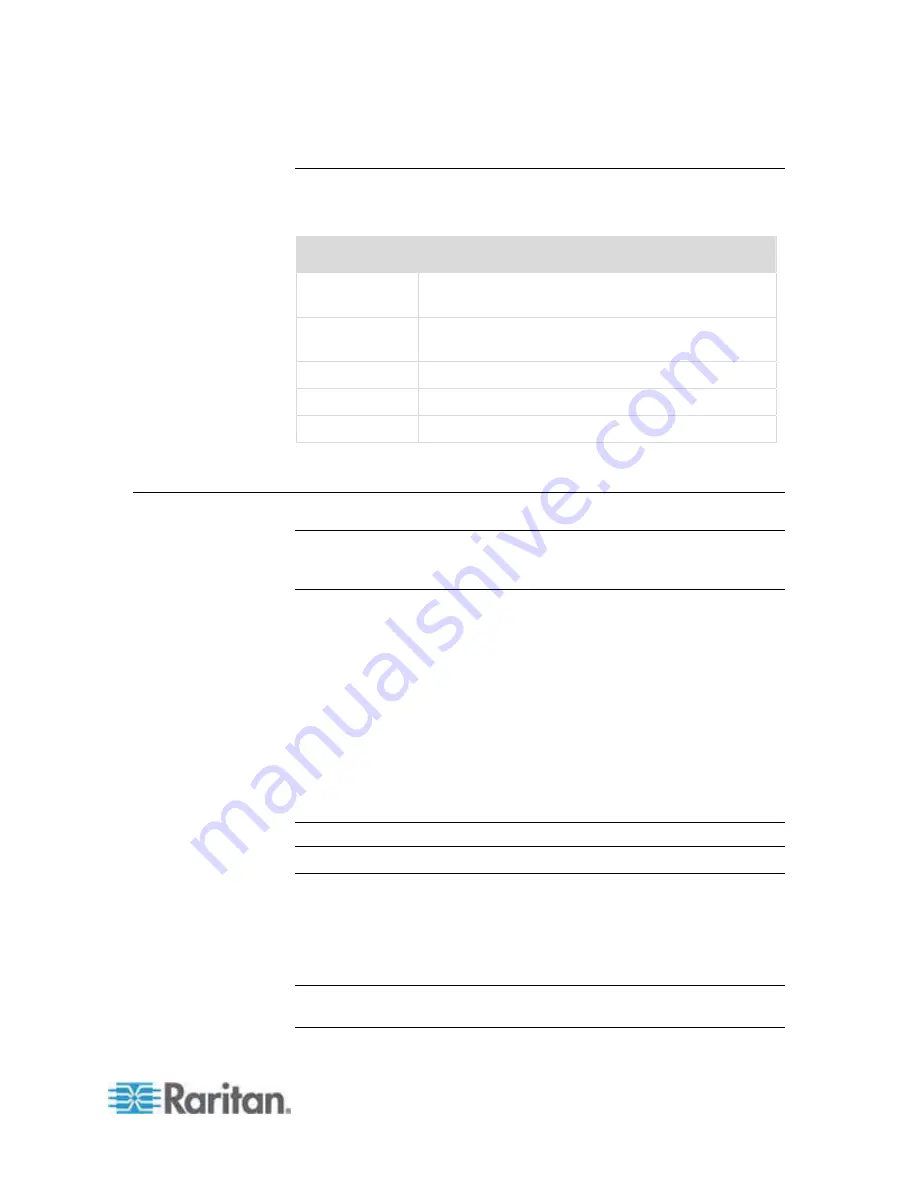
Chapter 12: Command Line Interface (CLI)
215
Common Commands for All Command Line Interface Levels
Following are the commands that are available at all CLI levels. These
commands also help navigate through the CLI.
Commands
Description
top
Return to the top level of the CLI hierarchy, or the
“username” prompt.
history
Display the last 200 commands the user entered
into the Dominion KX II CLI.
help
Display an overview of the CLI syntax.
quit
Places the user back one level.
logout
Logs out the user session.
Initial Configuration Using CLI
Note: These steps, which use the CLI, are optional since the same
configuration can be done via KVM. See
Getting Started
(on page 13)
for more information.
Dominion KX II devices come from the factory with default factory
settings. When you first power up and connect to the device, you must
set the following basic parameters so the device can be accessed
securely from the network:
1. Reset the administrator password. All Dominion KX II devices are
shipped with the same default password. Therefore, to avoid security
breaches it is imperative that you change the admin password from
raritan to one customized for the administrators who will manage the
Dominion KX II device.
2. Assign the IP address, subnet mask, and gateway IP address to
allow remote access.
Note: Both IPv4 and IPv6 addresses are supported.
Setting Parameters
To set parameters, you must be logged on with administrative privileges.
At the top level, you will see the
"Username" >
prompt, which for the
initial configuration is
"admin"
. Enter the top command to return to the
top menu level.
Note: If you have logged on with a different user name, that user name
will appear instead of admin.
Summary of Contents for Dominion KX2-832
Page 13: ...Chapter 1 Introduction 4...
Page 15: ...Chapter 1 Introduction 6 Product Photos Dominion KX II KX2 832...
Page 16: ...Chapter 1 Introduction 7 KX2 864...
Page 87: ...Chapter 4 Virtual Media 78...
Page 109: ...Chapter 6 User Management 100...
Page 141: ...Chapter 7 Device Management 132 3 Click OK...






























