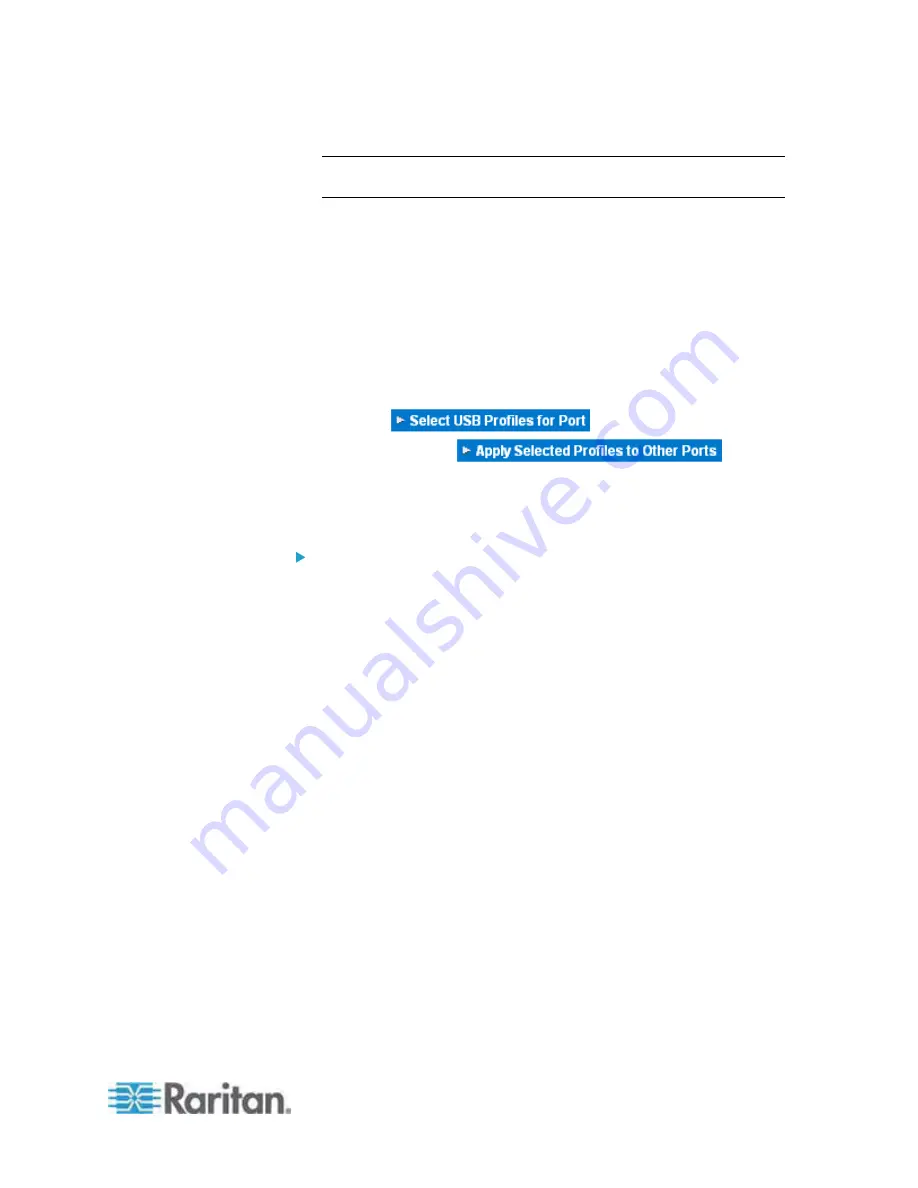
Chapter 7: Device Management
155
Note: Leave the username and password fields blank for DRAC, ILO,
and RSA web applications or the connection will fail.
e. The Username Field and Password Field, which are both
optional, contain the labels that are expected to be associated
with the username and password entries. It is in these fields you
should enter the field names for the username and password
fields used on the login screen for the web application. You can
view the HTML source of the login screen to find the field
names
,
not the field labels. See
Tips for Adding a Web Browser
Interface
(on page 157) for tips on adding a web browser
interface.
6. If applicable, define the USB profile for the blade chassis or select an
existing USB profile. Click the USB Profiles Select USB Profiles for
Port icon
or the Apply Select Profiles
to Other Ports icon
to
expand these sections of the page. See
Configuring USB Profiles
(Port Page)
(on page 167).
7. Click OK to save the configuration.
To configure a IBM BladeCenter (Other):
1. If you selected IBM BladeCenter (Other), auto-discovery
is not
available. Configure the blade chassis as applicable.
a. Switch Hot Key Sequence - Select the hot key sequence that will
be used to switch from KVM to the blade server.
b. Administrative Module Primary IP Address/Host Name - Enter
the primary IP address for the blade chassis. Not applicable.
c. Maximum Number of Slots - Enter the default maximum number
of slots available on the blade chassis.
d. Port Number - The default port number for the blade chassis is
22. Not applicable.
e. Username - Not applicable.
f.
Password - Not applicable.
2. Change the blade chassis name if needed.
3. Indicate the blades that are installed in the blade chassis by
checking the Installed checkbox next to each slot that has a blade
installed. Alternatively, use the Select All checkbox. If needed,
change the blade server names. If it is not already named, the
Dominion KX II assigns a name to the blade server. The default
blade server naming convention is # Blade_Chassis_Port#_Slot#.
Summary of Contents for Dominion KX2-832
Page 13: ...Chapter 1 Introduction 4...
Page 15: ...Chapter 1 Introduction 6 Product Photos Dominion KX II KX2 832...
Page 16: ...Chapter 1 Introduction 7 KX2 864...
Page 87: ...Chapter 4 Virtual Media 78...
Page 109: ...Chapter 6 User Management 100...
Page 141: ...Chapter 7 Device Management 132 3 Click OK...
















































