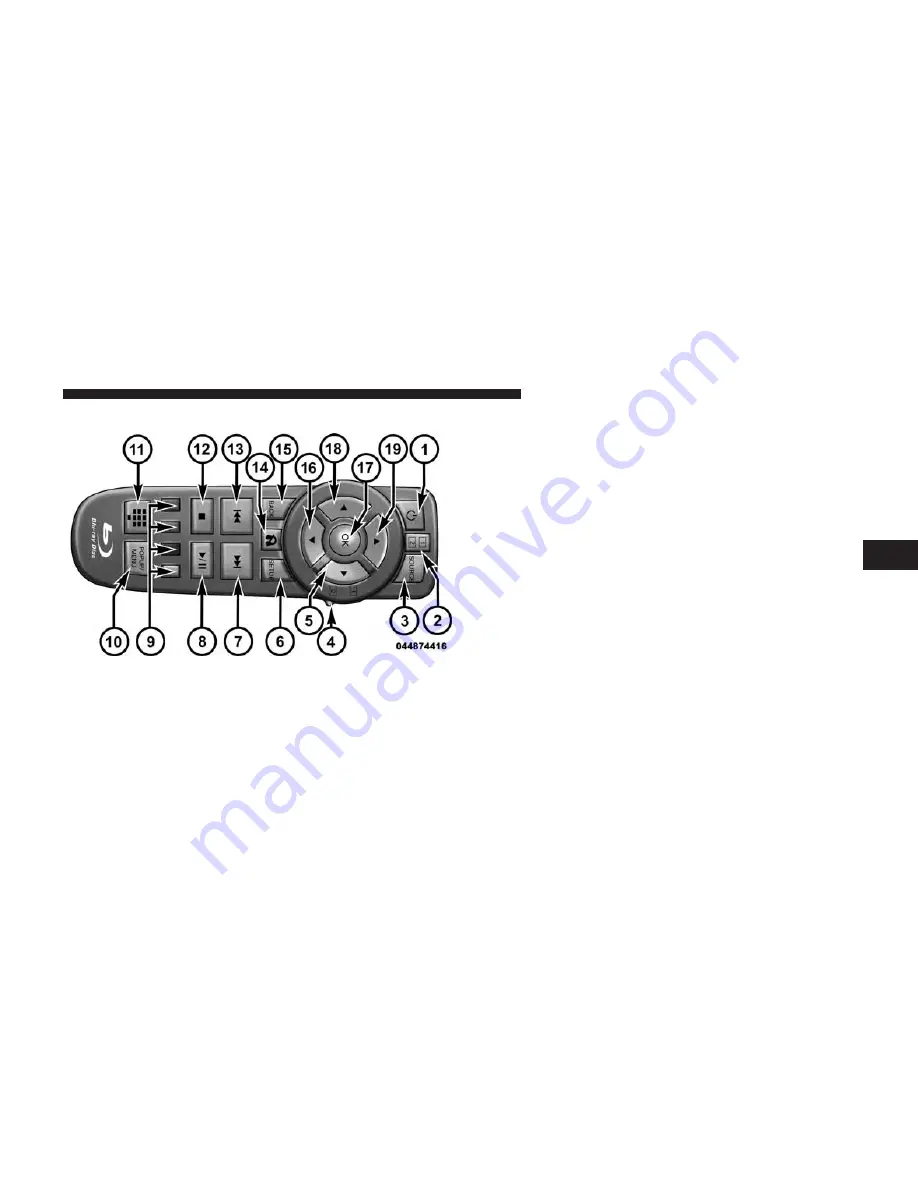
Blu-ray Player Remote Control – If Equipped
Controls And Indicators
1. Power – Turns the screen and wireless headphone
transmitter for the selected Channel on or off. To hear
audio while the screen is closed, press the Power
button to turn the headphone transmitter on.
2. Channel Selector Indicators – When a button is
pressed, the currently affected channel or channel
button is illuminated momentarily.
3. SOURCE – Press to enter Source Selection screen.
4. Channel/Screen Selector Switch - Indicates which
channel is being controlled by the remote control.
When the selector switch is in the Rear 1 position, the
remote controls the functionality of headphone Chan-
nel 1 (second row). When the selector switch is in the
Rear 2, position the remote controls the functionality
of headphone Channel 2 (third row).
5.
䉴
– Press to navigate menus.
6. SETUP – Press to access the Blu-ray Setup menu
screen. When a disc is loaded in the Blu-ray player (if
equipped) and the VES™ mode is selected and the
disc is stopped, press the SETUP button to access the
Blu-ray Setup menu.
Blu-ray Player Remote Control
4
UNDERSTANDING YOUR INSTRUMENT PANEL
409
Summary of Contents for 2013 Cargo Van
Page 4: ......
Page 7: ...1 INTRODUCTION 5...
Page 173: ...3 UNDERSTANDING THE FEATURES OF YOUR VEHICLE 171...
Page 174: ...172 UNDERSTANDING THE FEATURES OF YOUR VEHICLE...
Page 175: ...3 UNDERSTANDING THE FEATURES OF YOUR VEHICLE 173...
Page 245: ...Fast Tone Continuous Tone 3 UNDERSTANDING THE FEATURES OF YOUR VEHICLE 243...
Page 315: ...INSTRUMENT CLUSTER BASE 4 UNDERSTANDING YOUR INSTRUMENT PANEL 313...
Page 316: ...INSTRUMENT CLUSTER PREMIUM 314 UNDERSTANDING YOUR INSTRUMENT PANEL...
Page 462: ...Operating Tips Chart 460 UNDERSTANDING YOUR INSTRUMENT PANEL...
Page 515: ...5 STARTING AND OPERATING 513...
Page 570: ......
Page 604: ......
Page 660: ......
Page 668: ......
Page 679: ...INDEX 10...
Page 700: ......
















































