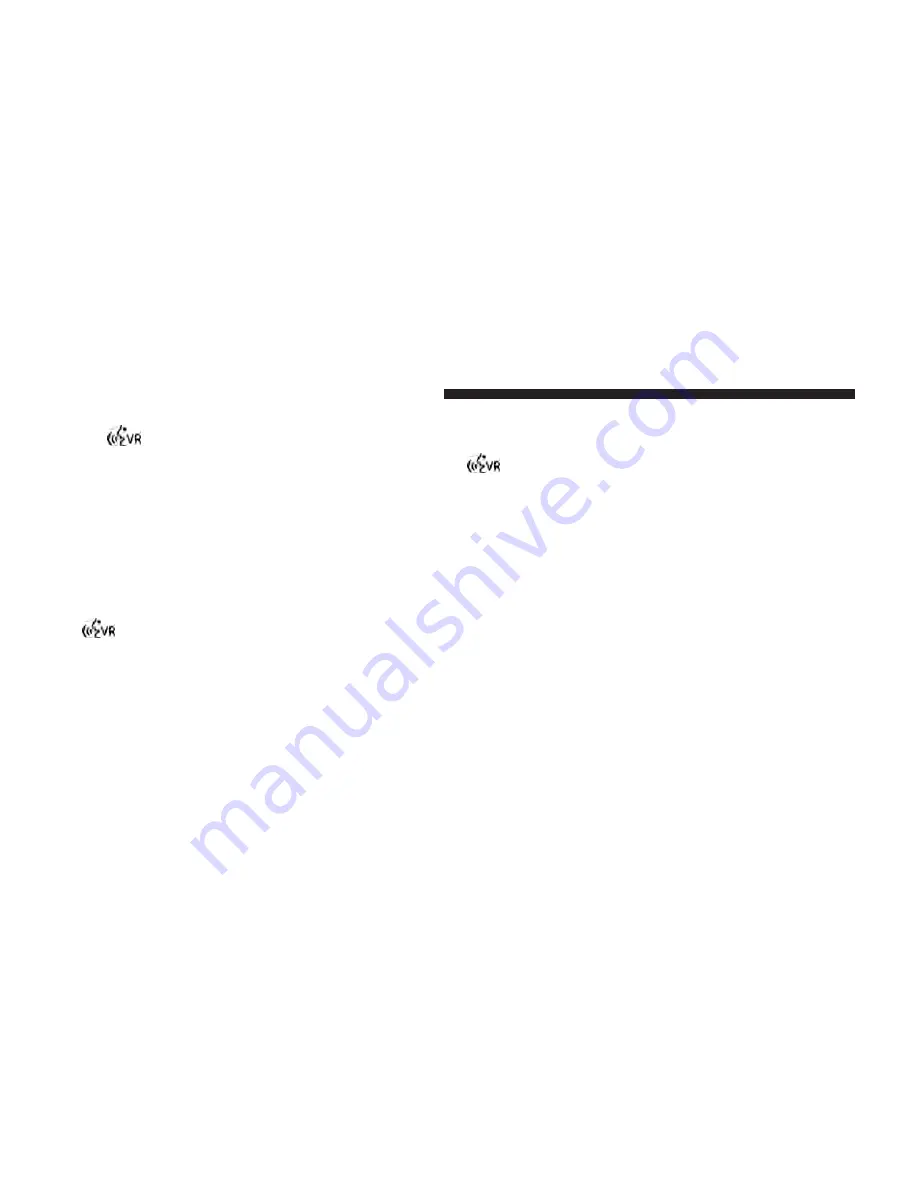
To hear the first available Menu, press the Voice Com-
mand
button and say “Help” or “Main Menu”.
Commands
The Voice Command system understands two types of
commands. Universal commands are available at all
times. Local commands are available if the supported
radio mode is active.
Changing the Volume
1. Start a dialogue by pressing the Voice Command
button.
2. Say a command (e.g., “Help”).
3. Use the ON/OFF VOLUME rotary knob to adjust the
volume to a comfortable level while the Voice Com-
mand system is speaking. Please note the volume
setting for Voice Command is different than the audio
system.
Main Menu
Start a dialogue by pressing the Voice Command
button. You may say “Main Menu” to switch to the
main menu.
In this mode, you can say the following commands:
•
“Radio AM” (to switch to the radio AM mode)
•
“Radio FM” (to switch to radio FM mode)
•
“Sat” (to switch to Satellite radio mode)
•
“Disc” (to switch to the disc mode)
•
“USB” (to switch to USB mode)
•
“Bluetooth Streaming” (to switch to Bluetooth®
Streaming mode)
•
“Memo” (to switch to the memo recorder)
•
“System Setup” (to switch to system setup)
178
UNDERSTANDING THE FEATURES OF YOUR VEHICLE
Summary of Contents for 2013 Cargo Van
Page 4: ......
Page 7: ...1 INTRODUCTION 5...
Page 173: ...3 UNDERSTANDING THE FEATURES OF YOUR VEHICLE 171...
Page 174: ...172 UNDERSTANDING THE FEATURES OF YOUR VEHICLE...
Page 175: ...3 UNDERSTANDING THE FEATURES OF YOUR VEHICLE 173...
Page 245: ...Fast Tone Continuous Tone 3 UNDERSTANDING THE FEATURES OF YOUR VEHICLE 243...
Page 315: ...INSTRUMENT CLUSTER BASE 4 UNDERSTANDING YOUR INSTRUMENT PANEL 313...
Page 316: ...INSTRUMENT CLUSTER PREMIUM 314 UNDERSTANDING YOUR INSTRUMENT PANEL...
Page 462: ...Operating Tips Chart 460 UNDERSTANDING YOUR INSTRUMENT PANEL...
Page 515: ...5 STARTING AND OPERATING 513...
Page 570: ......
Page 604: ......
Page 660: ......
Page 668: ......
Page 679: ...INDEX 10...
Page 700: ......






























