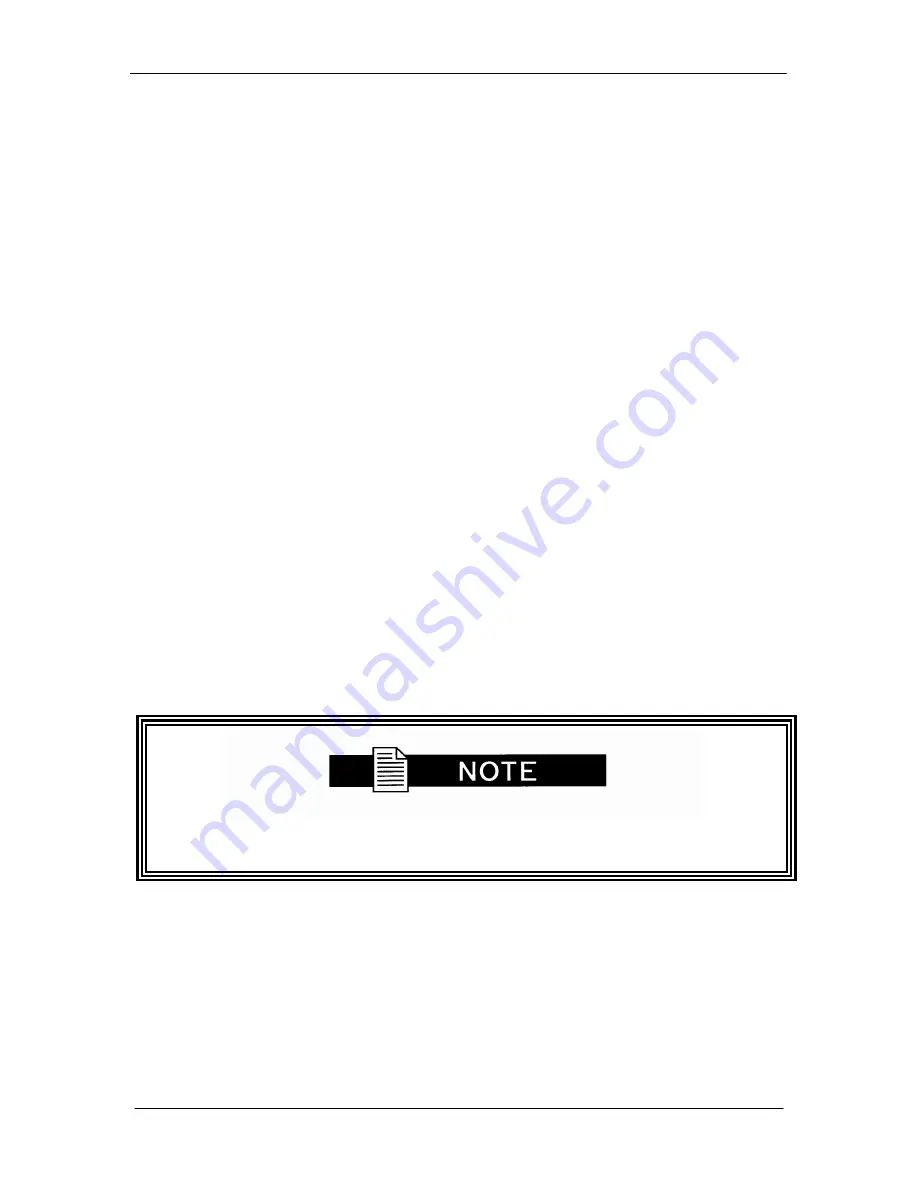
DMD2050 Universal Satellite Modem
User Interfaces
TM110 – Rev. 1.3
4-59
Link Status: The following status is available under the Monitor Menu/Link Status Sub-Menu
when the Ethernet Data Interface is selected:
Port 1 Status: Displays the current status of LAN Port 1.
Port 2 Status: Displays the current status of LAN Port 2.
Port 3 Status: Displays the current status of LAN Port 3.
WAN
Status:
Displays the current status of the WAN Port.
For each of the above-listed ports, the status may take on one of the following
values/meanings.
Down: The link is down.
Unresolved: Unable to agree on connection speed.
10 Mbps Half: Connected at 10 Base-T Half Duplex.
10 Mbps Full: Connected at 10 Base-T Full Duplex.
100 Mbps Half: Connected at 100 Base-T Half Duplex.
100 Mbps Full: Connected at 100 Base-T Full Duplex.
If all four LAN Ports are down, a Tx Data Activity Minor Alarm will be generated.
If the WAN Port is down, a Tx and Rx Ethernet WAN Major Alarm will be generated.
4.9 Terminal Mode Control
The DMD2050 Terminal Mode Control allows the use of an external terminal or computer to
monitor and control the modem from a full screen interactive presentation operated by the
modem itself. No external software is required other than VT-100 Terminal Emulation Software
(e.g. “Procomm” for a computer when used as a terminal. The Control Port is normally used as
an RS–232 Connection to the terminal device. The RS-232 operating parameters can be set
using the modem Front Panel and stored in EEPROM for future use (refer to Section 4.11 for
setup and terminal screens).
Refer to the DMD20 Remote Protocol Manual (TM117) for the terminal
screens.
4.9.1 Modem Terminal Mode Control
The modem can be interactively monitored and controlled in the Terminal Mode, with a full screen
presentation of current settings and status. Programming is accomplished by selecting the item
to be modified and pressing the terminal key of the option number. For example, to change the
transmit data rate, enter ‘33’ at the terminal. The modem will respond by presenting the options
available and requesting input. Two types of input may be requested. If the input is multiple
choice, the desired choice is selected by pressing the ‘Space’ key. When the desired option is
displayed, press the ‘Enter’ key to select that option. The other possible input type requires a
numerical input (such as entering a frequency or data rate.
Summary of Contents for DMD2050
Page 2: ......
Page 16: ...Table of Contents DMD2050 Universal Satellite Modem xvi TM110 Rev 1 3...
Page 19: ...DMD2050 Universal Satellite Modem Introduction TM110 Rev 1 3 1 1...
Page 25: ...Installation DMD2050 Universal Satellite Modem 2 6 TM110 Rev 1 3...
Page 57: ...Theory of Operation DMD2050 Universal Satellite Modem 3 32 TM110 Rev 1 3...
Page 119: ...User Interfaces DMD2050 Universal Satellite Modem 4 62 TM110 Rev 1 3...
Page 143: ......
Page 177: ...Technical Specifications DMD2050 Universal Satellite Modem 7 26 TM110 Rev 1 3...
Page 180: ...DMD2050 Universal Satellite Modem TM110 Rev 1 3...
Page 181: ......
Page 196: ...DMD2050 Universal Satellite Modem Appendix D TM110 Rev 1 3 D 7...
Page 208: ...DMD2050 Universal Satellite Modem Appendix F TM110 Rev 1 3 F 7...






























