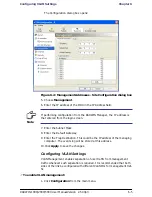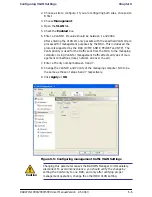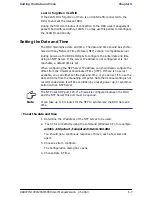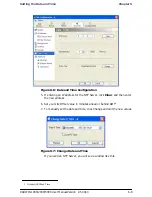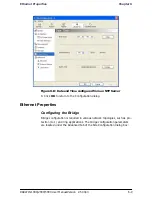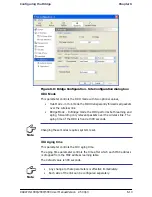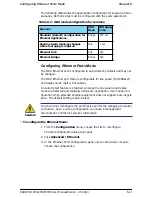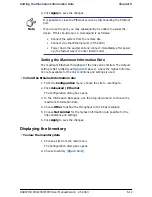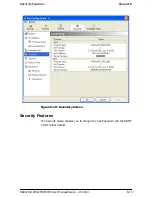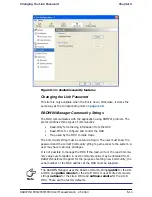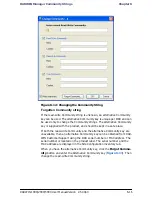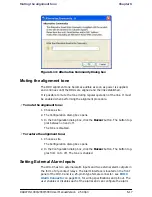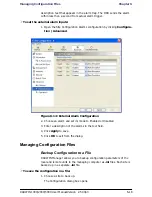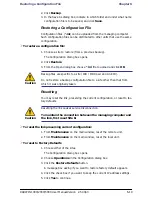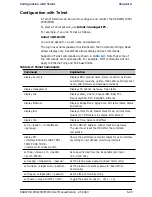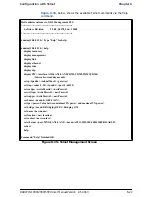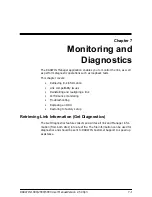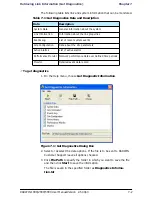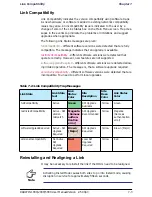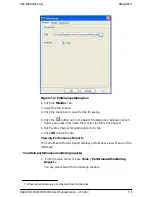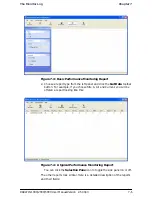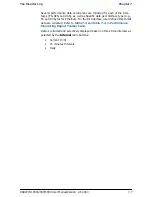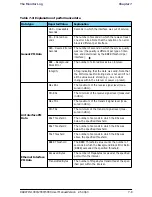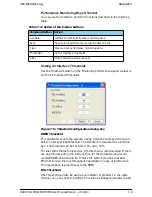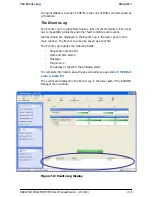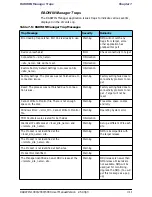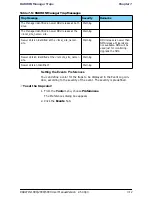Restoring a Configuration File
Chapter 6
RADWIN 1000/2000/5000 User ManualVersion 2.5.30p3
6-19
2. Click Backup.
3. In the Save As dialog box, indicate in which folder and under what name
configuration file is to be saved, and click Save.
Restoring a Configuration File
Configuration files (*.ini) can be uploaded from the managing computer.
Such configuration files can be distributed to other units that use the same
configuration.
To restore a configuration file:
1. Choose a site to restore (from a previous backup).
The Configuration dialog box opens.
2. Click Restore.
3. From the Open dialog box choose *.ini file to upload and click OK.
Resetting
You may reset the link, preserving the current configuration, or reset to fac-
tory defaults.
To reset the link preserving current configuration:
1. From Maintenance on the main window, reset the remote unit.
2. From Maintenance on the main window, reset the local unit.
To reset to Factory Defaults
1. Choose either of the sites.
The Configuration dialog box opens.
2. Choose Operations in the Configuration dialog box.
3. Click the Restore Defaults button.
A message box asking if you want to restore factory default appears.
4. Click the check box if you want to keep the current IP address settings.
5. Click Yes to continue.
Caution
Backup files are specific to a site (IDU / ODU pair and Link ID).
Do not restore a backup configuration file to a site other than that from
which it was originally taken.
Caution
Resetting the link causes service disconnection.
To maintain the connection between the managing computer and
the link, first reset Site B.