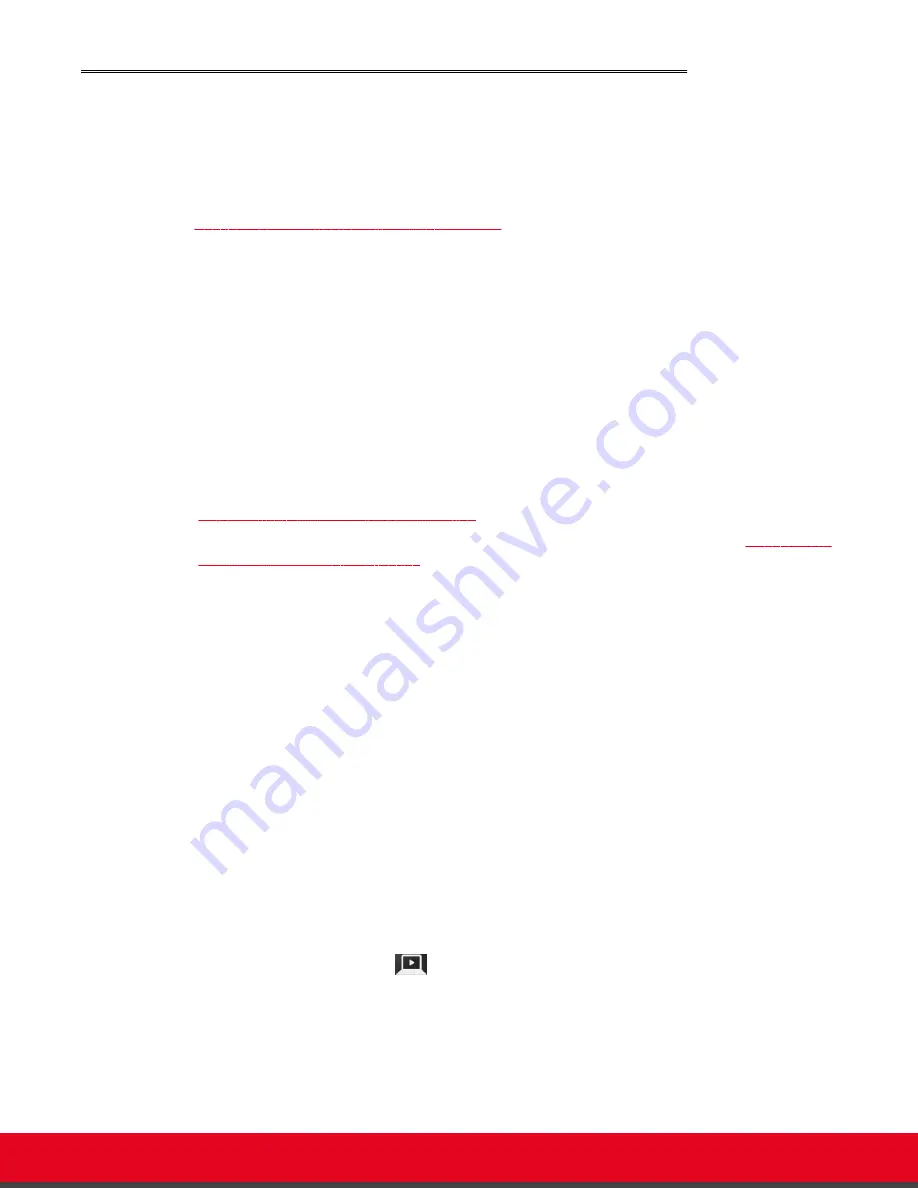
Sharing Content during a Call
About this task
Once a call has been established, you can share your computer screen with the remote endpoint.
If you are not in a call, you can share your presentation with participants in the local conference room
(see
Sharing Content in the Local Conference Room
on page 67).
If the remote endpoint can receive presentation in addition to live video, the XT Codec Unit sends both
live video and presentation without switching to DVI mode. Otherwise, the XT Codec Unit can send only
one video stream. The XT Codec Unit sends the presentation in place of live video and switches
automatically to DVI mode. When the presentation ends, the XT Codec Unit switches back automatically
to the live camera.
By default, the total available bandwidth is evenly divided between live video and presentation. In most
cases it ensures the best content sharing experience. If necessary, your system can change the
bandwidth dedicated to live video and presentation to suite your network requirements.
Before you begin
Before sharing content, proceed as follows:
• Configure your computer to the resolution and refresh rates supported by the system. See
Selecting the Computer Display Resolution
on page 65 for detailed information.
• Connect your computer to the DVI-I connector of the XT Codec Unit, as described in
Connecting a
Computer to the Scopia XT Series
on page 63.
• To hear the PC input locally and remotely, you need to route PC audio through the input audio
port:
Navigate to
Administrator settings > I/O connections > Audio - Inputs > Analog audio >
Audio selection
and select one of the following options:
–
Analog audio associated to DVI
: Select to transmit audio only when the using the DVI
camera as the video source.
–
Analog audio always
: Select to always transmit audio, whether using the DVI or HD1
camera as the video source.
• To enable audio from the PC in the local conference room, navigate to
Administrator settings >
I/O connections > Audio - Outputs > Analog audio > Analog Audio to output
and select one
of the following options:
–
All
: Select to enable audio from all sources HD1, HD2, digital, and analog audio.
–
HD1+Digital audio+Analog audio
: Select to enable only HD1, digital, and analog audio.
Procedure
1. During the call, start sharing the presentation in one of the following ways:
• Press the
Present
key on the XT Remote Control Unit.
• Select
Present
from the In-call menu. Access the call menu by pressing
OK
on the XT
Remote Control Unit:
User Guide for Scopia XT5000 Series Version 3.2
During Your Videoconference | 69






























