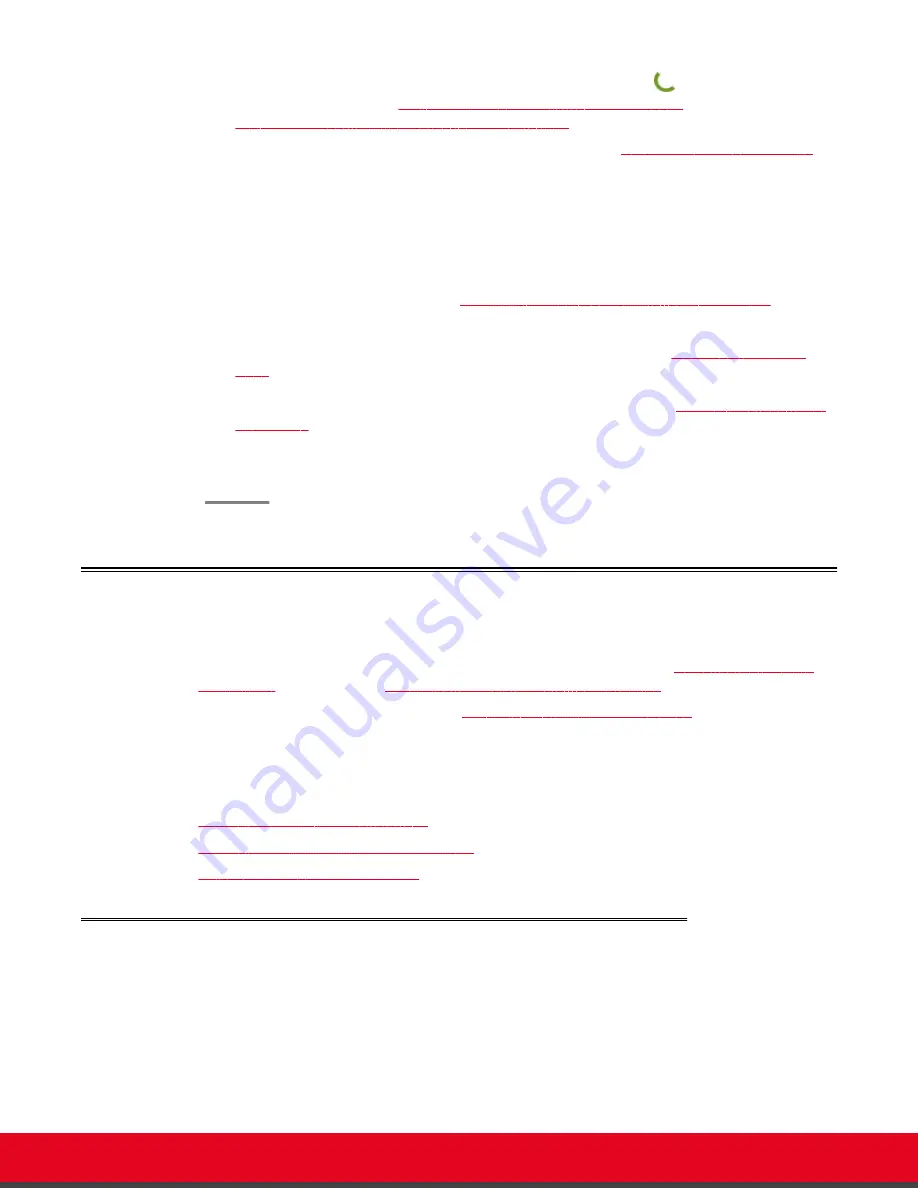
Enter the number using your XT Remote Control Unit, and press
or
ok/menu
. For other
ways to make a call, see
Dialing a Number Directly from the Endpoint
on page 37 or
Dialing a Number from the XT Series Web Interface
on page 39.
Before or during the meeting, you can do the following (see
During Your Videoconference
on
page 45 for details):
• Define your video layout
• Share a presentation from your computer
• Record the videoconference
4. If your endpoint has an embedded MCU (license required), you can also host
videoconferences, as described in
Hosting Videoconferences with the Built-in MCU
on page
71.
5. Set up your phonebook to easily dial your contacts, as described in
Managing the Phone
Book
on page 33.
6. Customize XT Series settings to best fit your needs, as described in
Customizing Your User
Experience
on page 81.
For example, you can block others from seeing your video by default, define when the
system answers calls, or request a confirmation prompt before calls are disconnected.
How to Control the XT Series
You can set up and control your XT Series, as well as make calls, in the following ways:
• From the endpoint's main menu, using your XT Remote Control Unit (see
Using the XT Remote
Control Unit
on page 17 and
Accessing the Main Menu of the XT Series
on page 15).
• From the XT Series's web interface (see
Accessing XT Series Web Interface
on page 14).
Before performing initial configuration, we recommend reading the following topics to familiarize yourself
with how to control the XT Series:
Navigation
•
Accessing XT Series Web Interface
on page 14
•
Accessing the Main Menu of the XT Series
on page 15
•
Using the XT Remote Control Unit
on page 17
Accessing XT Series Web Interface
About this task
This procedure describes how to access the XT Series web interface. The XT Series supports the
following internet browsers:
• Internet Explorer version 8 or later
• Google Chrome version 11 or later
User Guide for Scopia XT5000 Series Version 3.2
Getting Started | 14















































