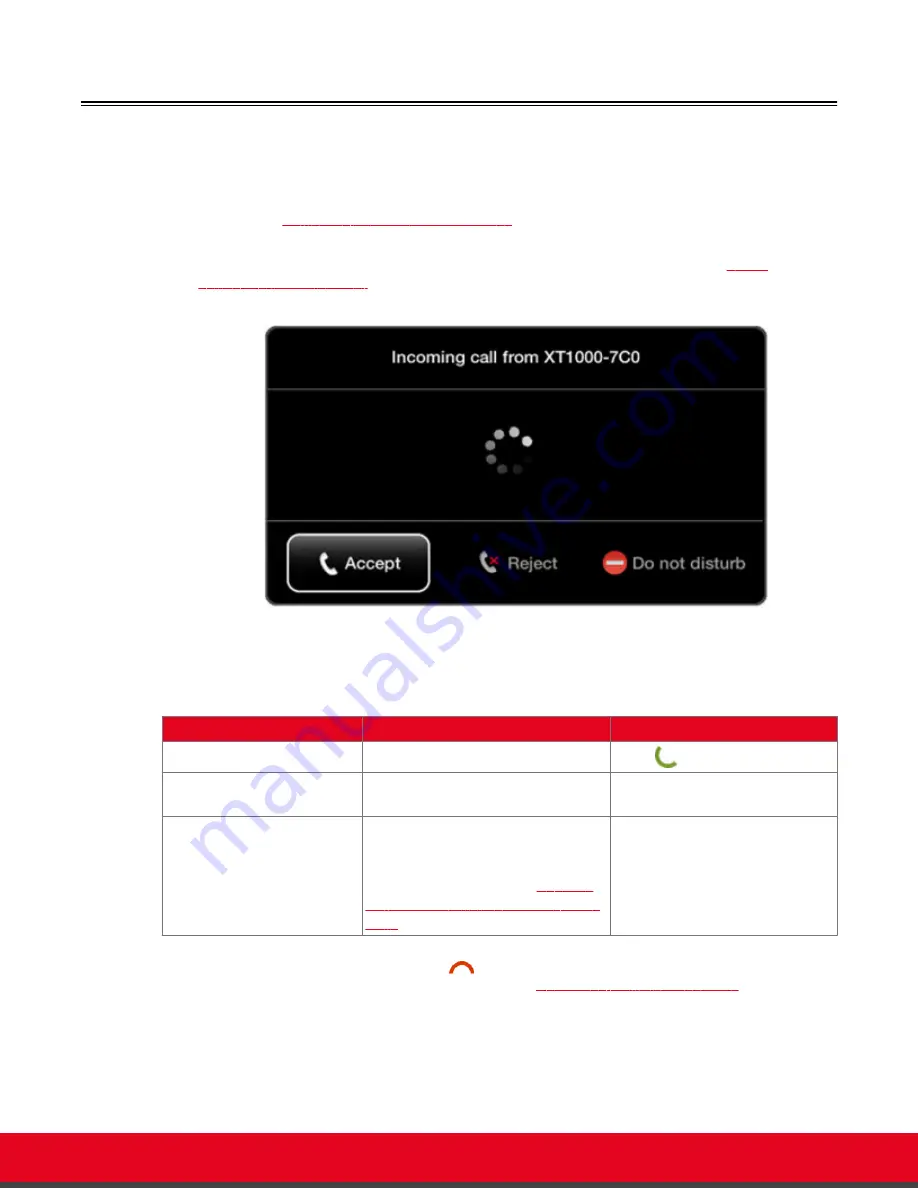
Answering and Ending a Video Call
You can answer calls manually or set the system to answering the call automatically:
• If you set your system to automatic answering, the endpoint answers after the predefined number
of rings (see
Setting Call Answering Preferences
on page 82 for details).
• If you set your system to manual answering, you can either accept or reject the incoming call.
When there is an incoming call, the system displays a window with these options (
Figure
28: Answering a video call
on page 43):
Figure 28: Answering a video call
Table 6: Accepting and rejecting calls using XT Remote Control Unit
Action
Description
Using XT Remote Control Unit
Accept
Select to answer the call.
Press
or
ok/menu
.
Reject
Select to reject the call.
Press the right arrow key and
ok/menu
.
Do not disturb
Select to reject the call and set the
system to automatically reject all
future incoming calls without prompt.
For more information, see
Enabling
Do Not Disturb to Block All Incoming
Calls
on page 84.
Press the right arrow key twice
and
ok/menu
.
Disconnect the call by pressing
Disconnect
on the XT Remote Control Unit. If your system is set to
Confirm disconnection
, select
ok/menu
to confirm (see
Confirming Call Disconnections
on page 83
for details).
If your system administrator defined a time limit for videoconferences, a message appears when the limit
is reached, and you can select one of the following:
User Guide for Scopia XT5000 Series Version 3.2
Starting a Videoconference | 43






























