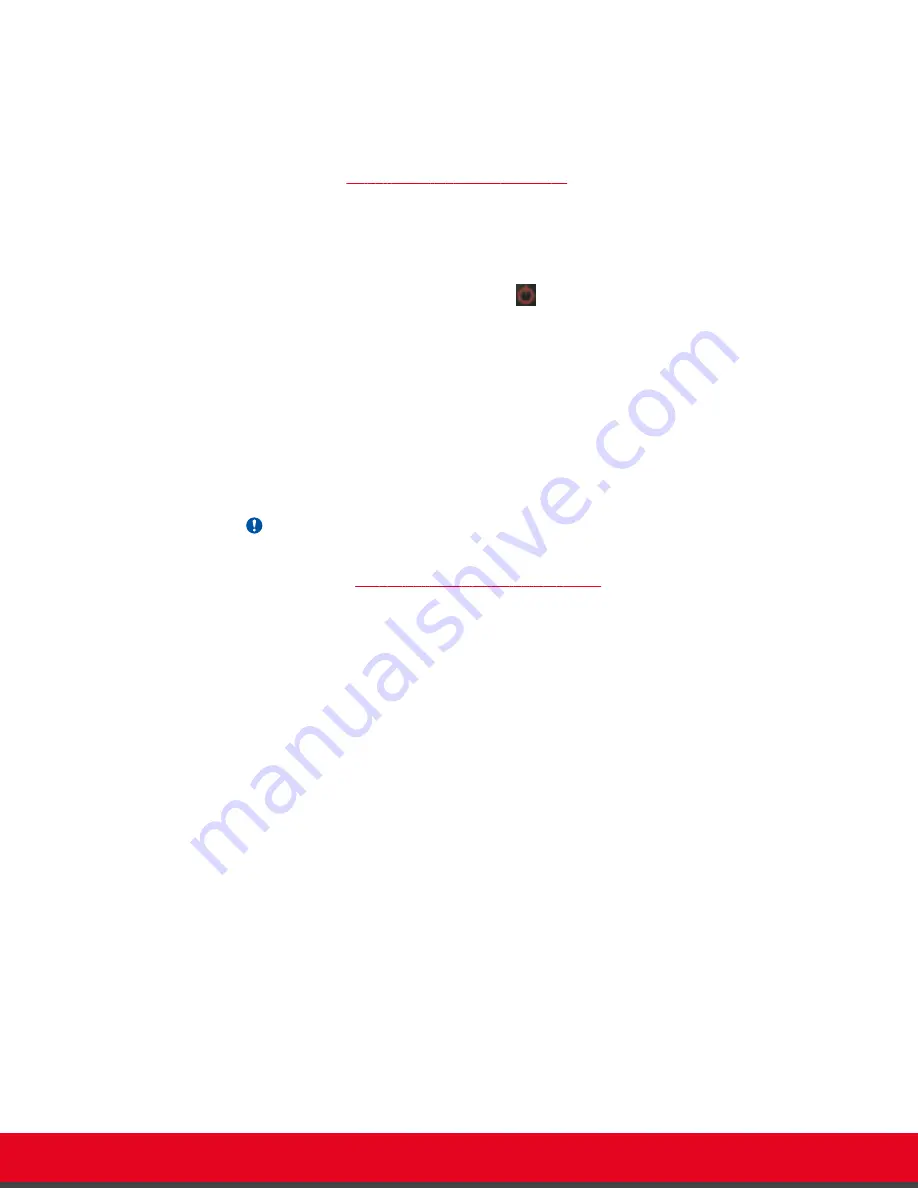
• Perform basic configuration, such as setting the interface language
• Set your preferences, such as activating the Do Not Disturb feature
• Check the system status
You navigate XT Series menus using arrow keys and pressing the
ok/menu
key on the XT Remote
Control Unit (for details, see
Using the XT Remote Control Unit
on page 17).
Procedure
1. Verify that the LED on the front panel of the XT Codec Unit is blinking.
2. Turn on the XT Codec Unit by pressing the Power key on the XT Remote Control Unit.
3. The system home page appears on the monitors, and you can access the following menus:
•
Call
—make audio and video calls
•
Contacts
—view, edit, and call contacts in the phonebook
•
Present
—start sharing content from your computer
•
Control Camera
—adjust camera position
•
Recording
—start recording a videoconference
•
Configure
—perform basic configuration and check the system status
Important:
When you access the system for the first time only, the Quick Setup wizard is displayed
(for details, see
Accessing the Quick Setup Procedure
on page 22).
User Guide for Scopia XT5000 Series Version 3.2
Getting Started | 16






























