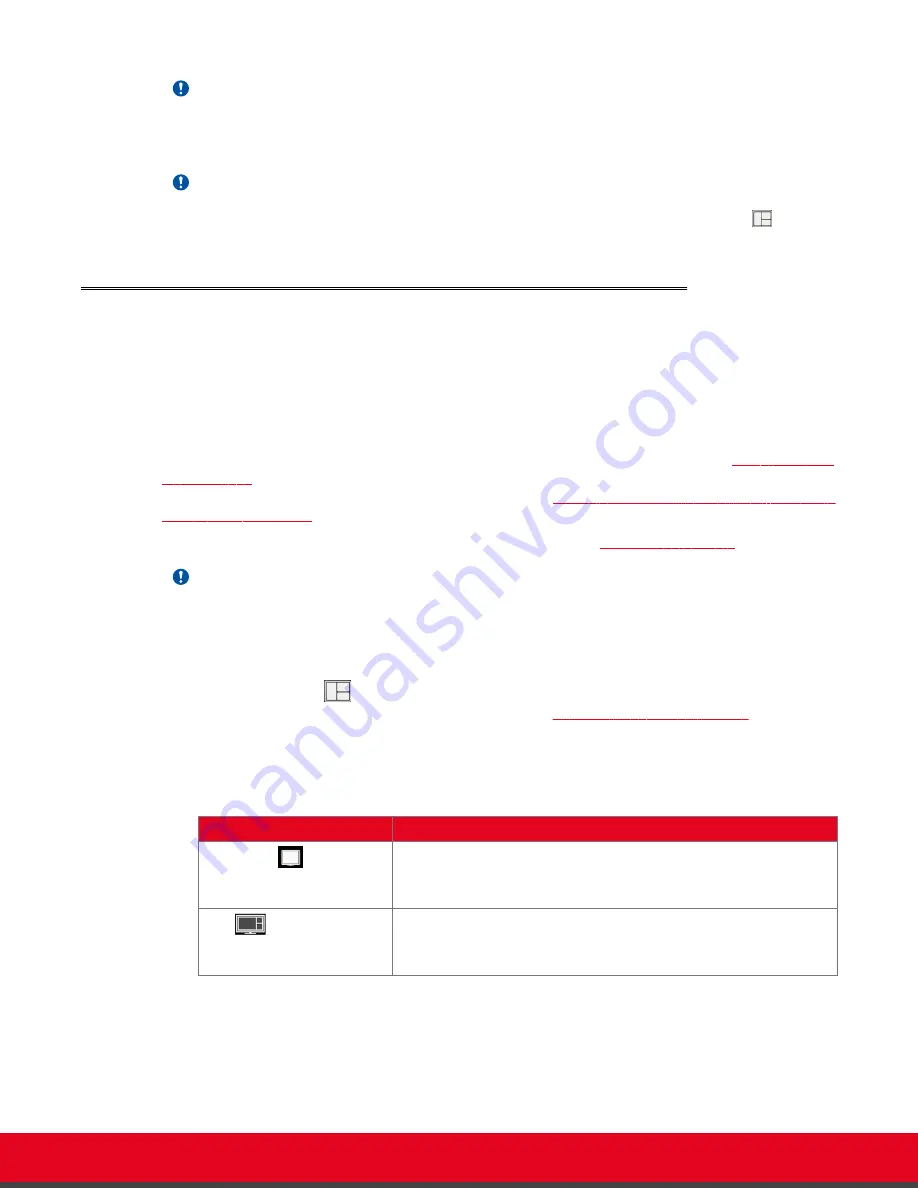
Important:
You can use PIP, PaP or PoP views only if your system administrator has configured them in your XT
Codec Unit.
Important:
When there is no call, you can reset the monitors to the default configuration by pressing
and then
0
on the XT Remote Control Unit.
Changing the Video Layout During the Call
About this task
A video layout is the arrangement of participant images as they appear on the monitor in a
videoconference. If the meeting includes a presentation, a layout can also refer to the arrangement of
the presentation image together with the meeting participants.
During the call, you can change your monitor’s current layout to the options described in
Table 10: Video
layout options
on page 61. To change the video layout for all participants when you are hosting a
videoconference from a Scopia XT Series MCU Edition, see
Changing the Video Layout from the Scopia
XT Series MCU Edition
on page 73.
For more information about video layouts in point-to-point calls, see
About Video Layouts
on page 56.
Important:
You can use PIP, PaP or PoP views only if your system administrator has configured them in your XT
Codec Unit.
You can change the layout in one of the following ways:
•
Press the
Layouts
key on the XT Remote Control Unit repeatedly to switch between the full
screen, PoP, PaP, and PiP video layouts, described in
Table 10: Video layout options
on page
61.
Table 10: Video layout options
Layout
Description
Fullscreen
The full screen view shows one video image. Typically, it displays
the remote presentation, or, if there is no presentation, it displays
the other participant or a composite of the other participants.
PoP
The PoP (Picture out Picture) view shows up to three images of
different size, presented side by side. The image on the left is
larger, with two smaller images on the right.
User Guide for Scopia XT5000 Series Version 3.2
During Your Videoconference | 61






























