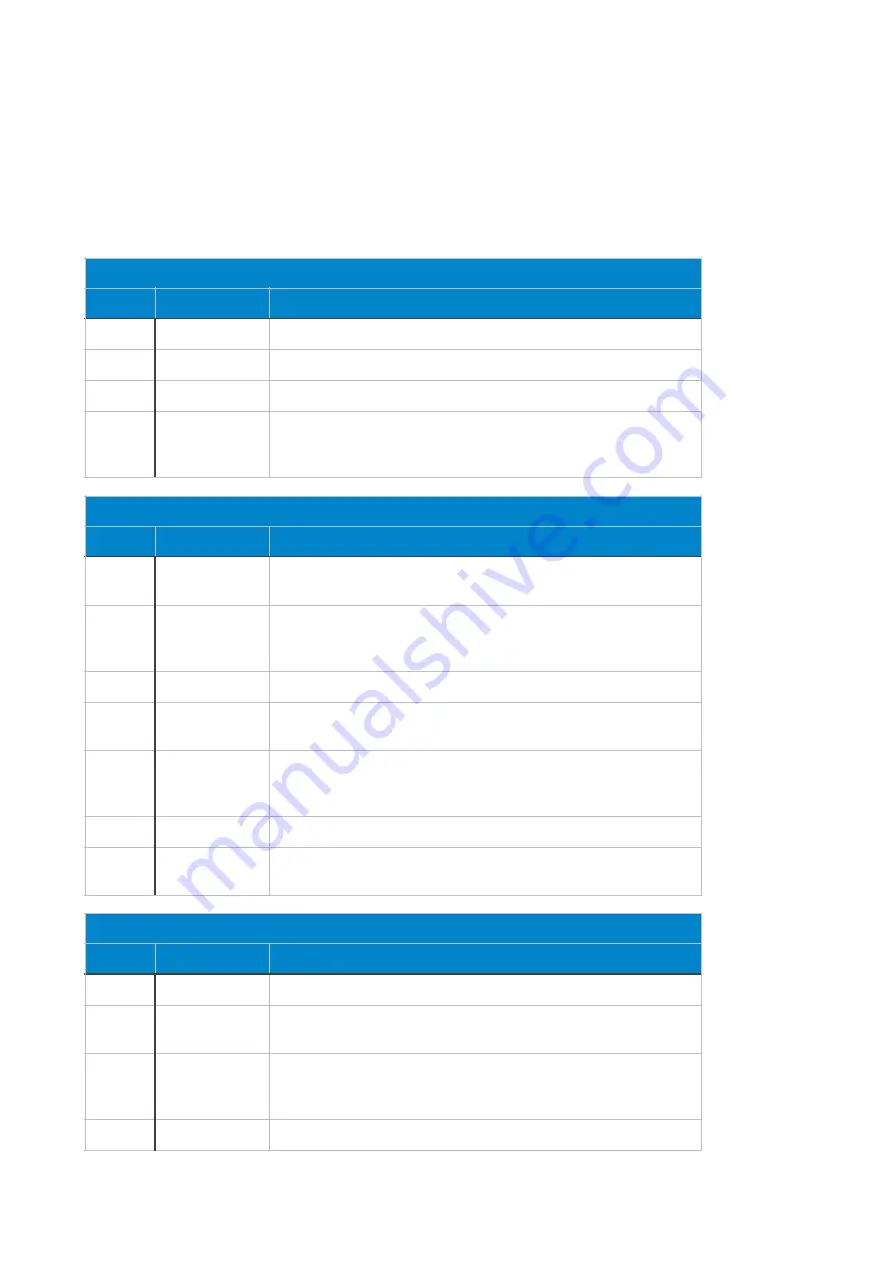
All dump functions listed above send the data out via the DRY output of the VCA section.
Data is received via the EXT-IN input in the mixer section. The data sent does not make
high demands on the recording device. You can record the data using your mobile phone,
DAW or traditional tape deck. It is particularly attractive during studio productions to transfer
a single patch, because you can easily record the sound data and place it at the beginning
of the DAW project. When playing the song back, the DELTA CEP A is automatically loaded
with the sound settings that were used during the production of the song.
Transferring a single patch.
Button
Knob/Button
Description
- - -
SHIFT
First press the [SHIFT] button to switch to manual mode.
- - -
- - -
Arm the recording at the connected data recorder.
- - -
PATCH
Hold down the [PATCH] button until all 8 LEDs light up red.
- - -
PATCH
As soon as you release the [PATCH] button, the data of the
current patch will be sent via the DRY output of the VCA
section.
Transferring of a whole bank of patches.
Button
Knob/Button
Description
- - -
PATCH
If you have not accessed Patch Select mode, please select it
now by tapping the [PATCH] button.
- - -
PATCH BANK
Select the bank of patches you want to transfer. To do this,
press the [PATCH BANK] button in the LFO section several
times until the desired bank number lights up.
- - -
SHIFT
Hold down the [SHIFT] key to enter the utility menu.
- - -
BIG KNOB
Select the fourth submenu with the big knob. LED 4 lights up
green when selected.
- - -
DENSITY
Select option 1 with the Density control in the SWARM OSC
section. In this selection, the LED to the right of the SHIFT
button lights up blue.
- - -
- - -
Switch the recording device to recording!
- - -
SNAP
Press the [SNAP] button to transmit the 8 sound programs of
the current bank.
Transferring all banks (40 patches) at once.
Button
Knob/Button
Description
- - -
SHIFT
Hold down the [SHIFT] button to enter the utility menu.
- - -
BIG KNOB
Select the fourth submenu with the big knob. LED 4 lights up
green when selected.
- - -
DENSITY
Use the Density control in the SWARM OSC section to select
option 2. When selected, the LED to the right of the [TEMPO]
button lights up blue.
- - -
- - -
Switch the recording device to recording!
von
46
63
Summary of Contents for DELTA CEP A
Page 1: ...Owner s Manual DELTA CEP A...






























