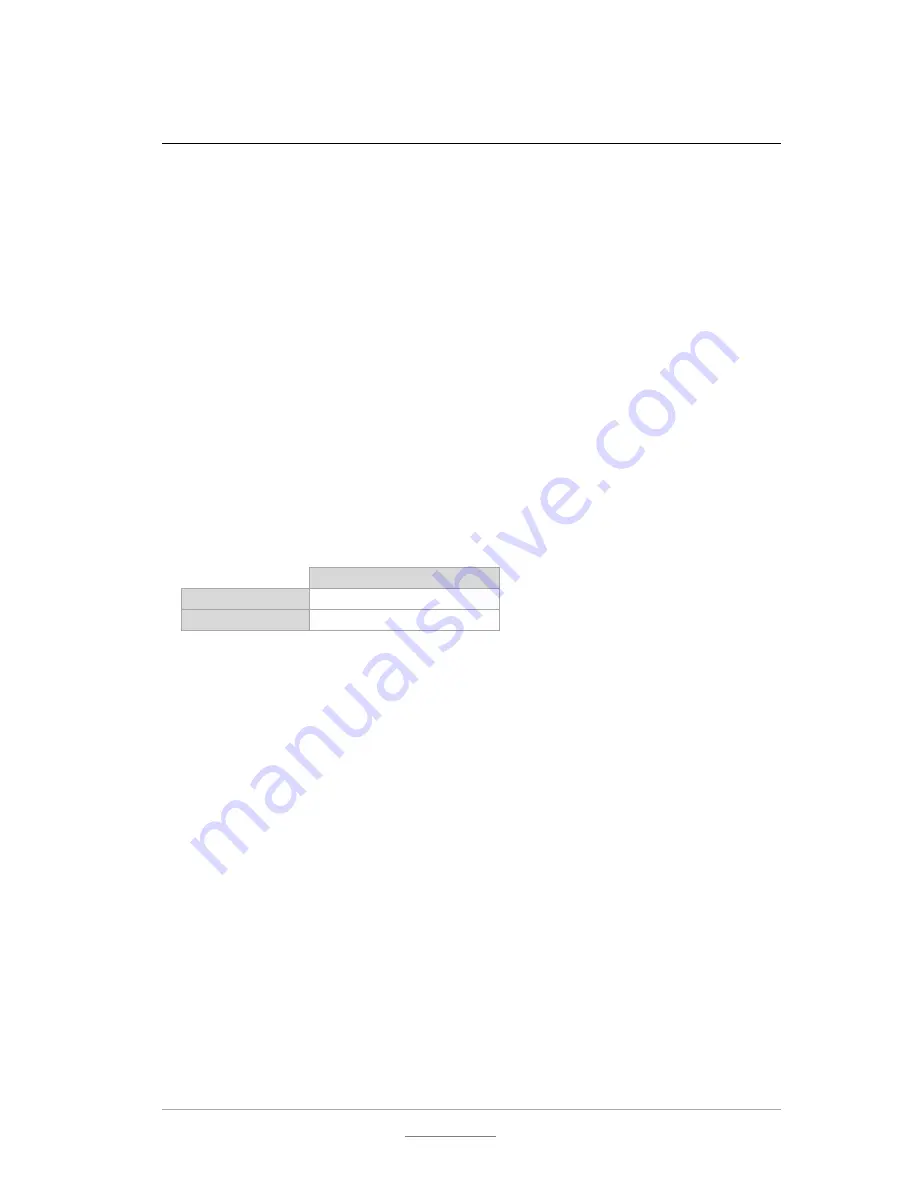
© 2011 Racktivity NV
49/52
Antwerpsesteenweg 19 - 9080 Lochristi - Belgium - www.racktivity.com
v 2014.3.27
Troubleshooting
Downloading the diagnostics
As of firmware version 1.3 it is possible to download a diagnostics file (diag.txt) directly from the
device containing a lot of vital system information.
To download the file:
Login to the Web Interface
Change the URL in the address bar to the following and press Enter:
https://
[DEVICE_IP]
/diag.txt
Resetting Login Credentials
In case of lost login credentials, resetting them can be done on the device itself:
Press and hold the
UP
and
DOWN
buttons simultaneously for 3 seconds until a
notification is shown on the display.
The credentials will now be reset to their default settings:
Credential
User name
admin
Password
1234
Connecting to the Web Interface
If you are unable to connect to the Web Interface please try one or more of the following
options:
Ping the device on its IP address. When unsuccessful, the EnergySwitch is most likely not
on the same network as your PC, or communication is blocked by a network device.
Connect the EnergySwitch directly to your computer (please note that for this both
devices need to have a valid fixed IP).
Try opening the Web Interface with another browser.
Connect to the EnergySwitch using a different computer.
If possible, power cycle the EnergySwitch.
Knowing your EnergySwitch’ IP Address
If you want to easily find out the IP address of your EnergySwitch, use the navigational buttons
next to the TFT on the front.
If the TFT is black, press any button once to activate it.
Summary of Contents for ES2000 Seriesl
Page 1: ...User Manual ES2000 Series ES6000 Series EnergySwitch ...
Page 52: ......


















