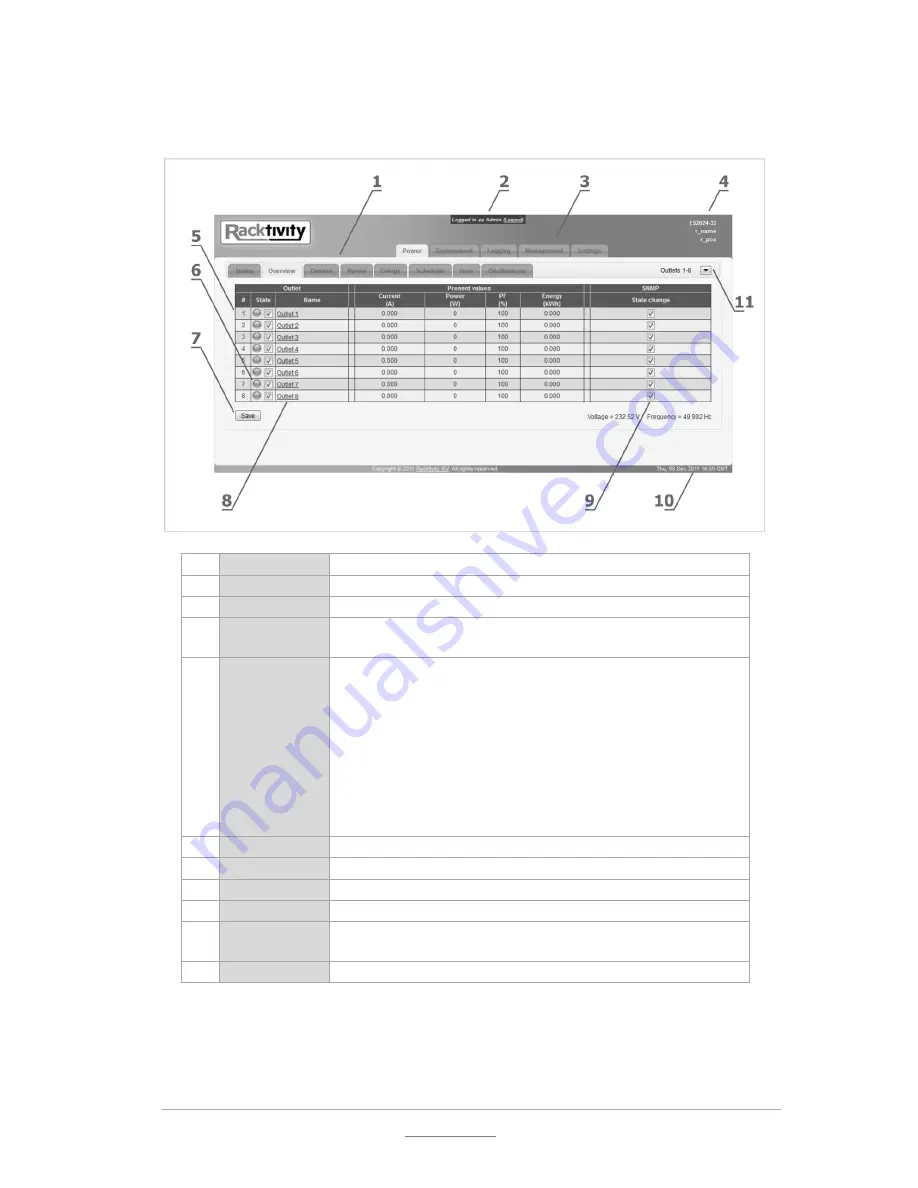
© 2011 Racktivity NV
25/52
Antwerpsesteenweg 19 - 9080 Lochristi - Belgium - www.racktivity.com
v 2014.3.27
Layout
1
Sub tabs
Displays the different sections of the selected main tab
2
User account
Displays which type of User Account is currently logged in
3
Main tabs
Displays the different functions of the EnergySwitch
4
Device info
Displays the device name, rack name & rack location. Can
be changed at the settings tab
5
Outlet status
Displays the current status of each outlet:
GREY
: the outlet is turned off
GREEN
: the outlet is on and working normally
ORANGE
: a warning threshold has been crossed, but the port
state has not yet changed (only visible on the Overview tab and
the affected parameter’s tab)
RED
: an off threshold has been crossed, port state has changed
BLUE
: the outlet will be toggled after the set delay has expired
(during boot and whilst power cycling)
6
Outlet toggle
Toggle the outlet state (ON/OFF/CYCLE)
7
Save
Save any changes made on this page
8
Outlet name
Change the outlet’s name
9
SNMP
Toggle a specific SNMP notification for that outlet
10
Device time
The time set on the Settings tab (either manual or through an
NTP server)
11
Banks
Power bank/module selection (only on 0U models)
Summary of Contents for ES2000 Seriesl
Page 1: ...User Manual ES2000 Series ES6000 Series EnergySwitch ...
Page 52: ......
















































