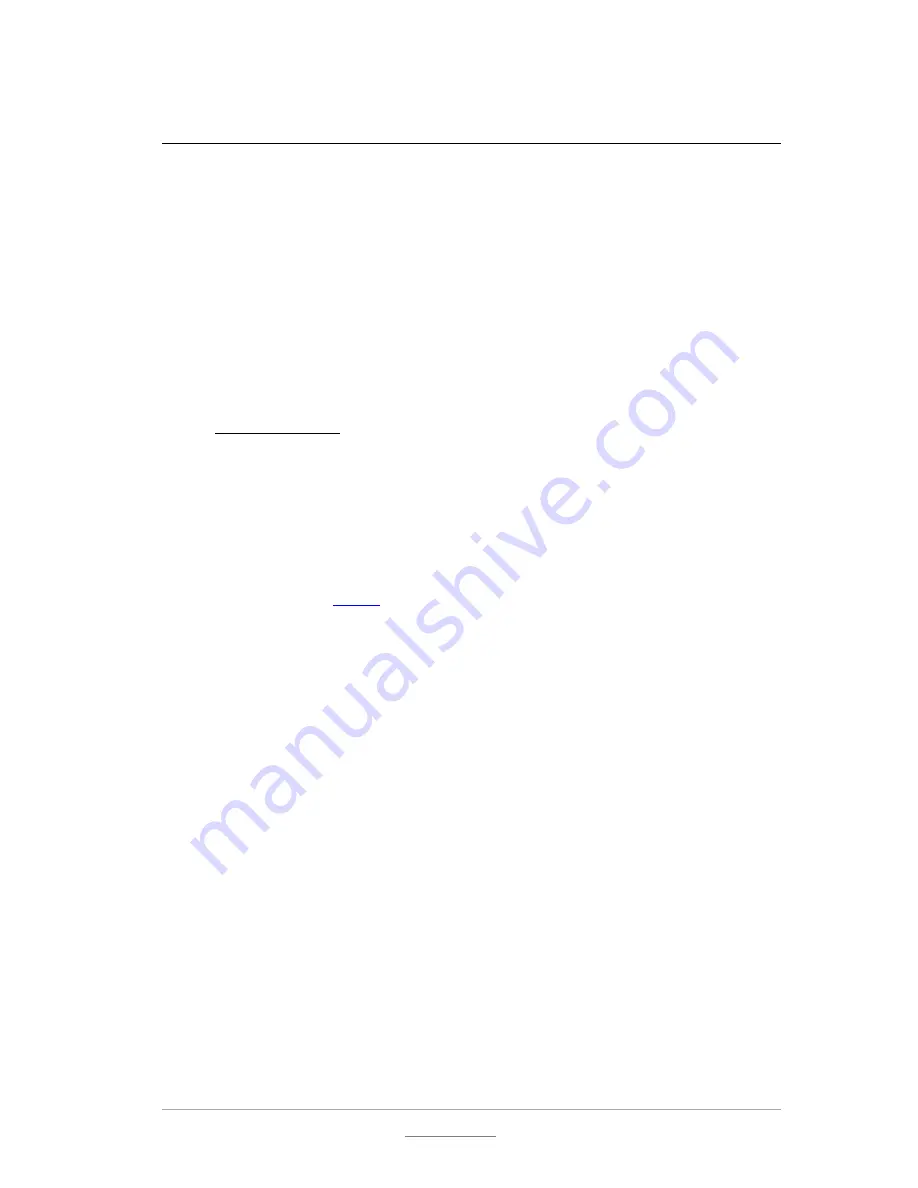
© 2011 Racktivity NV
34/52
Antwerpsesteenweg 19 - 9080 Lochristi - Belgium - www.racktivity.com
v 2014.3.27
CLI
The EnergySwitch has a built in Command Line Interface that can be accessed through both the
CLI connector on the front or via Telnet.
Commands are typically sent to the separate modules. An EnergySwitch consists of exactly 1
master module and 1 or more power modules, controlled by the master. Each module is of a
specific type: ‘M’ for master module, ‘P’ for power module, ‘A’ for sensor module. The master
will always have address M1, power modules can have addresses P1, P2, P3, ….
Connecting
CLI connector
Connect a standard cat. 5e patch cable to both the CLI connector and your pc (i.e. by using an
RS232 to USB adapter). For the CLI Specification, see the CLI Specifications chapter.
Connection settings: 115200/8-N-1 (115200Bd, 8 data bits, no parity, 1 stop bit)
Telnet
Connect to the device IP on port 23 over Telnet. Please note that only Telnet over SSL is
enabled by default. This can be changed on the Settings tab on the WebGUI of the
energy switch.
Telnet-SSL
Connecting to Telnet over SSL can be achieved through several 3
rd
party tools.
For example using
stunnel
(cross platform):
Edit the configuration file for stunnel called stunnel.conf so it contains only the
following:
fips = no
cert = stunnel.pem
client = yes
[pdu]
accept = 127.0.0.1:23
connect =
[DEVICE_IP]
:992
sslVersion = SSLv3
(with
[DEVICE_IP]
being the IP address of the PDU)
Start stunnel with this config:
# stunnel stunnel.conf
If you now Telnet to 127.0.0.1 on port 23, stunnel will tunnel the traffic over SSL to
the specified IP.
Once connected, you will be presented with a log-in screen. Use the admin credentials to gain
full access. From here it is possible to access the majority of the EnergySwitch’s functions.
Type “help” for more information.
Summary of Contents for ES2000 Seriesl
Page 1: ...User Manual ES2000 Series ES6000 Series EnergySwitch ...
Page 52: ......






























