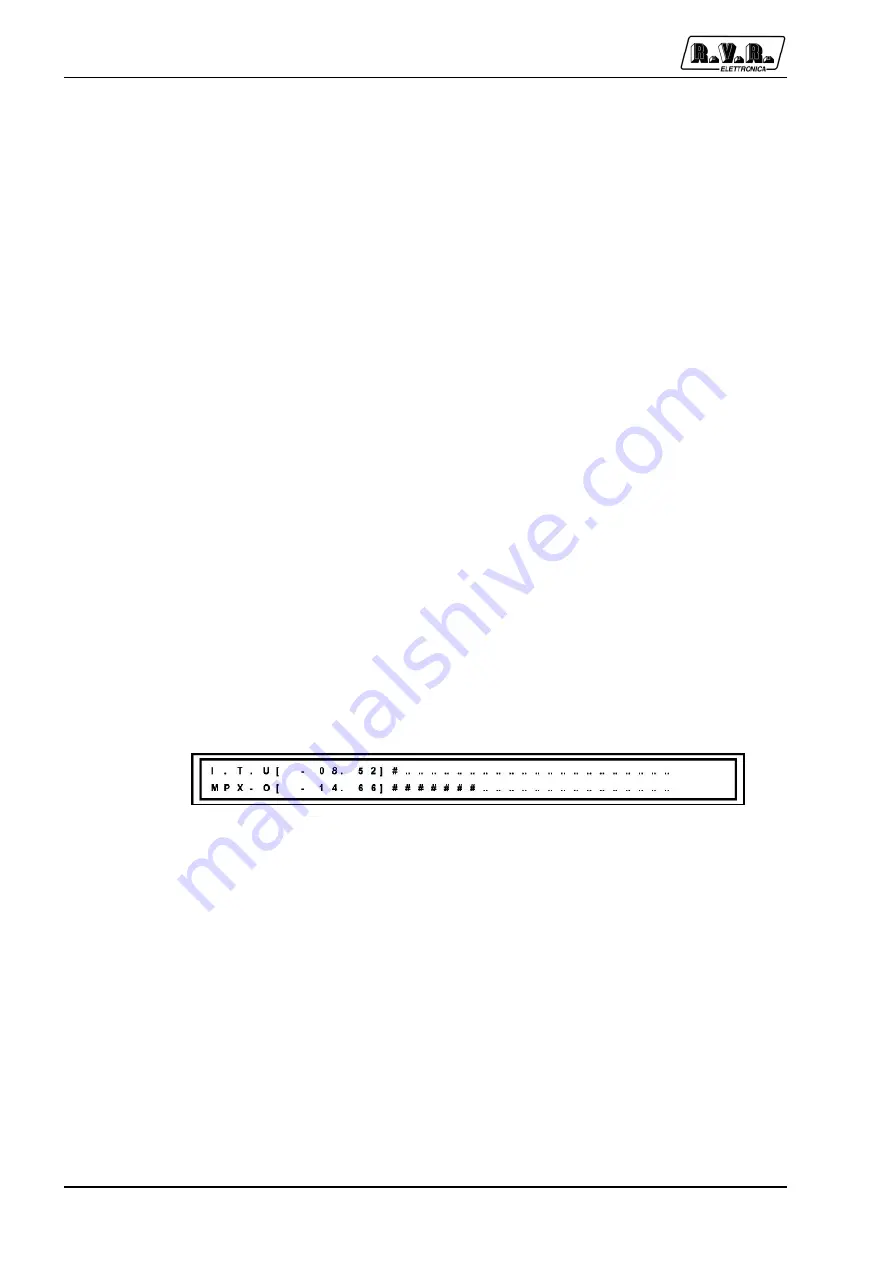
SDC2000
12 / 40
User Manual
Rev. 1.0 - 12/04/05
If the encoder is pushed when in this menu, field [BACK] begins to blink and you will
be able to move the cursor from field to field by turning the knob in the desired
direction.
Push the encoder again when a field is selected to confirm that you wish to edit the
current selection. Please read the next paragraph for menu edit instructions.
[BACK]
Push the encoder when this item is blinking to cancel selection
mode and go back to scrolling through display screens by turning
the knob.
[vers]
Push the encoder when this item is blinking to view information
about the SDC2000 software release. Displayed information may
vary depending on the firmware installed.
[audio]
Push the encoder when this item is blinking to access a set of
submenus where you can edit all parameters of the audio section.
[rds]
Push the encoder when this item is blinking to access a set of
submenus where you can edit all parameters of the audio section.
[system]
Push the encoder when this item is blinking to access a set of
submenus where you can edit certain system parameters, such as
password, selected language, etc... .
[clock]
Push the encoder when this item is blinking to change the
SDC2000 internal clock setting.
[GPS]
Push the encoder when this item is blinking to open a window
where you can check GPS operation (NOTE: this field is only present
when the GPS has been enabled by the manufacturer). The field is
only available when option /SFN is installed.
6.
I.T.U. and MPX output levels screen
Keep turning the encoder clockwise and you will go back to the default screen, that
shows MPX output and pilot tone levels.
6.5.1
Main Menu
From this menu, you can set all operating parameters of the machine.
Please note that you must enter the correct password (where it has been set) before
you can access this menu. When the password is acknowledged as correct, you can
edit the parameters held in this menu.






























